
In win7 system, you can improve the fluency of the device by defragmenting the disk. The overall running speed will be improved, and a lot of space can also be released, but many users don't know it. How to defragment the disk? In response to this problem, today's win7 tutorial will share two common operation methods with the majority of users, hoping to help the majority of users solve the problem.
Win7 disk defragmentation operation method
Method 1
1. Right-click the disk you want to clean and click Properties in the pop-up menu.
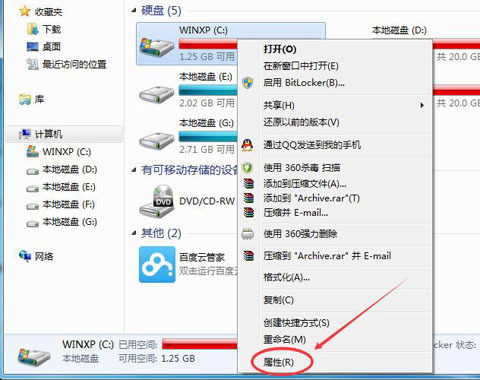
#2. Select the General tab in the Properties dialog box, and click "Disk Cleanup" in the General tab.

#3. Then wait for the cleanup to complete.
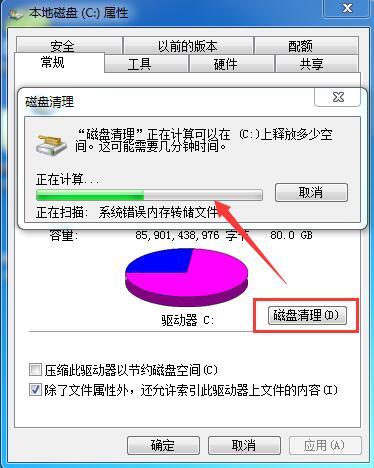
Method 2
1. We first open all programs in the start menu in the lower left corner of the desktop.
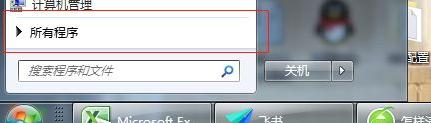
#2. Then we open our attachment in this pop-up window.
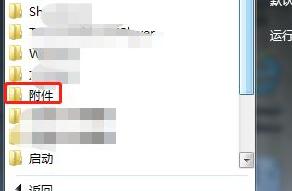
#3. Then we click System Tools in the attachment.
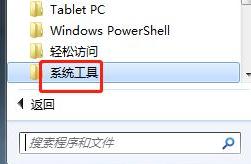
#4. In the system tools we open, we find the disk defragmentation program and click on this defragmentation program.
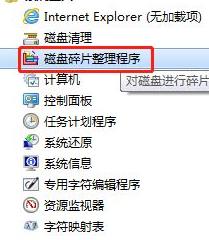
#5. In the end, we just click on the disk that needs to be cleaned, and then click Disk Defragmentation.
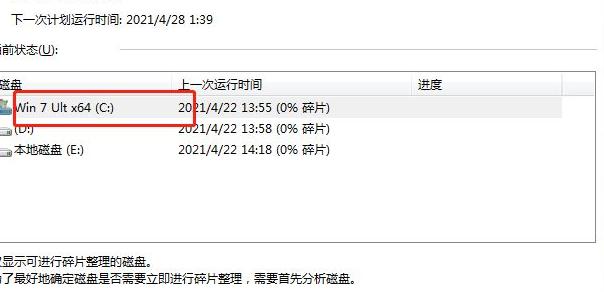
The above is the detailed content of How to defragment the disk in win7? Win7 disk defragmentation method. For more information, please follow other related articles on the PHP Chinese website!
 How to create virtual wifi in win7
How to create virtual wifi in win7
 How to change file type in win7
How to change file type in win7
 How to set up hibernation in Win7 system
How to set up hibernation in Win7 system
 How to open Windows 7 Explorer
How to open Windows 7 Explorer
 How to solve the problem of not being able to create a new folder in Win7
How to solve the problem of not being able to create a new folder in Win7
 Solution to Win7 folder properties not sharing tab page
Solution to Win7 folder properties not sharing tab page
 Win7 prompts that application data cannot be accessed. Solution
Win7 prompts that application data cannot be accessed. Solution
 Introduction to screenshot shortcut keys in Windows 7 system
Introduction to screenshot shortcut keys in Windows 7 system




