
When we use the win11 system, we sometimes need to check our computer configuration, but many users are asking where to check the win11 computer configuration? In fact, the method is very simple. Users can directly open the system information under settings, and then view the computer configuration information. Let this site carefully introduce to users how to find win11 computer configuration information.
How to find win11 computer configuration information
Method 1:
1. Click "Start" and open the computer "Settings".
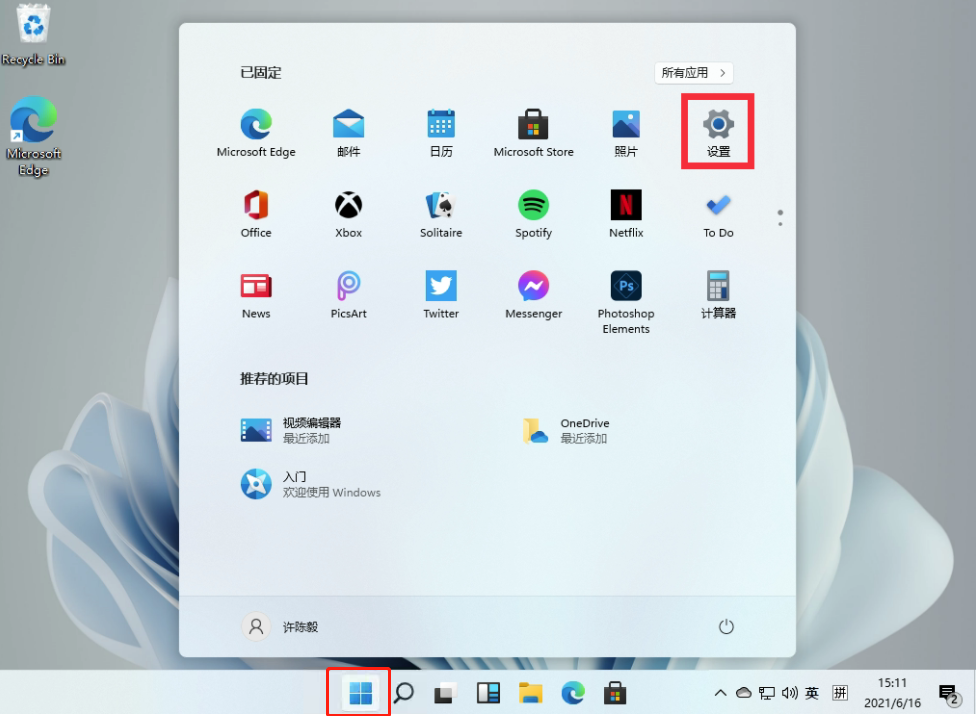
2. Select "System" and click "System Information".
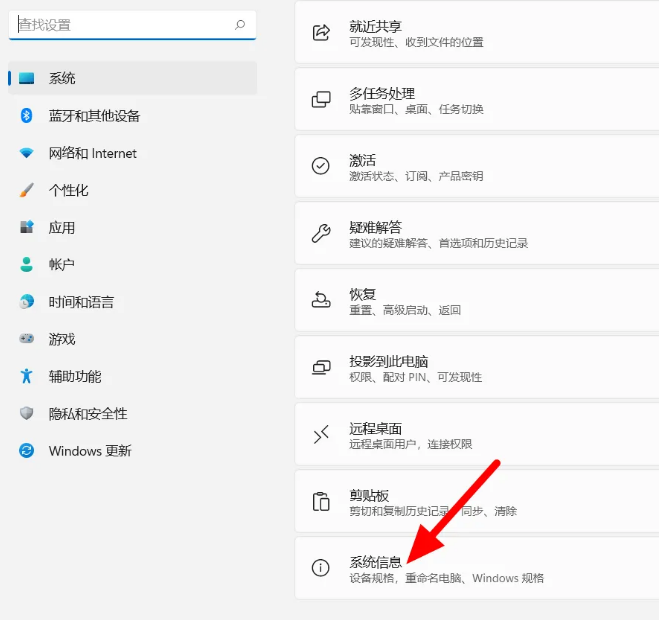
#3. You can view the computer configuration information on this page.
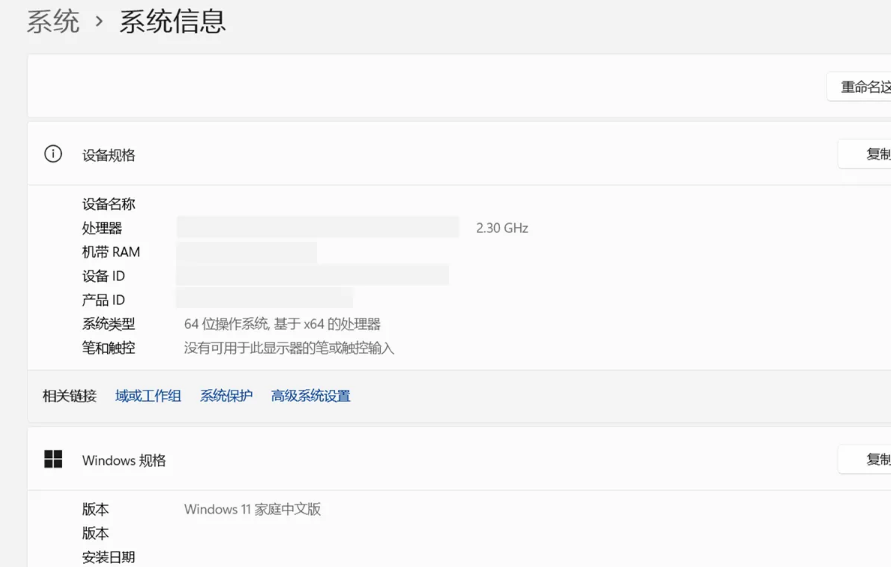
Method 2:
1. Win r to call up run, enter "cmd" and press Enter.
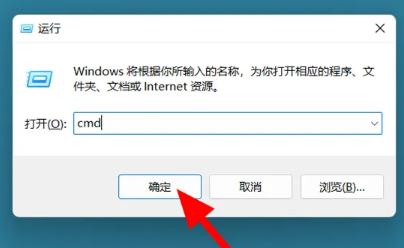
#2. In the command prompt window, enter "systeminfo" and press Enter to view the computer configuration.
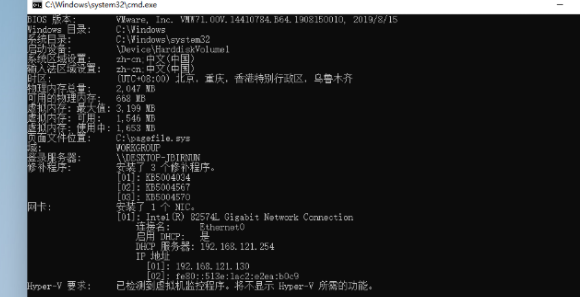
The above is the detailed content of Where can I check the configuration of my win11 computer? How to find the configuration information of win11 computer. For more information, please follow other related articles on the PHP Chinese website!
 There is no WLAN option in win11
There is no WLAN option in win11
 How to skip online activation in win11
How to skip online activation in win11
 Win11 skips the tutorial to log in to Microsoft account
Win11 skips the tutorial to log in to Microsoft account
 How to open win11 control panel
How to open win11 control panel
 Introduction to win11 screenshot shortcut keys
Introduction to win11 screenshot shortcut keys
 Windows 11 my computer transfer to the desktop tutorial
Windows 11 my computer transfer to the desktop tutorial
 Solution to the problem of downloading software and installing it in win11
Solution to the problem of downloading software and installing it in win11
 How to skip network connection during win11 installation
How to skip network connection during win11 installation




