
php editor Zimo will introduce to you how to turn on the Bluetooth function under win7 system. Bluetooth function is becoming more and more common in computers, but some users may not know how to turn on Bluetooth function in win7 system. This article will introduce you to three simple and easy methods to help you easily turn on the Bluetooth function on your computer, allowing you to easily connect to various Bluetooth devices and enjoy a convenient wireless transmission experience.
How to turn on the Bluetooth function in win7
Method 1
1. Use the shortcut key "Windows R" to open the "Run" interface, and then enter "services.msc" in the run interface ” and click “OK”.
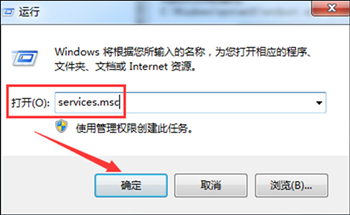
#2. Then in the pop-up "Service" interface, click "Bluetooth Support Service" to enter its properties interface.
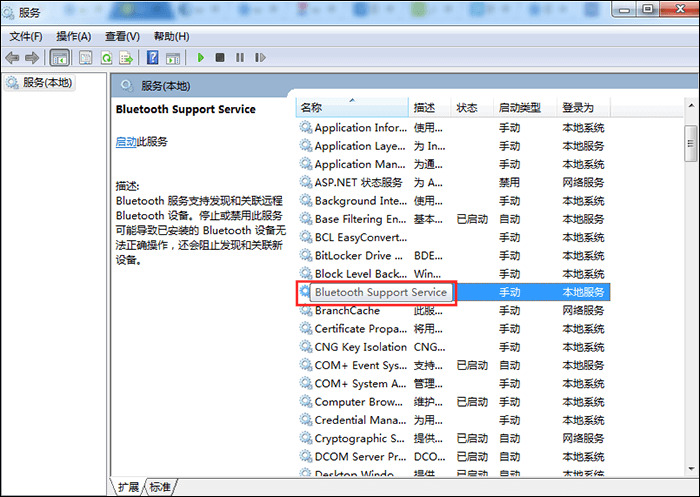
3. Then in the general interface of the Bluetooth Support Service properties, set the "Startup Type" to Automatic, and then click Start in the "Service Status". Finally click "OK".
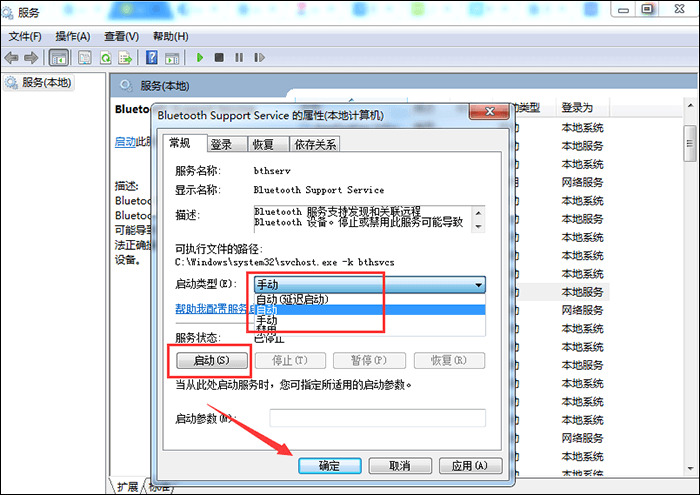
Method 2: Set as the sending target
1. Use the shortcut key "Windows R" to open the "Run" interface, and then enter "system32" in the interface ” and click “OK”.
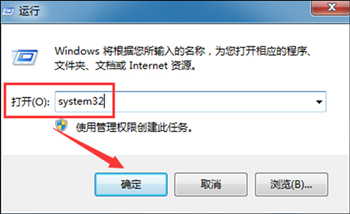
2. Then enter "fsquirt" in the pop-up page and find the application fsquirt.exe in system32. Then move the cursor to the fsquirt.exe application and right-click. Just click "Send to" and select the desktop shortcut.
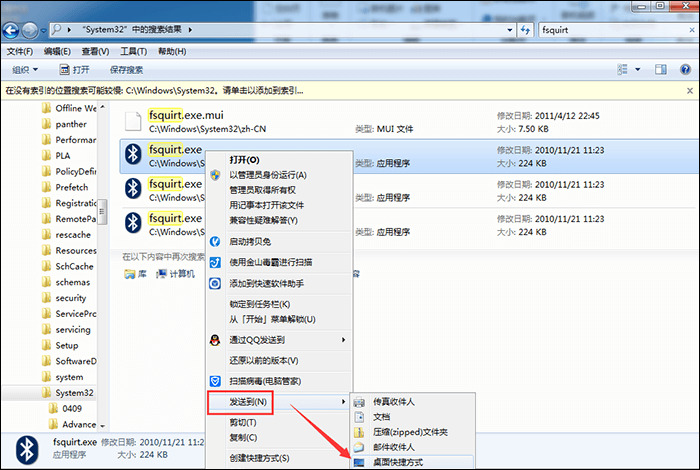
3. Enter "shell:sendto" in the search bar of "Start" on your computer, and then open the folder where it is located. Then add the fsquirt.exe application on the desktop to the folder, and then rename it to "Bluetooth Device".
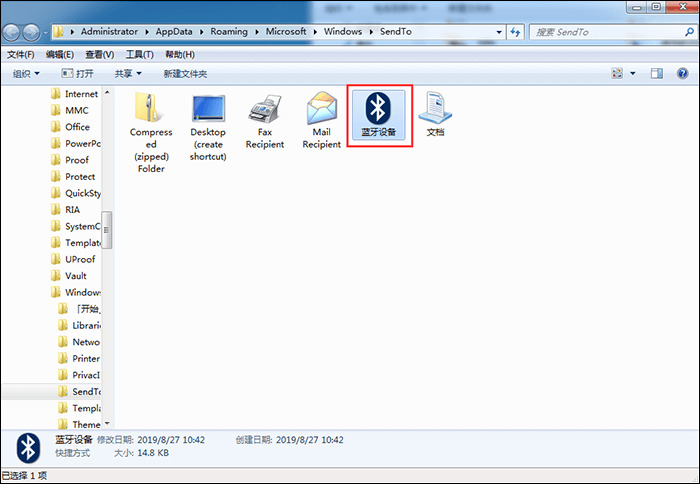
Method 3
1. Click the menu in the lower left corner to start and select "Control Panel".
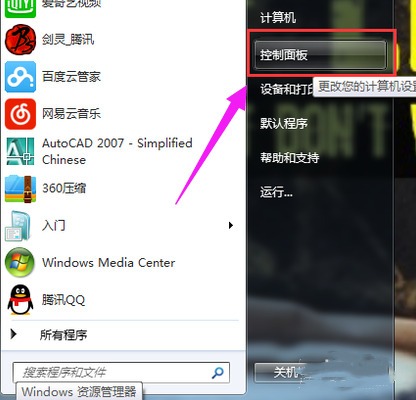
#2. Find and open "Device Manager".
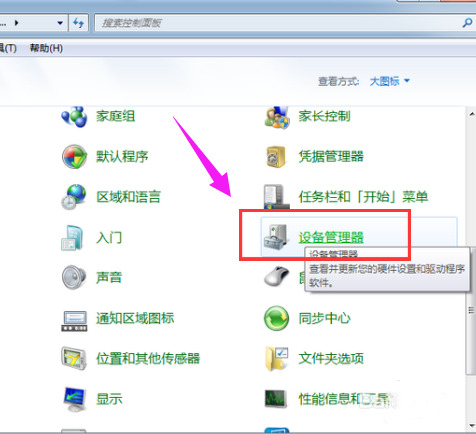
3. Select "BLUETOOTH Radio Transceiver".
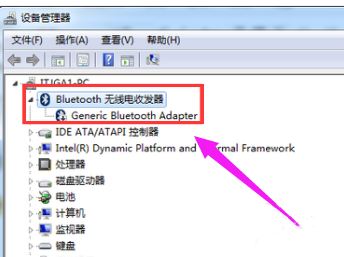
#4. Click Enable, and the computer’s Bluetooth will be turned on.
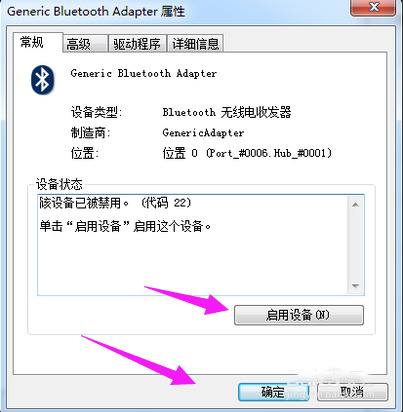
The above is the detailed content of How to enable Bluetooth function in win7? Three ways to turn on the Bluetooth function of your computer. For more information, please follow other related articles on the PHP Chinese website!
 How to create virtual wifi in win7
How to create virtual wifi in win7
 How to change file type in win7
How to change file type in win7
 How to set up hibernation in Win7 system
How to set up hibernation in Win7 system
 How to open Windows 7 Explorer
How to open Windows 7 Explorer
 How to solve the problem of not being able to create a new folder in Win7
How to solve the problem of not being able to create a new folder in Win7
 Solution to Win7 folder properties not sharing tab page
Solution to Win7 folder properties not sharing tab page
 Win7 prompts that application data cannot be accessed. Solution
Win7 prompts that application data cannot be accessed. Solution
 Introduction to screenshot shortcut keys in Windows 7 system
Introduction to screenshot shortcut keys in Windows 7 system




