
ToDesk is a practical remote desktop tool that provides users with a convenient function to update temporary passwords. How to set up automatic update of temporary passwords is a common question when using ToDesk. In this article, PHP editor Xinyi introduces the setting method of ToDesk in detail, allowing you to easily master how to automatically update temporary passwords and improve remote work efficiency.
How to set up ToDesk to automatically update temporary passwords:
1. Enter the software and click the "Advanced Settings" option on the main page.
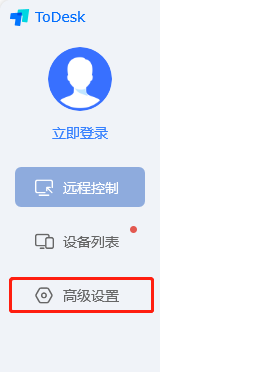
2. After entering the new interface, click the "Security Settings" option at the top.

3. Find the "Temporary Password Update" option and select "Daily" in the option box below it to automatically update it every day.
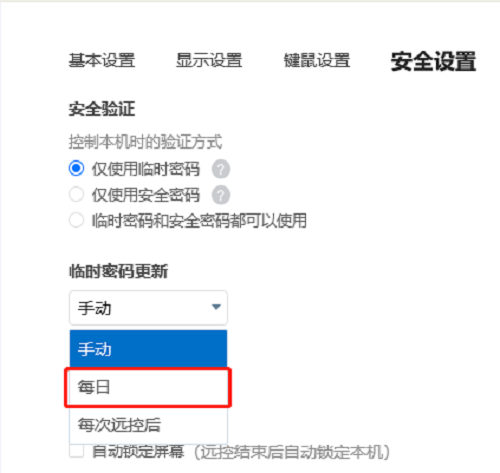
The above is the detailed content of How to set and update the temporary password for ToDesk? How to set up automatic update of temporary password in ToDesk. For more information, please follow other related articles on the PHP Chinese website!




