
php editor Apple will introduce to you in detail the operation process of canceling orders on Pinduoduo. It is very simple to cancel an order in the Pinduoduo App. Just open the App, enter the "My Orders" page, find the order that needs to be canceled, click on the order to enter the details page, and then click the "Cancel Order" button to complete the operation. Select the reason for cancellation in the pop-up confirmation box and confirm the cancellation. Please note that once an order is canceled it cannot be restored, so please proceed with caution. Hope the above information is helpful to you!

1. Open the Pinduoduo app and click on the personal center in the lower right corner.
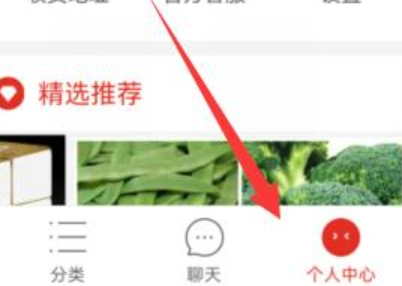
#2. Click View All in My Orders.
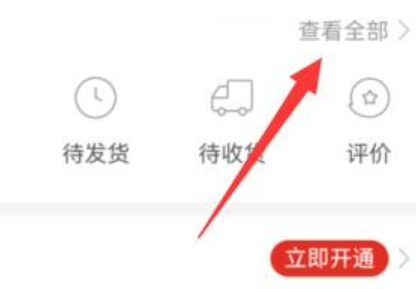
#3. Then enter the order you want to cancel and click Cancel Order.
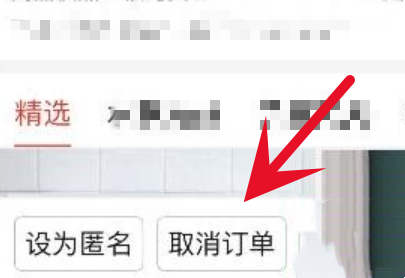
4. Then continue to click Cancel Order.
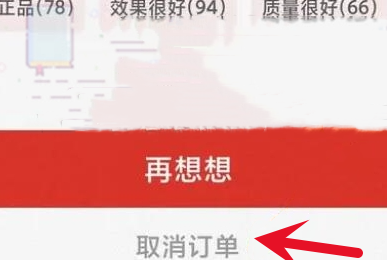
#5. Finally, select the reason for cancellation and submit to cancel the order.
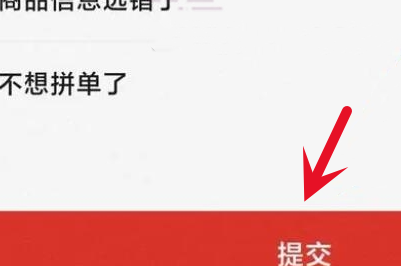
The above is the detailed content of How to cancel an order on Pinduoduo? Pinduoduo order cancellation operation process!. For more information, please follow other related articles on the PHP Chinese website!




