
php Xiaobian Youzi will introduce to you how to set up Excel not to display error values. In Excel, when a formula calculation error occurs, an incorrect value will be displayed, affecting the visualization of the data. If you want the error value not to be displayed, you can adjust it through the setting options. Next, we will introduce the specific setting steps in detail so that you can easily master the technique of not displaying Excel error values.
Introduction to the method of setting not to display error values
After double-clicking to open the software, I entered a table and found that it contained wrong values. After selecting these error value cells, click the "Page Layout" option on the toolbar.
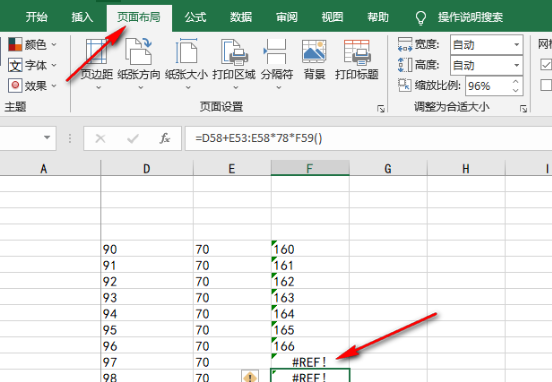
2. Then click the "Print Title" option in the menu bar below.
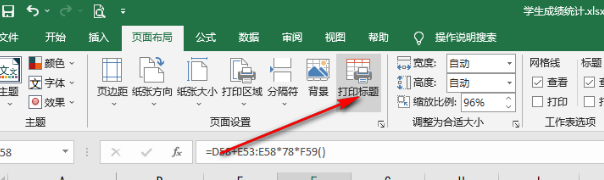
3. In the window interface that opens, find the "Print error cell as".
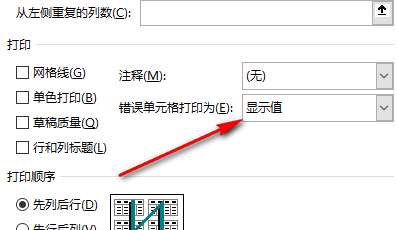
4. Then click the drop-down button in the option bar, select "Blank" in the given list, and finally click OK to save.
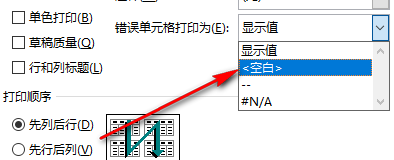
The above is the detailed content of How to set Excel not to display error values? Excel error value does not show setting method. For more information, please follow other related articles on the PHP Chinese website!
 Compare the similarities and differences between two columns of data in excel
Compare the similarities and differences between two columns of data in excel
 excel duplicate item filter color
excel duplicate item filter color
 How to copy an Excel table to make it the same size as the original
How to copy an Excel table to make it the same size as the original
 Excel table slash divided into two
Excel table slash divided into two
 Excel diagonal header is divided into two
Excel diagonal header is divided into two
 Absolute reference input method
Absolute reference input method
 java export excel
java export excel
 Excel input value is illegal
Excel input value is illegal




