
php editor Xigua introduces you to four methods of opening the win10 control panel. As an important setting center in the Windows operating system, mastering how to open the control panel is a very practical skill. Through the introduction of this article, you will learn to use different methods to quickly call up the win10 control panel, so that you can personalize and manage the system.
Four ways to open the win10 control panel
Method 1
1. Right-click the My Computer icon on the desktop and select "Properties" to open it.
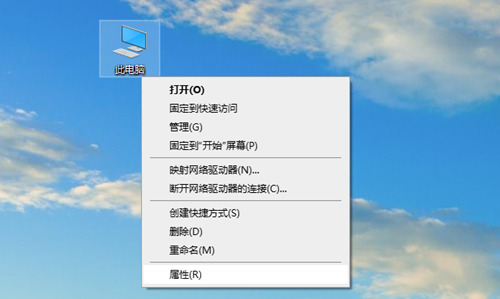
#2. Select "Control Panel Home" in the upper left corner to enter.
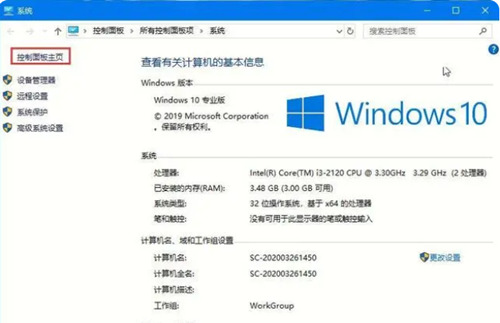
#3. This will successfully open the control panel.
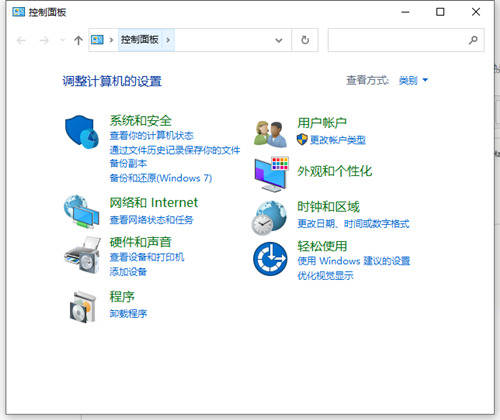
Method 2
1. Open "Settings" in the start menu at the bottom of the desktop or directly press the "win I" key to enter settings.

#2. Search for "Control Panel" in the input box.
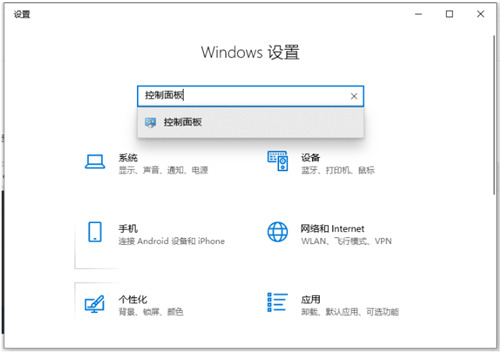
#3. Click Enter to open the control panel.
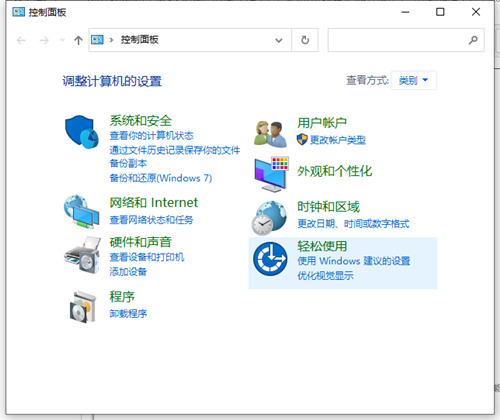
Method 3
Directly left-click the Start menu, search for the Windows system folder, and open it to find the Control Panel.
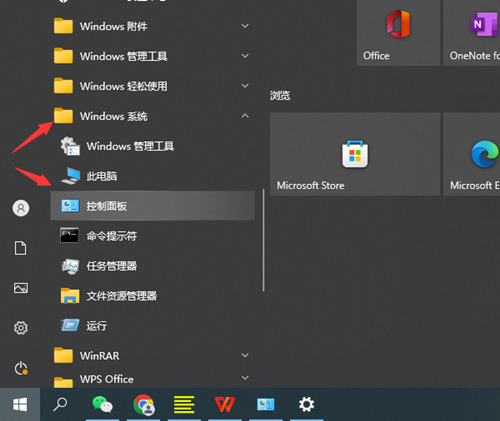
Method 4
Directly click the search function of win10 (next to the start menu) and enter the control panel search to open it.
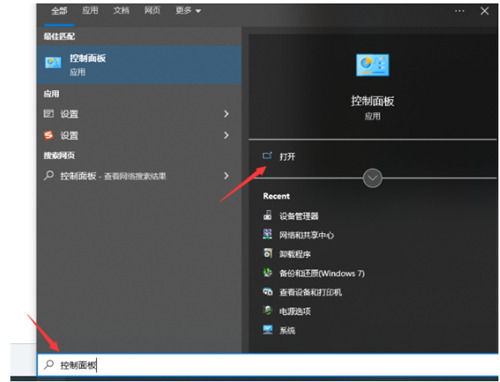
The above is the detailed content of How to bring up the win10 control panel? Four ways to open win10 control panel. For more information, please follow other related articles on the PHP Chinese website!
 win10 bluetooth switch is missing
win10 bluetooth switch is missing
 Why do all the icons in the lower right corner of win10 show up?
Why do all the icons in the lower right corner of win10 show up?
 The difference between win10 sleep and hibernation
The difference between win10 sleep and hibernation
 Win10 pauses updates
Win10 pauses updates
 What to do if the Bluetooth switch is missing in Windows 10
What to do if the Bluetooth switch is missing in Windows 10
 win10 connect to shared printer
win10 connect to shared printer
 Clean up junk in win10
Clean up junk in win10
 How to share printer in win10
How to share printer in win10




