
php editor Baicao will show you how to turn off the discovery button of the Edge browser. The Edge browser's discovery button is a useful feature, but it sometimes affects the user experience. This article will introduce a simple method to turn it off, allowing you to easily get rid of the interference of the Discovery button and enjoy a purer browsing environment.
Edge browser finds the button close method
method one:
1. Open the Registry Editor and go to the following path: HKEY_LOCAL_MACHINE\SOFTWARE\Policies\Microsoft.
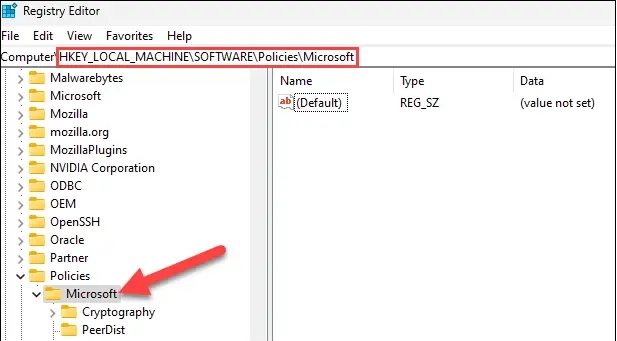
2. Right-click a blank area in the "Microsoft" folder and click New Key. Name the subfolder "Edge".

3. Right-click Edge and select New DWORD32 bit value, named HubsSidebarEnabled.
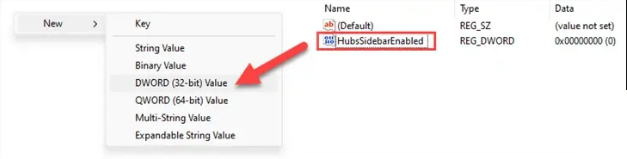
4. Double-click HubsSidebarEnabled to change its key value to 0.
5. Open the Edge browser, go to the following address: edge://policy and click to reload the policy.
6. The Bing button at the top has disappeared.
7. Users with obsessive-compulsive disorder, please note: The above policies are enterprise policies. After modification, your Edge will prompt "Managed by your organization" or "Hosted by your organization's browser." This is normal. There is no need to panic, and this prompt cannot be deleted. Unless the registry modified above is deleted.
Method Two:
To update the latest Canary 113 version of the Microsoft Edge browser, just go to Settings -- Sidebar -- "Discovery" and turn off the "Show Discovery" option.
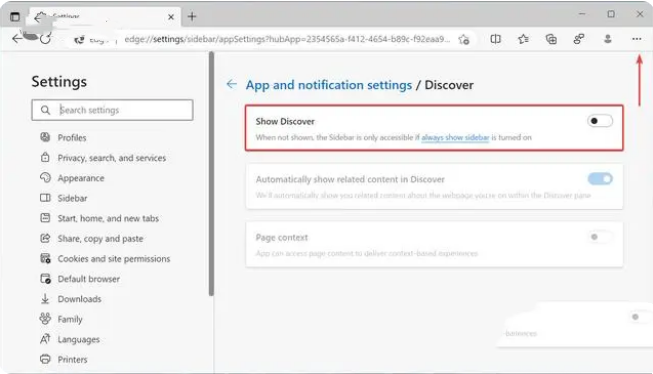
The above is the detailed content of How to turn off the discovery button in Edge browser? Edge browser discovery button close method. For more information, please follow other related articles on the PHP Chinese website!




