
php editor Baicao introduces you to the method to solve the problem that the Edge browser is blocked by the firewall. When your Edge browser encounters a problem being blocked by a firewall, it may result in the inability to access web pages normally. Solutions to this problem include checking firewall settings, updating browser versions, clearing browser cache, etc. With simple adjustments and operations, you can easily solve the problem of Edge browser being blocked by the firewall and ensure a smooth browsing experience.
How to restore the Edge browser if it is blocked by the firewall?
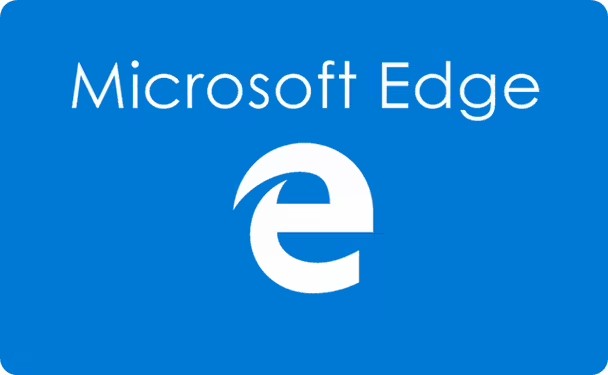
1. Check the firewall settings:
- Click the Start button on the Windows taskbar and open Settings.
- In the Settings window, select Update & Security.
- In the left navigation bar, select "Windows Security".
- In the right pane, click "Firewall and Network Protection".
- Make sure the firewall is turned on and check the advanced settings of the firewall.
- In the advanced settings, look for any specific rules or blocking settings for Edge browser.
- If applicable, modify the firewall rules to allow Edge browser to pass through the firewall.
2. Add Edge browser to the firewall whitelist:
- Open the firewall settings (follow the steps above).
- Click "Allow app through firewall" or similar option.
- In the application list, find and select "Microsoft Edge".
- Make sure to add "Microsoft Edge" to the list allowed through the firewall to ensure that the firewall does not block access to the Edge browser.
3. Reset Edge browser:
- Open the Edge browser.
- Click the menu button in the upper right corner (three horizontal dots).
- Select "Settings".
- In the "Settings" page, scroll to the bottom, find and click "Advanced settings".
- In "Advanced Settings", find and click "Reset".
- Confirm the reset option and wait for the browser reset to complete.
If the above method still does not solve the problem, you can try disabling the firewall to temporarily solve the problem, but please make sure to remain vigilant while connected to the Internet. Additionally, if you are unfamiliar with firewall settings or are concerned about incorrect operation, it is recommended to contact your network administrator or technical support for further assistance and guidance.
The above is the detailed content of How to solve if Edge browser is blocked by firewall?. For more information, please follow other related articles on the PHP Chinese website!




