
php editor Apple will help you easily learn how to change the resolution of the MuMu simulator! Whether you want to improve the quality of your game or adapt to different screen sizes, setting the resolution is an essential skill. Take your gaming experience to the next level with simple operations! Next, let’s take a look at the specific operation method of setting the resolution of the NetEase MuMu simulator!
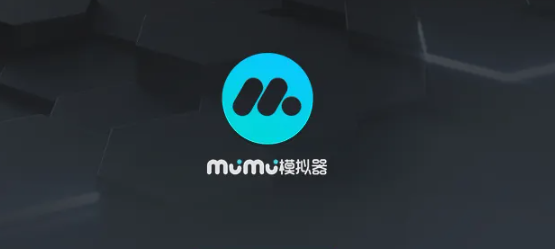
How to set the resolution of NetEase MuMu simulator:
1. Enter the software, click the three horizontal bars "Menu" icon in the upper right corner of the page, and select "Settings Center" from the options.
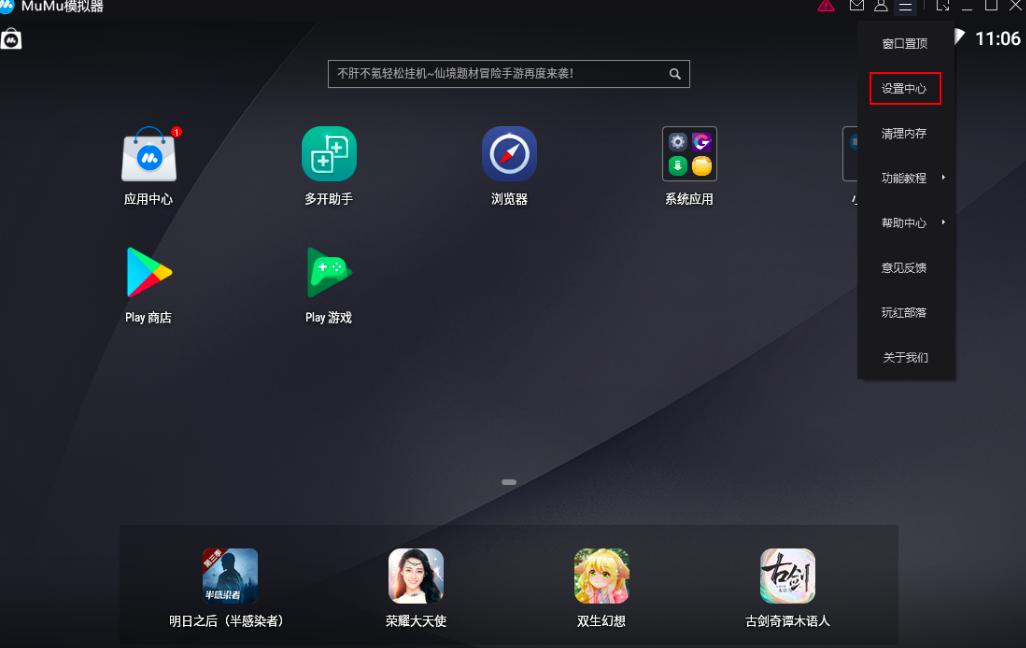
2. After entering the new interface, click "Advanced Settings", then find "Performance Settings", check "Custom", and then set "CPU" and "Memory" to "4".
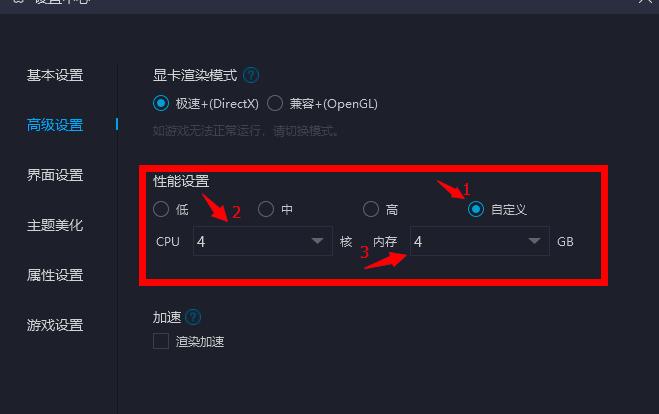
3. Then click "Game Settings", check both "High Frame Rate Modes" boxed in the picture below, and click Save and Close.
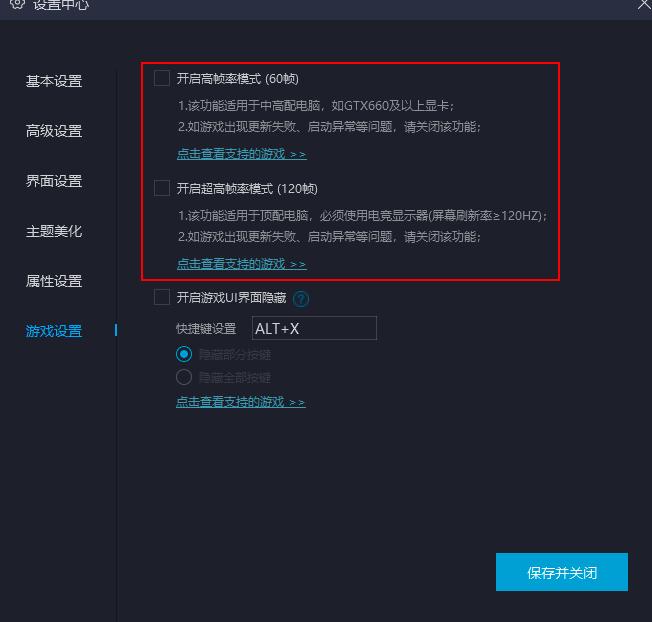
4. Finally, close the emulator and reopen it, then open the game to adjust the image quality and frame rate.
The above is the detailed content of How to change the resolution of MuMu emulator? How to set the resolution of NetEase MuMu simulator. For more information, please follow other related articles on the PHP Chinese website!




