
VMware Workstation is a powerful virtualization software that allows users to run multiple operating systems on one physical computer. Setting up virtual memory is one of the keys to optimizing virtual machine performance. In VMware Workstation, properly setting virtual memory can improve the operating efficiency and stability of the virtual machine. This article will introduce you to how to set virtual memory in VMware Workstation to make your virtual machine run more smoothly.
VMware method to set virtual machine memory:
1. Double-click to enter the software and click the "Open this virtual machine" button.
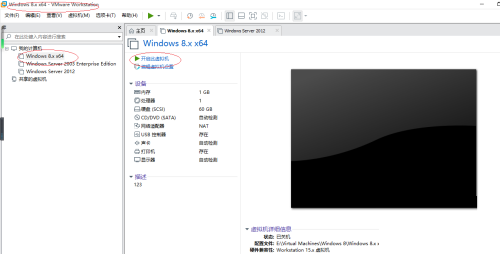
2. Then click the "Virtual Machine" tab in the menu bar above.
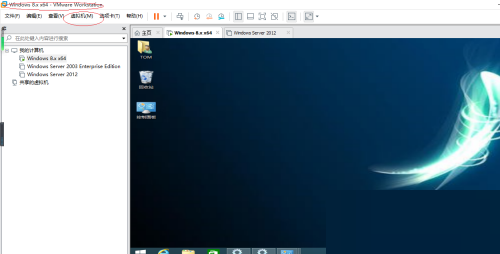
3. Select "Settings" from the drop-down option to open it.
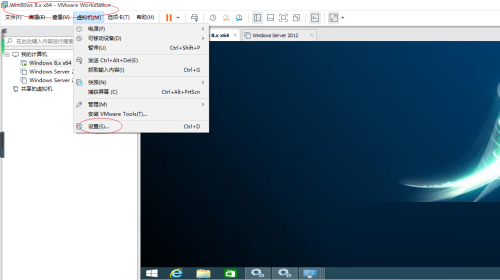
4. After entering the new window, click "Memory", and then adjust the appropriate memory value in the option box to the right of "Memory of this virtual machine" according to your own needs.
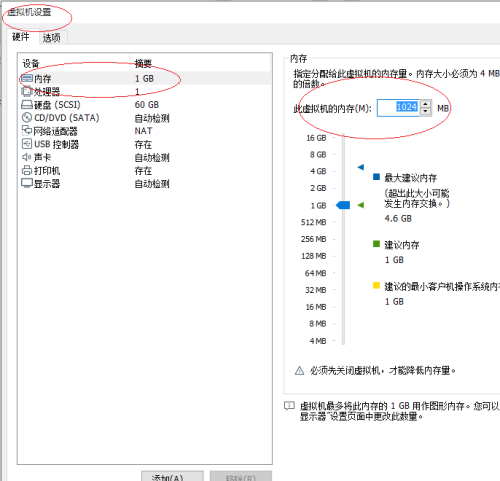
The above is the detailed content of How to set virtual memory in VMware Workstation? VMware method to set virtual machine memory. For more information, please follow other related articles on the PHP Chinese website!




