
php Editor Banana introduces CAD Viewer as a professional CAD design software through which users can easily measure the area of graphics. The steps to measure the area of a graphic include selecting measurement tools, drawing the measurement range, confirming the measurement results, etc. Through CAD Viewer, users can quickly and accurately obtain the area information of graphics, which facilitates design work.
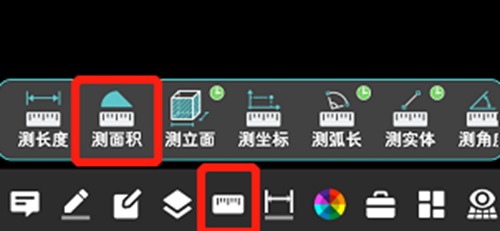
Steps to measure graphic area using CAD Viewer
1. First, open the drawing file in the CAD Viewer APP, take the drawing with arc graphics as an example, and measure the area of the graphics.
2. After opening the drawing, click the [Measure] button at the bottom of the software interface, and then click the [Measure Area] function.
3. You can see that the drawing is composed of a rectangle and an arc. First measure the area of the rectangle according to the prompts (note: the starting point and end point of the rectangle should be placed at both ends of the arc).
4. Then click the [Arc] button on the upper right side of the drawing to switch to the arc measurement mode. Click on any point on the arc that needs to be measured according to the prompts, and the entire measured graph will be displayed at the bottom of the software interface ( Rectangular arc) area and perimeter.
The above is the detailed content of How to measure the area of graphics in CAD Viewer. How to measure the area of graphics in CAD Viewer.. For more information, please follow other related articles on the PHP Chinese website!




