
php editor Strawberry will introduce you how to turn on the security protection function in Google Chrome. As network security issues become increasingly severe, turning on the browser's security protection function is an important step to protect personal privacy and data security. Through simple settings, you can effectively improve the security of your browser, prevent malicious websites and network attacks, and ensure your online security. Let’s learn how to turn on this important feature in Google Chrome!
Introduction to how to enable security protection in Google Chrome:
1. Enter the software, click the "Menu" icon in the upper right corner, and select "Settings" from the option list given below to enter.
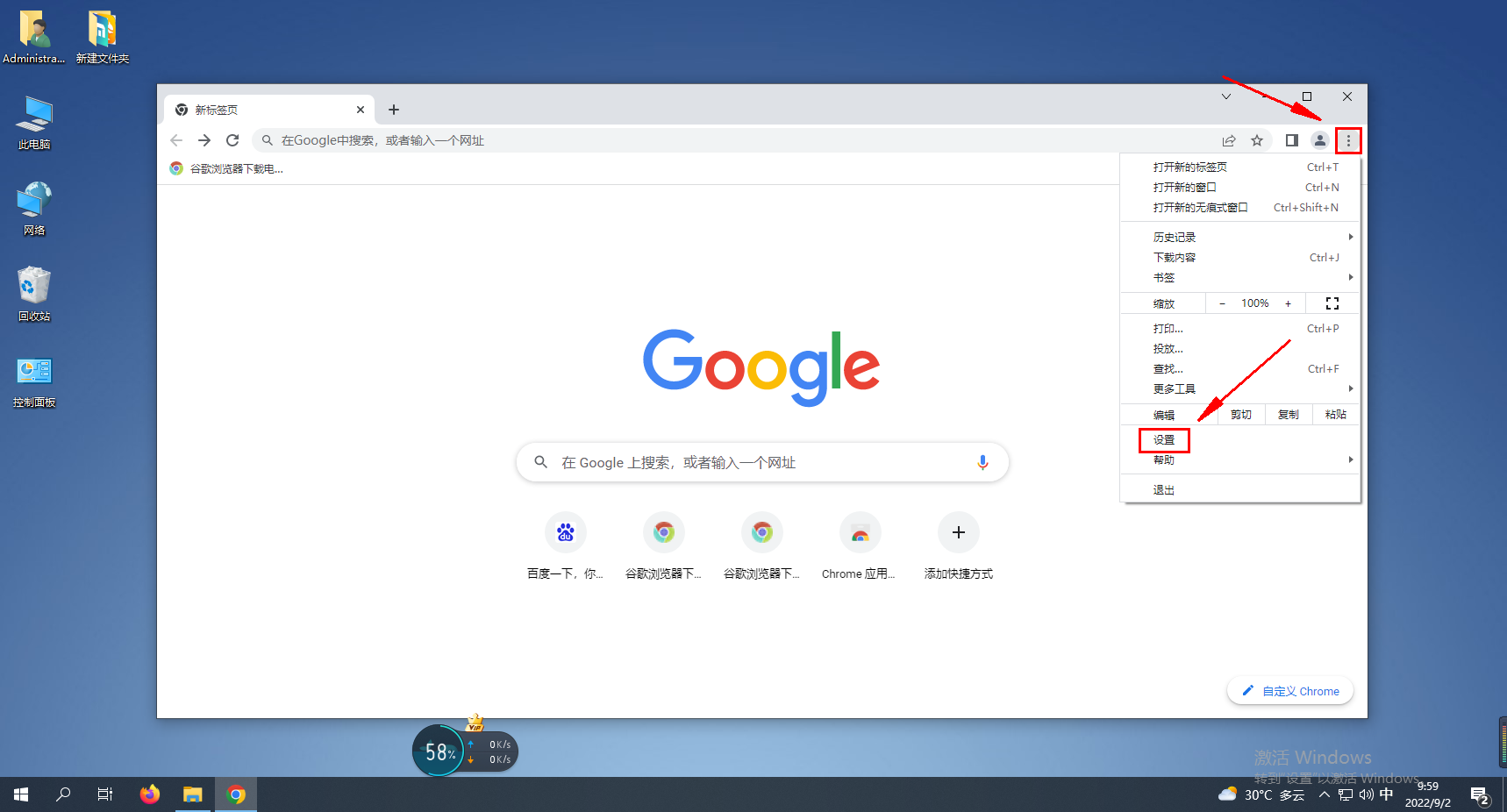
2. In the opened interface, click the "Privacy Settings and Security" option on the left.
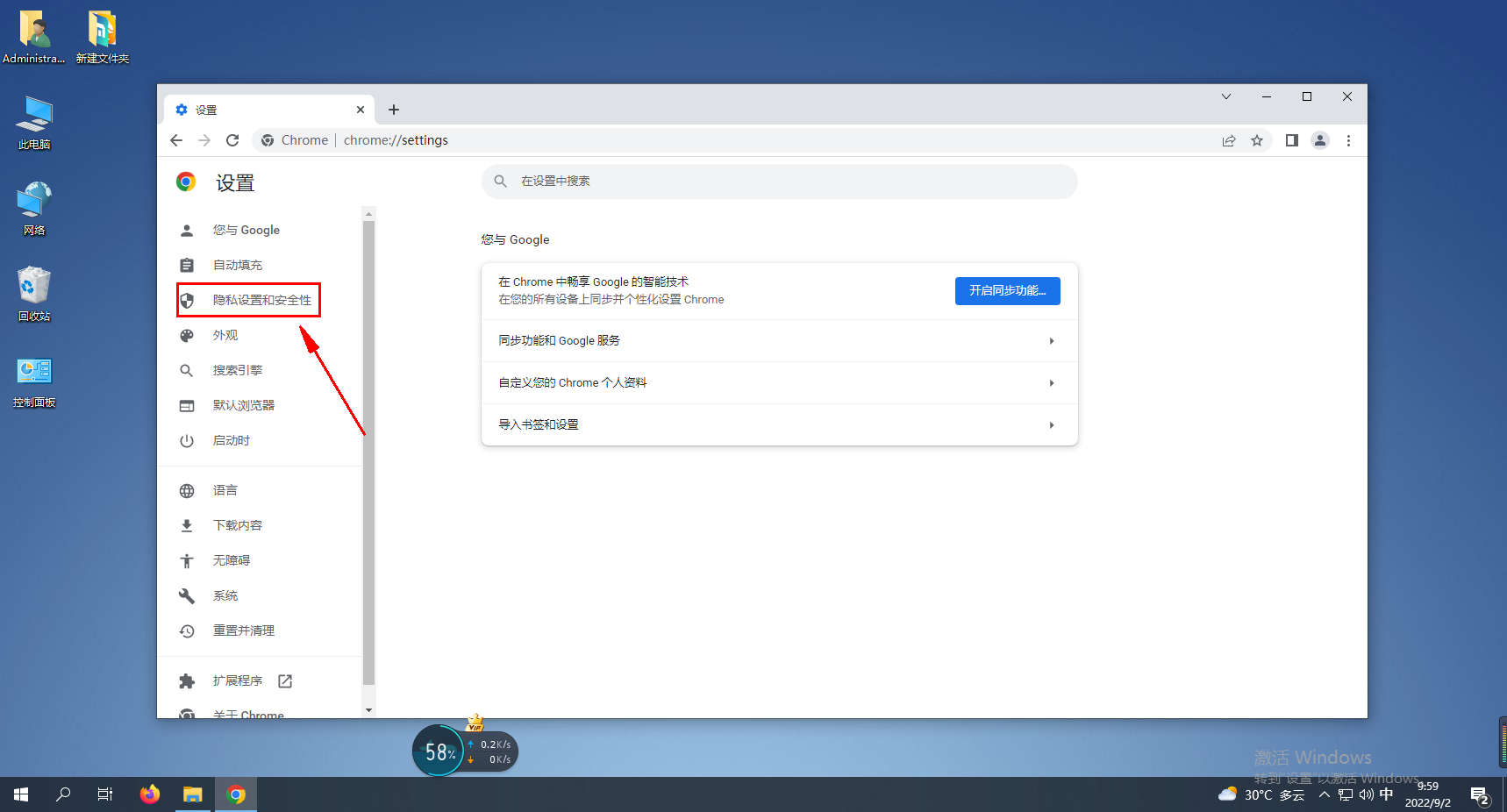
3. Then click the “Security” option.
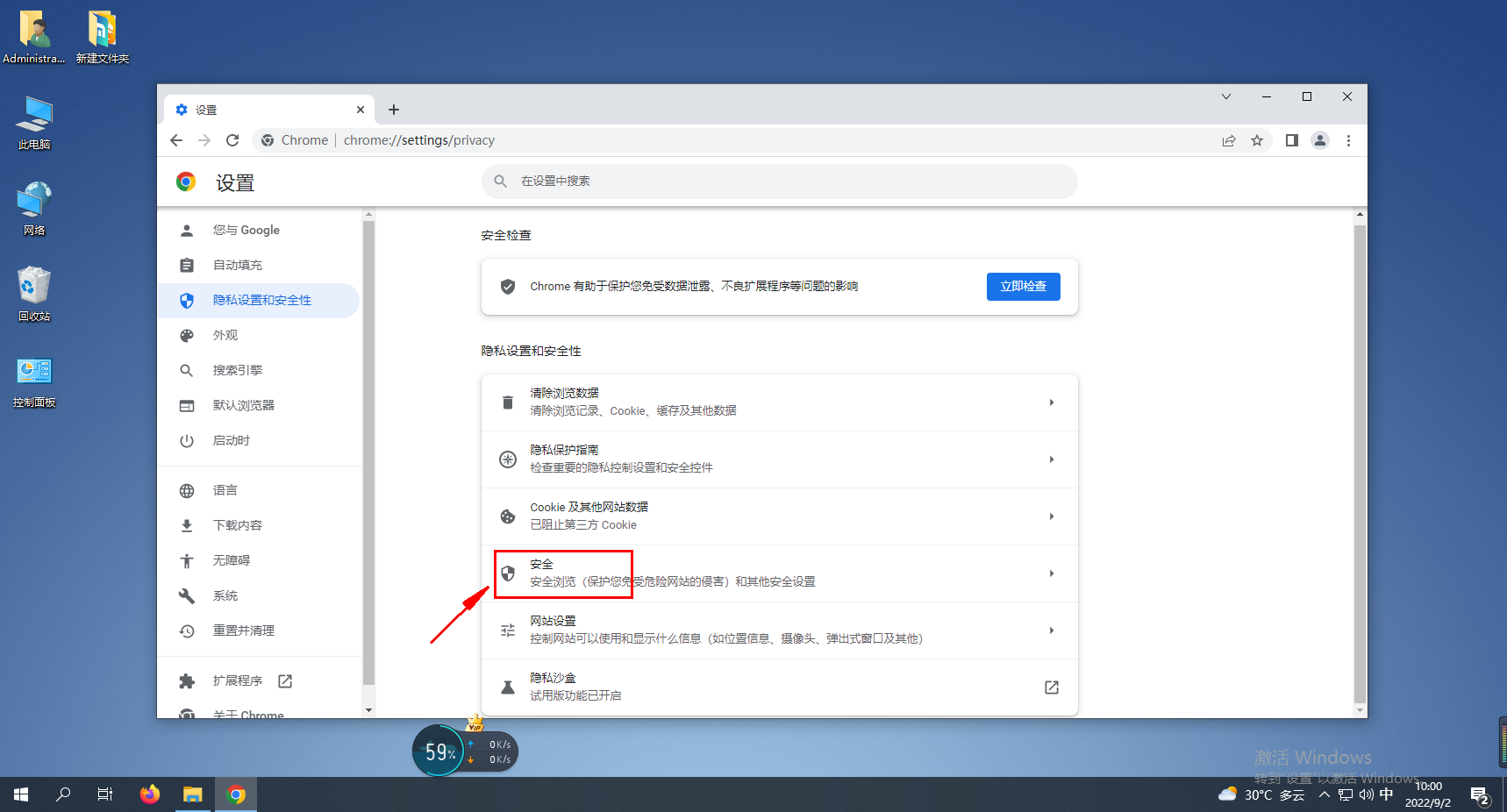
4. Finally, find “Enhanced Protection” under the “Safe Browsing” option and check it.
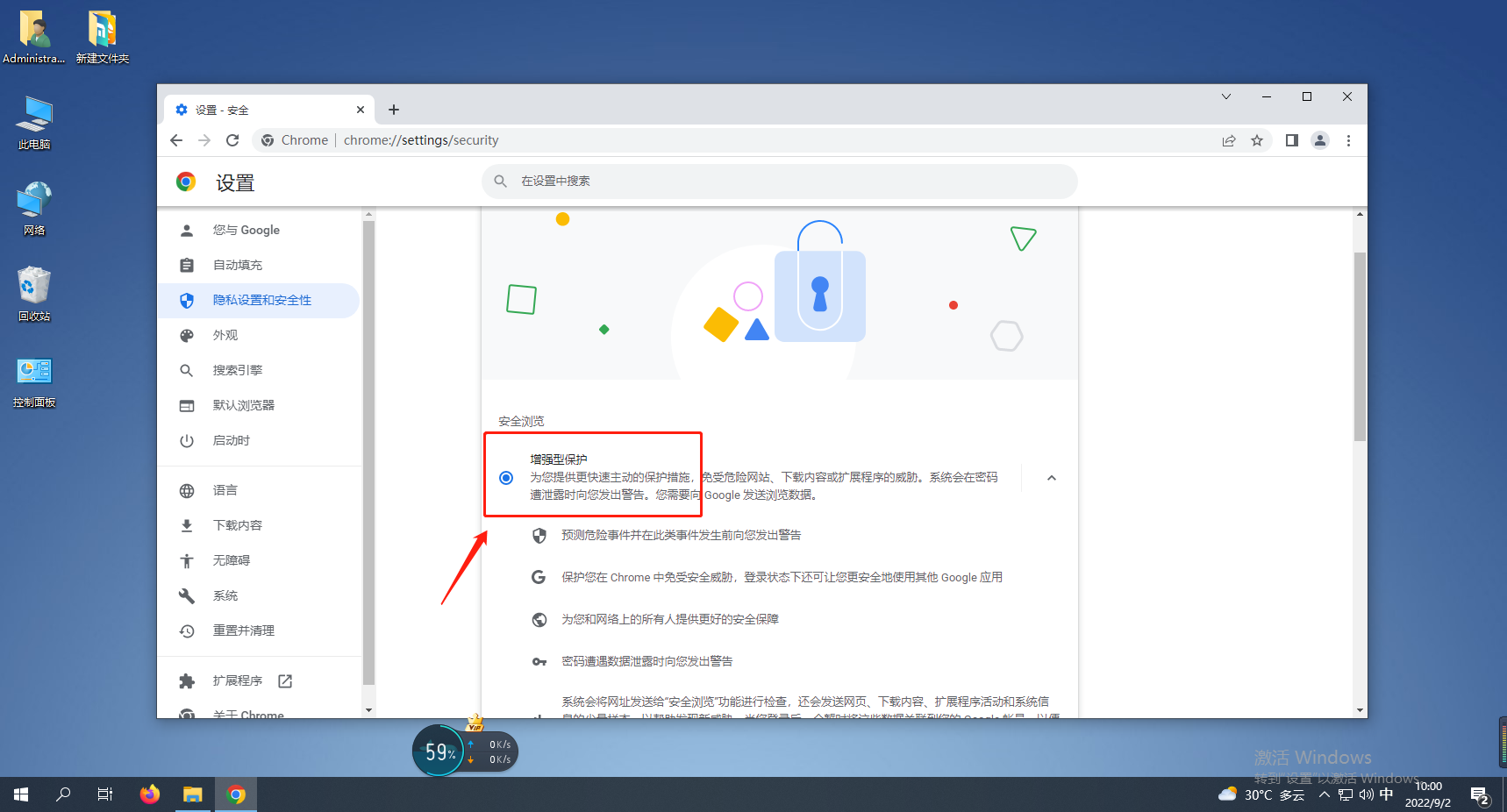
The above is the detailed content of How to enable security protection in Google Chrome?. For more information, please follow other related articles on the PHP Chinese website!




