
Firefox has a powerful troubleshooting mode that allows users to solve browser problems more easily. To enable troubleshooting mode, first open Firefox, click the menu button in the upper right corner, select "Help" and then click "Troubleshooting Information." Then in the pop-up window, select "Restart Firefox and enable troubleshooting mode" to turn on troubleshooting mode. In this way, users can quickly locate and solve browser problems and improve their browsing experience.
Method steps
1. First open the Firefox browser software, go to the homepage and click the three horizontal icons in the upper right corner.
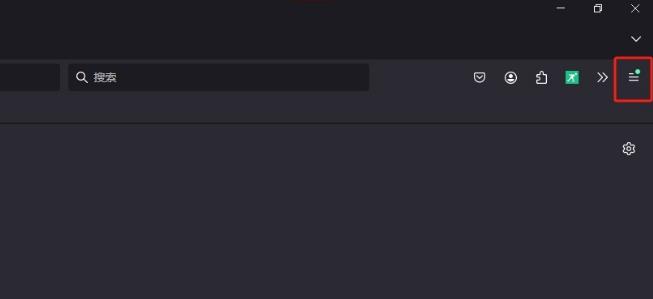
2. In the drop-down tab that pops up, if the user selects the help option, the relevant function options will be displayed.
3. Then in the Firefox Help section that pops up, the user can select the troubleshooting mode option to solve the problem.
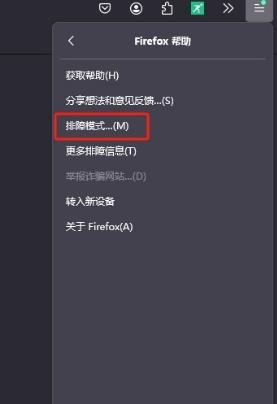
4. After completing the above operations, the user can directly press the restart button in the window that pops up to restart Firefox in troubleshooting mode.
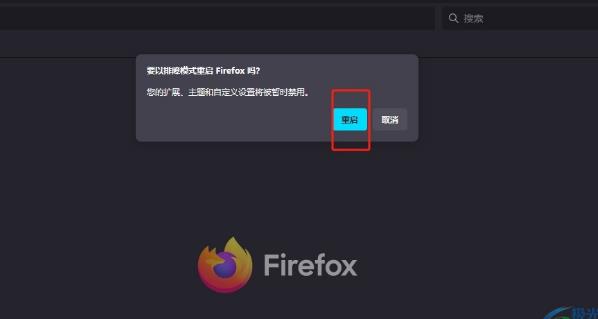
The above is the detailed content of How to enable troubleshooting mode in Firefox? Firefox turns on troubleshooting mode. For more information, please follow other related articles on the PHP Chinese website!




