 Backend Development
Backend Development
 PHP Tutorial
PHP Tutorial
 The solution to the problem that XAMPP cannot execute PHP is revealed
The solution to the problem that XAMPP cannot execute PHP is revealed
The solution to the problem that XAMPP cannot execute PHP is revealed

The solution to the problem that XAMPP cannot execute PHP is revealed, specific code examples are needed
In the process of website development or local testing, XAMPP is a very commonly used tool Integrated development environment tools. However, sometimes during the installation and configuration of XAMPP, you may encounter the problem that XAMPP cannot execute PHP, resulting in the website being unable to run normally. This article mainly provides a detailed introduction to the solution to the problem that XAMPP cannot execute PHP, including specific code examples, hoping to help developers who encounter similar problems.
1. Check whether the Apache server is running normally
First, check whether the Apache server in XAMPP is running normally. You can check whether it can be accessed normally by entering http://localhost in the browser. XAMPP's welcome page. If the welcome page can be displayed normally, it means that the Apache server is running normally; if it cannot be accessed, it may be caused by problems such as the Apache server not starting or the port being occupied. You can view and adjust it through the XAMPP control panel.
2. Confirm whether the PHP module is loaded correctly
In XAMPP, the PHP module is loaded by the Apache server. If the PHP module is not loaded correctly, it will cause XAMPP to be unable to execute PHP. . You can confirm whether the PHP module is loaded correctly in the XAMPP Apache configuration file. For example, add the following code to the httpd.conf file:
LoadModule php7_module "D:/xampp/php/php7apache2_4.dll" AddHandler application/x-httpd-php .php PHPIniDir "D:/xampp/php"
The above code is a configuration example for the PHP 7 version. Modify the PHP version and file path accordingly. After the configuration is completed, restart the Apache server to make the configuration take effect.
3. Set correct file permissions
When executing PHP in XAMPP, you may be restricted by file permissions, resulting in the inability to execute PHP files normally. In order to solve this problem, you need to ensure that the permissions of the PHP file and related directories are set correctly. You can set it by right-clicking the file or directory under the Windows system and selecting "Properties" -> "Security".
4. Check PHP syntax errors
When writing PHP code, XAMPP may not be able to execute PHP due to syntax errors. To solve this problem, you can use a PHP parser to check the code for syntax errors. You can enter the following command on the command line:
php -l yourfile.php
This command will check whether yourfile.php file has syntax errors and give corresponding prompts.
5. Modify the php.ini configuration file
Sometimes, the reason why XAMPP cannot execute PHP may be because some settings in the php.ini configuration file are incorrect. This problem can be solved by modifying the php.ini configuration file, such as setting the correct error_reporting level, turning on the display_errors option, etc.
The above is a solution to the problem that XAMPP cannot execute PHP, and provides specific code examples. I hope this article can help developers who encounter similar problems, so that everyone can execute PHP code more smoothly when using XAMPP for website development and testing.
The above is the detailed content of The solution to the problem that XAMPP cannot execute PHP is revealed. For more information, please follow other related articles on the PHP Chinese website!

Hot AI Tools

Undress AI Tool
Undress images for free

Undresser.AI Undress
AI-powered app for creating realistic nude photos

AI Clothes Remover
Online AI tool for removing clothes from photos.

Clothoff.io
AI clothes remover

Video Face Swap
Swap faces in any video effortlessly with our completely free AI face swap tool!

Hot Article

Hot Tools

Notepad++7.3.1
Easy-to-use and free code editor

SublimeText3 Chinese version
Chinese version, very easy to use

Zend Studio 13.0.1
Powerful PHP integrated development environment

Dreamweaver CS6
Visual web development tools

SublimeText3 Mac version
God-level code editing software (SublimeText3)
 Fixed: Windows Update Failed to Install
Aug 08, 2025 pm 04:16 PM
Fixed: Windows Update Failed to Install
Aug 08, 2025 pm 04:16 PM
RuntheWindowsUpdateTroubleshooterviaSettings>Update&Security>Troubleshoottoautomaticallyfixcommonissues.2.ResetWindowsUpdatecomponentsbystoppingrelatedservices,renamingtheSoftwareDistributionandCatroot2folders,thenrestartingtheservicestocle
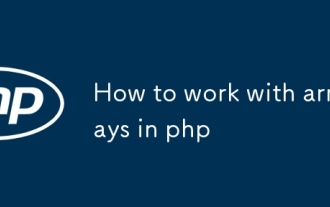 How to work with arrays in php
Aug 20, 2025 pm 07:01 PM
How to work with arrays in php
Aug 20, 2025 pm 07:01 PM
PHParrayshandledatacollectionsefficientlyusingindexedorassociativestructures;theyarecreatedwitharray()or[],accessedviakeys,modifiedbyassignment,iteratedwithforeach,andmanipulatedusingfunctionslikecount(),in_array(),array_key_exists(),array_push(),arr
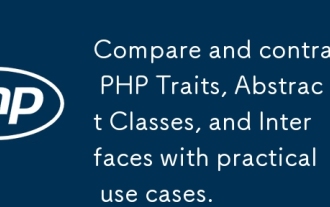 Compare and contrast PHP Traits, Abstract Classes, and Interfaces with practical use cases.
Aug 11, 2025 pm 11:17 PM
Compare and contrast PHP Traits, Abstract Classes, and Interfaces with practical use cases.
Aug 11, 2025 pm 11:17 PM
Useinterfacestodefinecontractsforunrelatedclasses,ensuringtheyimplementspecificmethods;2.Useabstractclassestosharecommonlogicamongrelatedclasseswhileenforcinginheritance;3.Usetraitstoreuseutilitycodeacrossunrelatedclasseswithoutinheritance,promotingD
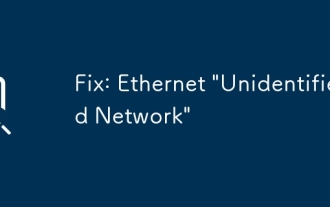 Fix: Ethernet 'Unidentified Network'
Aug 12, 2025 pm 01:53 PM
Fix: Ethernet 'Unidentified Network'
Aug 12, 2025 pm 01:53 PM
Restartyourrouterandcomputertoresolvetemporaryglitches.2.RuntheNetworkTroubleshooterviathesystemtraytoautomaticallyfixcommonissues.3.RenewtheIPaddressusingCommandPromptasadministratorbyrunningipconfig/release,ipconfig/renew,netshwinsockreset,andnetsh
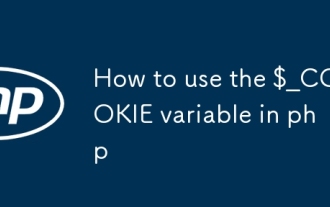 How to use the $_COOKIE variable in php
Aug 20, 2025 pm 07:00 PM
How to use the $_COOKIE variable in php
Aug 20, 2025 pm 07:00 PM
$_COOKIEisaPHPsuperglobalforaccessingcookiessentbythebrowser;cookiesaresetusingsetcookie()beforeoutput,readvia$_COOKIE['name'],updatedbyresendingwithnewvalues,anddeletedbysettinganexpiredtimestamp,withsecuritybestpracticesincludinghttponly,secureflag
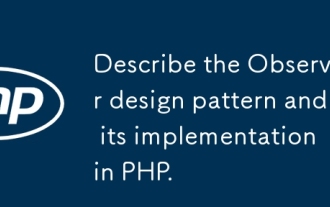 Describe the Observer design pattern and its implementation in PHP.
Aug 15, 2025 pm 01:54 PM
Describe the Observer design pattern and its implementation in PHP.
Aug 15, 2025 pm 01:54 PM
TheObserverdesignpatternenablesautomaticnotificationofdependentobjectswhenasubject'sstatechanges.1)Itdefinesaone-to-manydependencybetweenobjects;2)Thesubjectmaintainsalistofobserversandnotifiesthemviaacommoninterface;3)Observersimplementanupdatemetho
 phpMyAdmin security best practices
Aug 17, 2025 am 01:56 AM
phpMyAdmin security best practices
Aug 17, 2025 am 01:56 AM
To effectively protect phpMyAdmin, multiple layers of security measures must be taken. 1. Restrict access through IP, only trusted IP connections are allowed; 2. Modify the default URL path to a name that is not easy to guess; 3. Use strong passwords and create a dedicated MySQL user with minimized permissions, and it is recommended to enable two-factor authentication; 4. Keep the phpMyAdmin version up to fix known vulnerabilities; 5. Strengthen the web server and PHP configuration, disable dangerous functions and restrict file execution; 6. Force HTTPS to encrypt communication to prevent credential leakage; 7. Disable phpMyAdmin when not in use or increase HTTP basic authentication; 8. Regularly monitor logs and configure fail2ban to defend against brute force cracking; 9. Delete setup and
 Using XSLT Parameters to Create Dynamic Transformations
Aug 17, 2025 am 09:16 AM
Using XSLT Parameters to Create Dynamic Transformations
Aug 17, 2025 am 09:16 AM
XSLT parameters are a key mechanism for dynamic conversion through external passing values. 1. Use declared parameters and set default values; 2. Pass the actual value from application code (such as C#) through interfaces such as XsltArgumentList; 3. Control conditional processing, localization, data filtering or output format through $paramName reference parameters in the template; 4. Best practices include using meaningful names, providing default values, grouping related parameters, and performing value verification. The rational use of parameters can make XSLT style sheets highly reusable and maintainable, and the same style sheets can produce diversified output results based on different inputs.






