
phpXinyi will teach you how to install extensions in Google Chrome. Google Chrome extensions can provide users with more convenient functions, such as ad blocking, password management, etc. Installing extensions is very simple. Just open the Google Play Store, search for the extension you want to install, and click the "Add to Chrome" button to complete the installation. Next, you can enjoy the convenient functions brought by the plug-in!
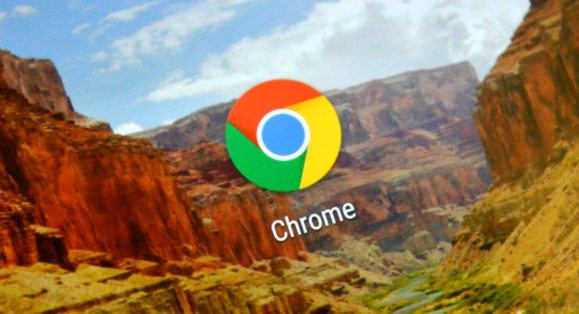
Method 1: Drag and drop installation
1. After downloading the plug-in first, open it Chrome browser extension page.
2. Navigate to "chrome://extensions/or press the Chrome menu icon-More Tools-Extensions".
3. Then drag and drop the plug-in to the extension page to install it (as shown in the picture).
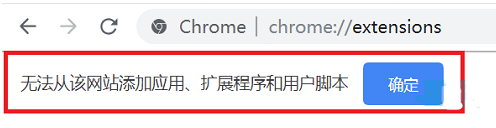
Method 2: Enable developer drag-and-drop installation
1. First, open "Menu-More Tools-Extensions" in order, and then click on the upper right Click "Developer Mode" in the corner and click to turn it on. Blue means on, gray means off.
2. Then drag the plug-in again and drop it into the extension. At this time, you will be prompted "Extension functions, applications and themes may harm your computer. Are you sure you want to continue?" (as shown in the picture) ).
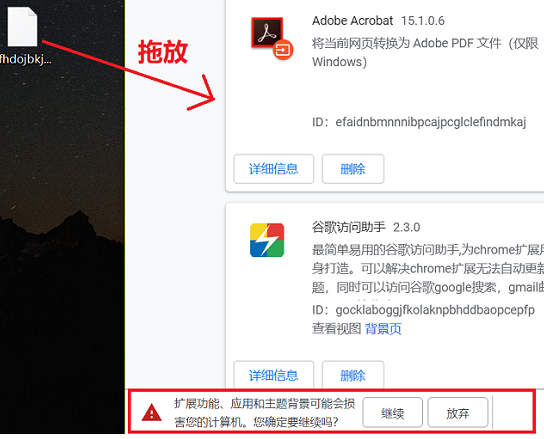
#3. Click OK (as shown in the picture).
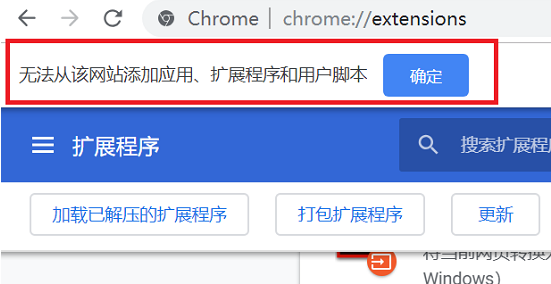
Method 3: Modify the format loader
1. Find the plug-in, change the suffix to .zip, and click "Yes" in the pop-up window (such as as shown in the figure).
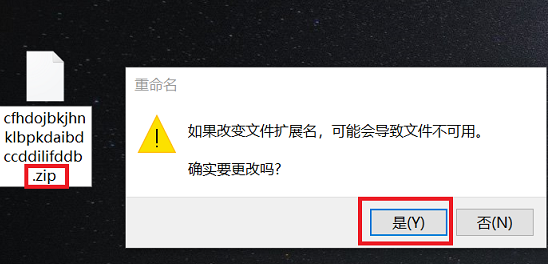
#2. After the modification is completed, you will get a folder and click "Extract to" (as shown in the picture).
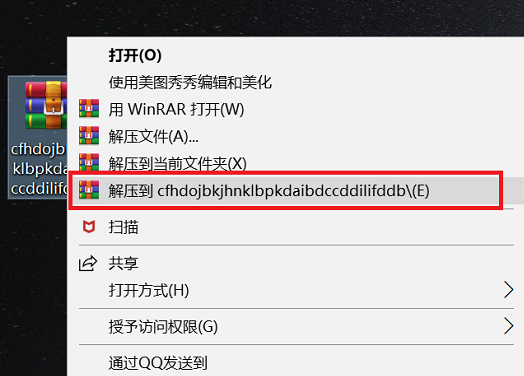
#3. Finally, select "Load the decompressed extension" in the browser extension interface and click OK in the pop-up window (as shown in the picture).
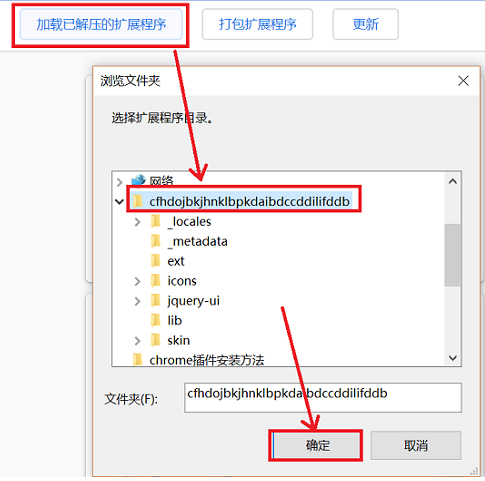
The above is the detailed content of How to install extensions on Google Chrome. For more information, please follow other related articles on the PHP Chinese website!




