
php editor Xiaoxin will introduce you in detail how to set up dual monitor display in Win11. As multitasking demands increase, dual-monitor setups become an option for many users. In Win11 system, setting up dual monitor display can improve work efficiency and comfort. With simple operations, you can easily set up dual monitors and enjoy a wider work space and a smoother operating experience. Next, we will introduce you in detail the steps to set up dual monitor display in Win11, so that you can easily master the skills and improve work efficiency.
1. Click "Start" in the taskbar in the lower left corner, and click "Settings" in the menu list.
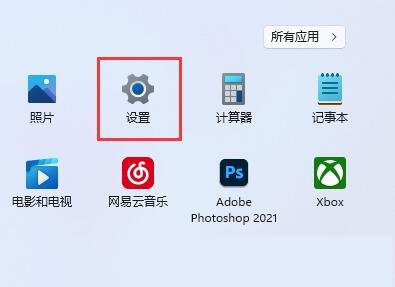
#2. After entering the new interface, click the "Display" option.
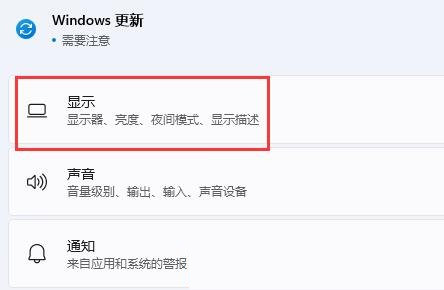
#3. Then click "Multiple Monitor Settings".
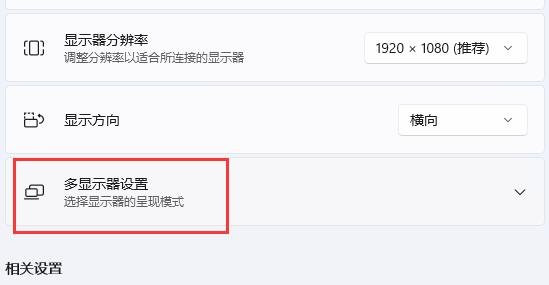
#4. Then click the "Detect" button on the right side of "Detect other monitors".
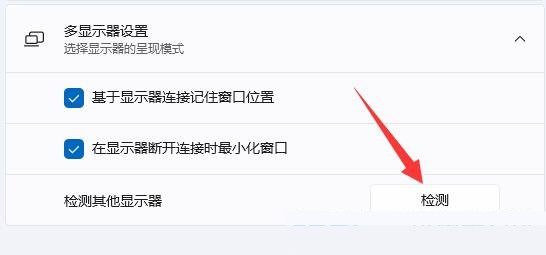
| System Function | |||
| RemoveLearn about this images | Win10/11 "Mobile Connection" function adds new features | Close the notification on the right | Enable synchronization function |
| One-click system reinstallation tutorial | Bluetooth instant disconnection solution | win11 cooling mode | win11 input method tutorial |
| How to turn on win11 cooling mode | Delete win11 control panel | High performance mode disappeared | Remote assistance option cannot be selected |
| Phasing out WMIC tools | |||
The above is the detailed content of How to set up dual monitor display in Win11. For more information, please follow other related articles on the PHP Chinese website!
 win10 bluetooth switch is missing
win10 bluetooth switch is missing
 Why do all the icons in the lower right corner of win10 show up?
Why do all the icons in the lower right corner of win10 show up?
 The difference between win10 sleep and hibernation
The difference between win10 sleep and hibernation
 Win10 pauses updates
Win10 pauses updates
 What to do if the Bluetooth switch is missing in Windows 10
What to do if the Bluetooth switch is missing in Windows 10
 win10 connect to shared printer
win10 connect to shared printer
 Clean up junk in win10
Clean up junk in win10
 How to share printer in win10
How to share printer in win10




