
php editor Yuzai will introduce you how to block pop-up ads in UC Browser. UC Browser is a well-known mobile browser that is widely used by users. However, the emergence of pop-up ads affects user experience, so learning to block pop-up ads is very important to improve the browser experience. The following will introduce in detail how to block pop-up ads in UC Browser to help you better enjoy browsing the web.

1. Open the software, click my icon, enter my page, and click Settings
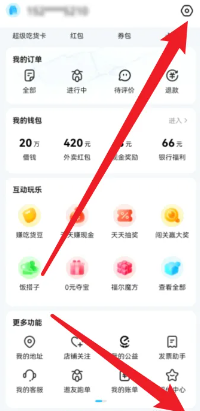
2. Click on the privacy settings option
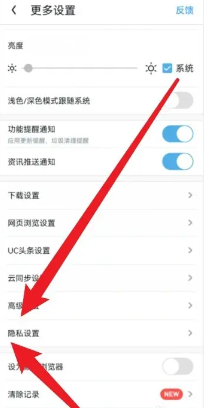
3. Enter the privacy settings page and click on the personalized ad recommendation management option
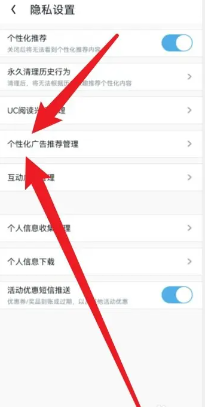
4. On the personalized advertising recommendation management page, click the switch button to turn off personalized advertising recommendation management to block ads
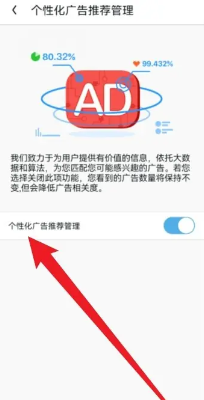
The above is the detailed content of How to block pop-up ads in uc browser. For more information, please follow other related articles on the PHP Chinese website!




