
php editor Strawberry will help you solve the problem of keyboard failure in win11 system and unable to type. When using your computer on a daily basis, it can be frustrating to experience a malfunctioning keyboard. This problem may be caused by software failure, driver problem or hardware failure. Don’t worry, next we will introduce you several solutions to help you quickly solve the problem of keyboard failure and unable to type in Win11 system.
Solution to Win11 keyboard failure and unable to type
Method 1:
1. After turning on the computer, find this computer on the desktop, right-click and select Manage.
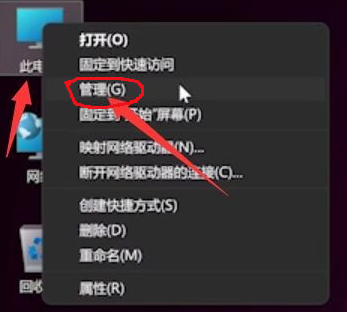
#2. After entering the management page, click Device Manager on the left and find the keyboard on the right.
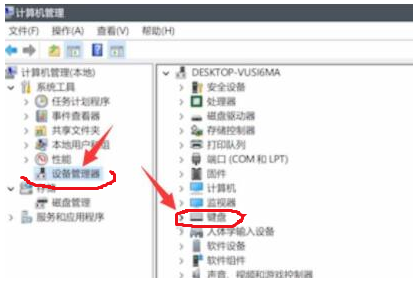
3. Expand the keyboard options, find our keyboard device, right-click and select the Update Driver option.
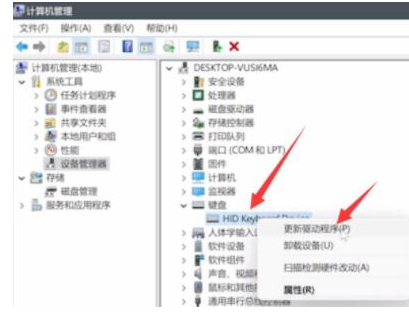
#4. After the window interface pops up, click Auto Search Driver.
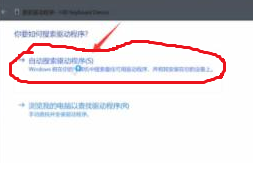
#5. After the driver update is completed, select the mouse device and update it using the same method.
Method 2:
If it is a laptop, the solution is to first try pressing the left alt key and left shift num lock to get it done. If it doesn't work, you can try the following method:
1. After pressing win R to bring up the command window, enter the command powercfg, cpl and press the Enter key.
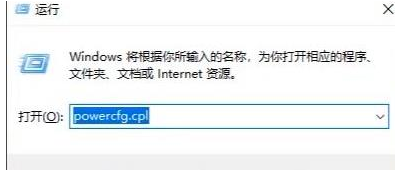
#2. Then select the power button function option.
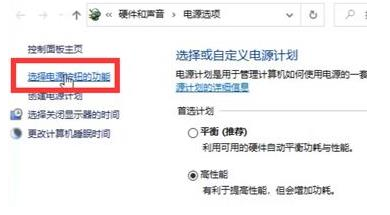
#3. After entering the page, choose to change the settings that are currently unavailable.

#4. Cancel the √ in front of Quick Start [Recommended] in the shutdown settings.
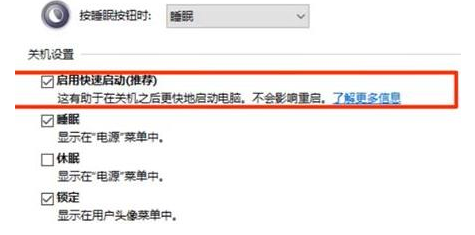
The above is the detailed content of How to solve win11 keyboard failure and unable to type? Solution to Win11 keyboard failure and unable to type. For more information, please follow other related articles on the PHP Chinese website!
 There is no WLAN option in win11
There is no WLAN option in win11
 How to skip online activation in win11
How to skip online activation in win11
 Win11 skips the tutorial to log in to Microsoft account
Win11 skips the tutorial to log in to Microsoft account
 How to open win11 control panel
How to open win11 control panel
 Introduction to win11 screenshot shortcut keys
Introduction to win11 screenshot shortcut keys
 Windows 11 my computer transfer to the desktop tutorial
Windows 11 my computer transfer to the desktop tutorial
 Solution to the problem of downloading software and installing it in win11
Solution to the problem of downloading software and installing it in win11
 How to skip network connection during win11 installation
How to skip network connection during win11 installation




