
php Xiaobian Xinyi will show you how to set up 24 hours on your Apple phone. Apple mobile phones provide a wealth of functions and personalization options, allowing users to customize them according to their own needs. From night mode to scheduled app shutdown, from Do Not Disturb mode to scheduled alarm clock shutdown, we will introduce you in detail how to use these settings to improve your mobile phone experience, allowing you to enjoy a more convenient and comfortable mobile phone at different times. experience.
Answer: Change it in Settings, General, Date and Time options
1. Click the Settings application on your phone to enter the detailed settings interface.
2. Scroll down to see the general settings. Click to enter to see the date and time settings.
3. In the date and time setting interface, you can see the 24-hour option button for setting.
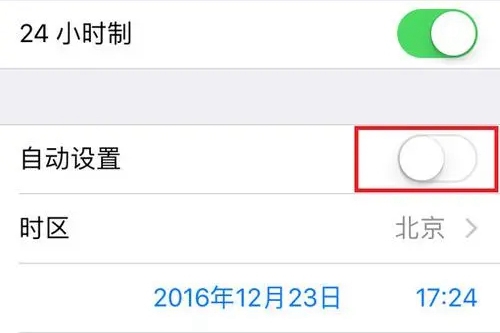
4. Click the 24-hour option button, and then you can see that Apple’s time display has changed to 24-hour format.
5. In addition to setting the 24-hour clock, users can also set different time zones on their mobile phones, and can customize the time in different time zones.
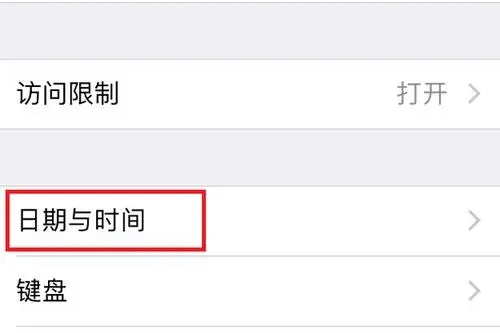
The above is the detailed content of Apple mobile phone 24-hour settings. For more information, please follow other related articles on the PHP Chinese website!
 Apple mobile phone antivirus
Apple mobile phone antivirus
 Migrate data from Android phone to Apple phone
Migrate data from Android phone to Apple phone
 How to unlock the password lock on your Apple phone if you forget it
How to unlock the password lock on your Apple phone if you forget it
 How much does it cost to replace an Apple mobile phone battery?
How much does it cost to replace an Apple mobile phone battery?
 What are the differences between Eclipse version numbers?
What are the differences between Eclipse version numbers?
 How to download Binance
How to download Binance
 What does gprs network mean?
What does gprs network mean?
 What are the cloud servers?
What are the cloud servers?




