
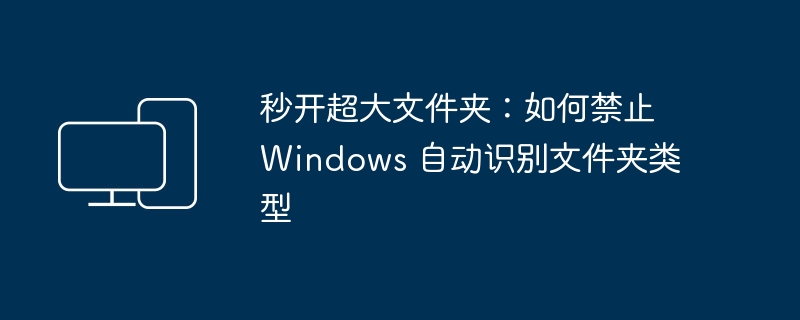
The "Automatic File Type Discovery" function in Windows can automatically select the most appropriate view template based on the folder content. However, when dealing with very large folders containing a large number of files and multiple file types, it may cause "File Resource Management The device opens more slowly. Therefore, turning this feature off can make folders load faster. Next, we will introduce how to disable the "automatic file type discovery" function to make your folders open faster.
In the Windows system, there are 5 common folder types: "General Projects", "Documents", "Pictures", "Music" and "Videos". These types are suitable for the following 4 folder view templates. To optimize the display of different files:
Manually set folder type
If you do not specify it manually, Windows will automatically select and apply the corresponding view template based on the file type in the folder. For example:
Recommended reading: 3 simple ways to find large files in Windows
Windows' "Automatic Folder Type Discovery" feature automatically selects a suitable view template based on the contents of the folder. The folder contents are analyzed and an appropriate view template is selected.
Then the question comes. What if the folder you open contains thousands of files of various types? The system needs to iterate through all files to determine the folder type and view template to apply, which will seriously affect the loading and response time of File Explorer.
File type identification is a difficult problem in all systems. Google has open sourced the Magika tool to efficiently identify file types with AI assistance.
Since the Windows XP era, Windows systems have been using the "Automatic Folder Type Discovery" feature, and this feature has continued to the Windows 11 system. However, if we want to speed up folder browsing, we can disable this feature by modifying the registry. The steps are as follows:
1 Use the Windows R shortcut key to open the "Run" dialog box and execute regedit to open the registry editor.
2 Navigate to the following path:
HKEY_CURRENT_USERSoftwareClassesLocal SettingsSoftwareMicrosoftWindowsShellBagsAllFoldersShell
3Create a new string value named FolderType and set its value to NotSpecified.
Disable the "Automatic Folder Type Discovery" feature via the FolderType string value
4. Restart "Windows Explorer" in "Task Manager" or restart the system to apply the changes.
Restart the "Windows Explorer" process
After completing the above steps, the speed will be significantly improved when opening a very large folder containing a large number of files. If you want to restore Windows default settings, simply delete the FolderType string value.
After disabling the "Automatic Folder Type Discovery" function, the system will no longer apply templates to folders to optimize the view. However, you can manually specify the folder type in the "Optimize this folder" drop-down list on the folder's "Properties" > "Customize" tab.
This article describes how to disable Windows' automatic recognition of folder types to improve the response speed of "Explorer". When this feature is disabled, templates will no longer be applied to folders to optimize the view, but you can manually specify the folder type.
The above is the detailed content of Open very large folders in seconds: How to prevent Windows from automatically recognizing folder types. For more information, please follow other related articles on the PHP Chinese website!
 Folder becomes exe
Folder becomes exe
 Folder exe virus solution
Folder exe virus solution
 How to solve the problem that the folder does not have security options
How to solve the problem that the folder does not have security options
 How to modify folder 777 permissions
How to modify folder 777 permissions
 Solution to computer display error code 651
Solution to computer display error code 651
 How to check port status with netstat
How to check port status with netstat
 Introduction to screenshot shortcut keys in Windows 7 system
Introduction to screenshot shortcut keys in Windows 7 system
 java member variables
java member variables




