
If you need to restart the Windows Server Backup service, just follow the steps below. You can use a method to start and stop the Windows Server Backup service in almost all versions of Windows Server. Here we will discuss the entire process so that you can easily follow it if needed.
This process consists of two main stages. First, you should familiarize yourself with how to start the Windows Server Backup service. Next, you can learn the steps on how to stop the service. If the service is already running in the background, you can use another method to kill the process.
To start the Windows Server Backup service, perform the following steps:
To start, first open Server Manager. You can click on the Start menu and find Utilities. After opening, click the "Manage" button in the upper right corner and select the "Add Roles and Features" option.
Skip the first window and select the role-based or feature-based installation option and click the Select Next button.
Then you need to select a server pool. If only one option is available, you can click the Next button.
The next tab is labeled "Server Roles". At this step, there is no need to make any selections, just simply click on the "Next" button to get to the new features tab. Here you can tick the "Windows Server Backup" checkbox and click on the "Next" button again.
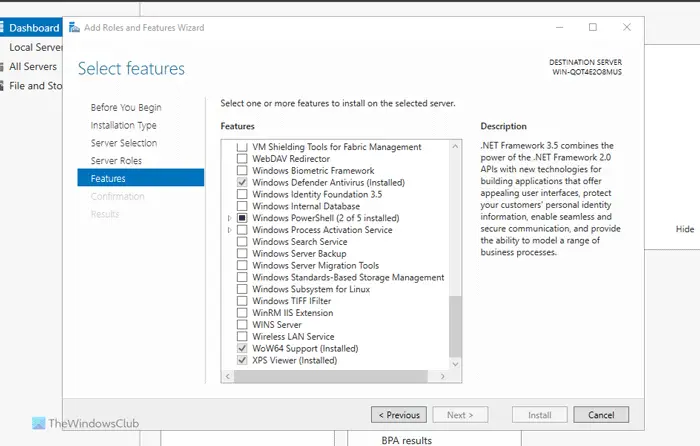
In the installation confirmation tab, click the install button to complete the installation.
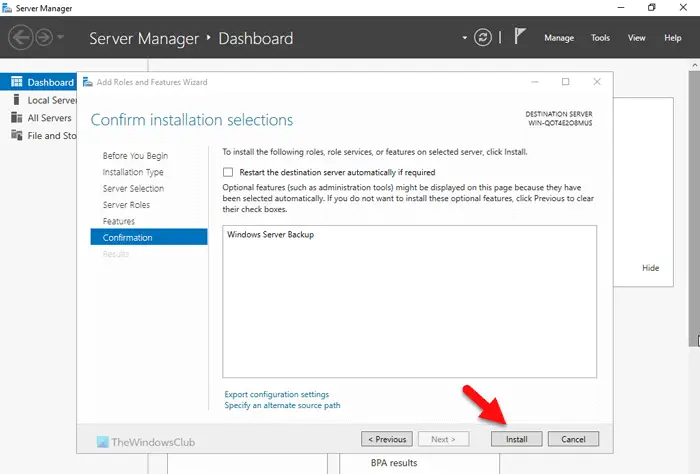
Once completed, your service will run automatically. No need to restart the server.
To stop the Windows Server Backup Service, perform the following steps:
To learn more about these steps, please continue reading.
First, you need to open the Server Manager on your computer. Then, click on the Manage button and select the Remove roles and features option.
Next, you need to select a server from the server pool in the server selection tab. Once done, you can go to the next window called Server Roles and click the Select Next button without selecting anything.
It will move you to the Windows Features tab, where you need to uncheck the check mark in the Windows Server Backup tab.
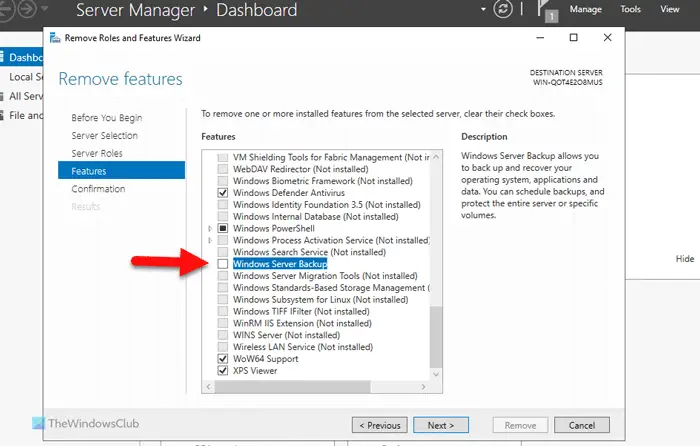
After completion, you can go to the deletion confirmation window, click the delete button, and wait for a while.
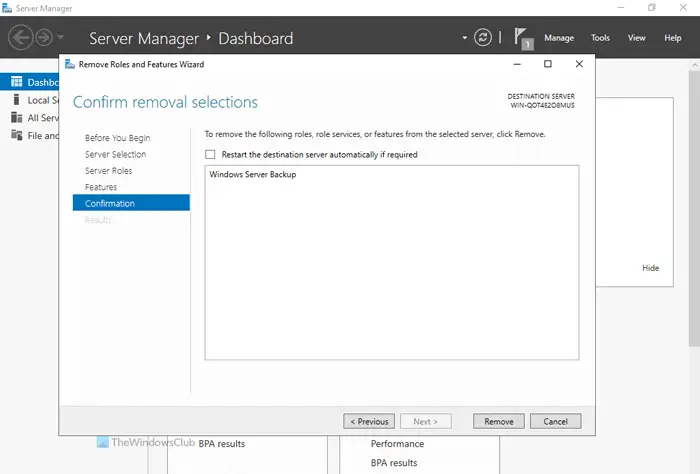
To stop the Windows Server Backup service using the command prompt, follow these steps:
To learn more about these steps, please continue reading.
First, you need to open the command prompt with administrator rights. To do this, search for cmd in the taskbar search box, right-click on the search result and select the Run as administrator option.
Then, enter this command:
Wbadmin停止作业
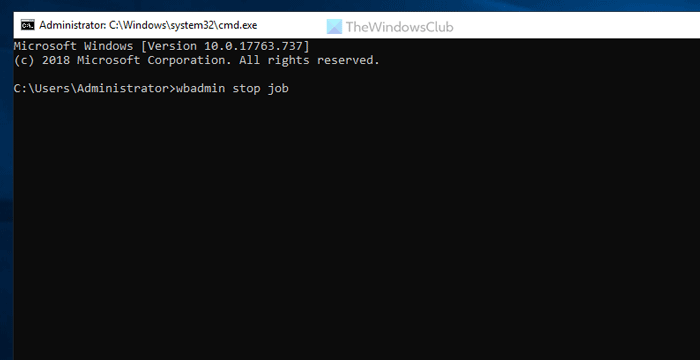
Note: This command only works if the backup service is already running in the background. If not, you may encounter some errors.
Read: The Best Free Backup Software for Windows Servers
To restart the backup service in Windows Server, you need to use Server Manager. Start the Windows Server Backup service using the Add Roles and Features option and stop the service using the Remove Roles and Features option. However, you can also perform the same operation using the command prompt. To do this, you need to use the wbadmin stop job command.
Read: Server execution failed (0x80080005): Windows Backup application failed to start
To reset the Windows Server Backup service, this feature must be removed first. To do this, go to the Remove Roles and Features wizard in Server Manager and delete it. Then you need to add it again. You can do this using the Manage Add Roles and Features wizard. Whatever you do, you must select the correct server from the server pool menu.
Read: Windows Server Backup GUI missing.
The above is the detailed content of How to start, stop and restart the Windows Server Backup service. For more information, please follow other related articles on the PHP Chinese website!




