
php editor Apple will introduce you in detail how to reset the Microsoft Edge browser. Resetting your browser can help resolve common issues like crashes, slow loading speeds, and more. Specific operations include opening the Edge browser settings, selecting the "Privacy, Search and Services" option, finding "Clear Browsing Data" and clicking "Select data to clear", and finally clicking the "Clear" button to complete the reset. Such simple steps can help you restore the normal operation of your browser and make your online experience smoother!
Step 1: Open the Microsoft Edge browser (as shown in the picture).
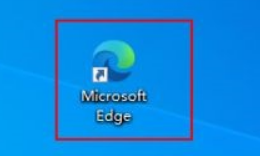
Step 2: Click the three-dot icon in the upper right corner of the browser window (as shown in the picture).
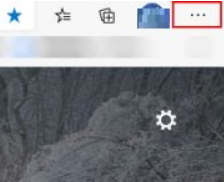
Step 3: In the drop-down menu that appears, select Settings (as shown in the picture).
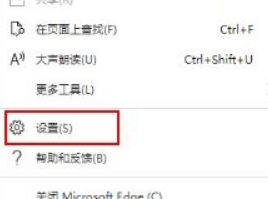
Step 4: Then click Reset Settings (as shown in the picture).
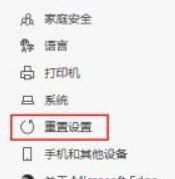
Step 5: Under "Reset Settings", click to restore the settings to their default values (as shown in the picture).
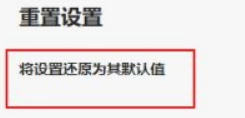
Step 6: When prompted, click the "Reset" button (as shown in the picture).
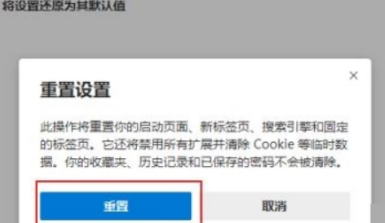
The above is the detailed content of How to reset Microsoft Edge browser - Specific operations to reset Microsoft Edge browser. For more information, please follow other related articles on the PHP Chinese website!
