
php Editor Banana will introduce you in detail how to change the interface background color of CorelDraw X4. In CorelDraw X4, changing the interface background color can improve work efficiency and make the interface more consistent with personal preferences. With simple operations, you can easily adjust the interface background color to make your work interface more comfortable and focused. Next, we will show you step by step how to change the interface background color in CorelDraw X4 to make your design work smoother!
Open CorelDRAW, click "Layout" - "Page Background".
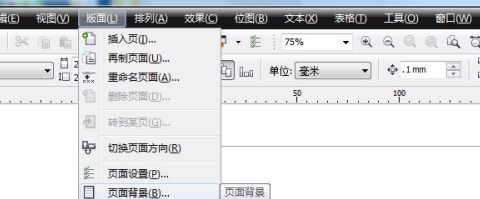
The "Options" dialog box pops up.
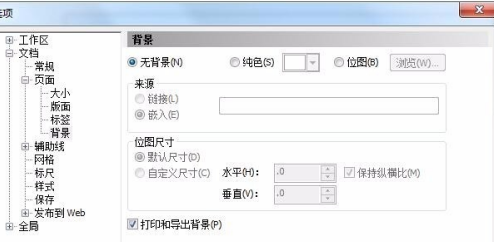
If you need a solid color background, click Solid Color and select a color as the background.
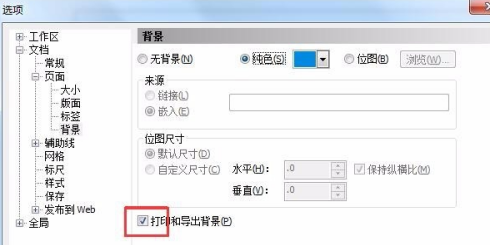
If you need to print and export the background, check "Print and Export Background" at the bottom.
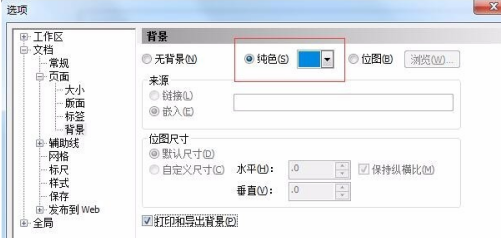
If you need a picture as the background, click "Bitmap".
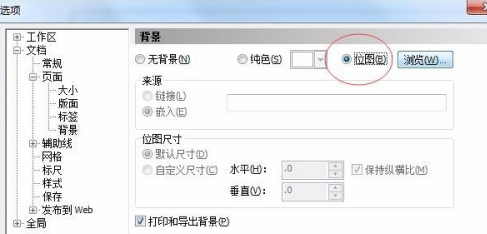
Click "Browse" and select a picture on your computer.

Click "Import" and the background color of the interface is changed successfully.

The above is the detailed content of How to change the interface background color in CorelDraw X4 - How to change the interface background color in CorelDraw X4. For more information, please follow other related articles on the PHP Chinese website!




