
The Contacts application on Apple phones allows users to export all contacts saved on the iPhone. When you export multiple contacts using the Contacts app, iOS generates a .VCF file that makes it easy to import those contacts on other devices. This article will detail how to export all contacts using the Contacts app on iPhone.
You can follow the steps below to export all contacts present on your iPhone.
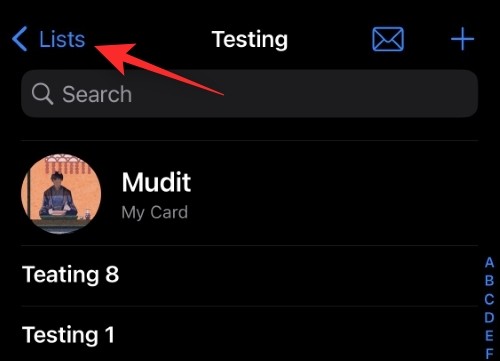
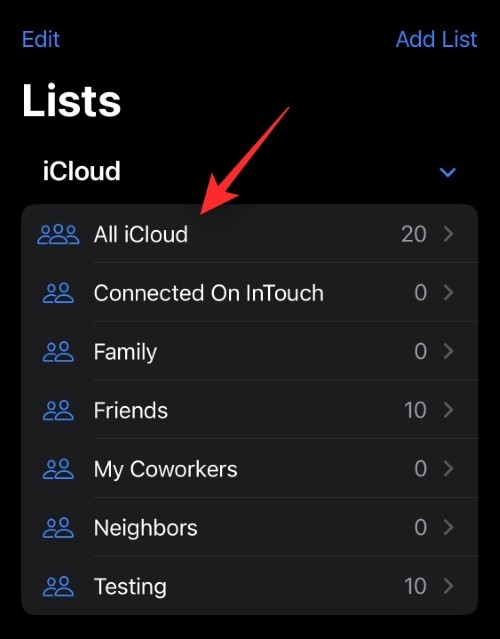
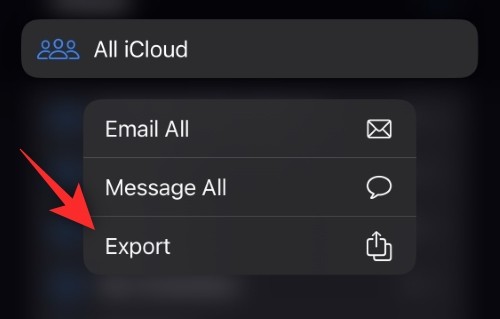
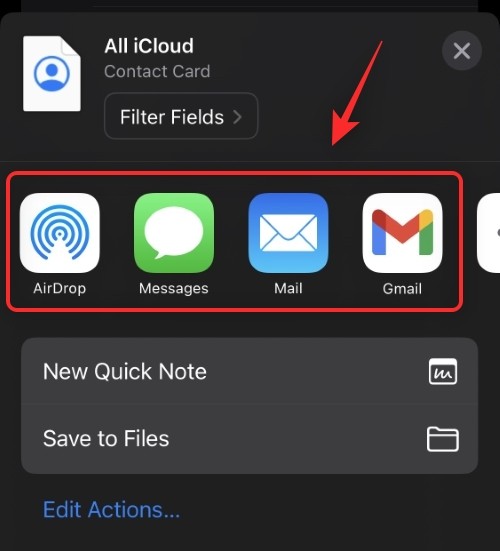
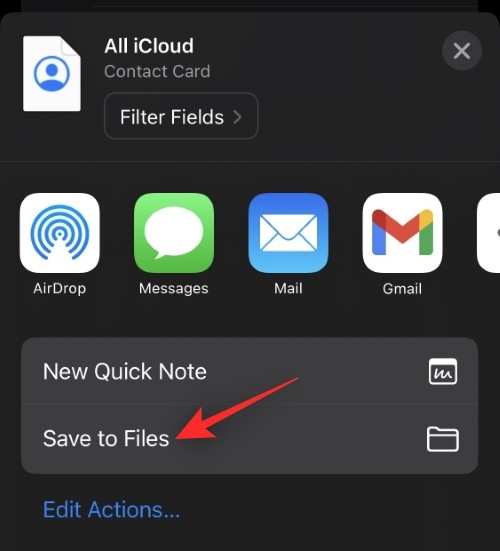
This is how you export all the contacts on your device.
Tip: You can also use this feature to export all contacts from a specific contact list on your device.
iOS will export all contacts as . VCF format. This is a popular format, often called vCard, used to store contact details such as email addresses, contacts, etc. more easily. This format is supported by most platforms and contact apps and can be easily imported to any device you like.
Yes, all your contacts are stored in a .VCF file. Compatible apps and devices will be able to differentiate between different fields such as name, email, address, phone number, landline number, etc. These details can then be easily imported into the app or device accordingly.
Converting the file format of the exported contact list is not advisable as the conversion may end up messing up the entire contact data with a single error. However, if you are stuck and unable to import contacts to another platform or device. VCF format, there is no harm in trying to convert to other file formats. Make sure to back up the files you originally exported so you can always restore your data if something goes wrong during the conversion process.
The above is the detailed content of How to export all contacts on iPhone. For more information, please follow other related articles on the PHP Chinese website!
 What is the difference between wechat and WeChat?
What is the difference between wechat and WeChat?
 How to activate Douyin group buying
How to activate Douyin group buying
 How to delete a database
How to delete a database
 What are the differences between springcloud and dubbo
What are the differences between springcloud and dubbo
 How to return to the home page in html
How to return to the home page in html
 Wireless network card cannot connect
Wireless network card cannot connect
 How do I set up WeChat to require my consent when people add me to a group?
How do I set up WeChat to require my consent when people add me to a group?
 What is bak file
What is bak file




