 Software Tutorial
Software Tutorial
 Computer Software
Computer Software
 How to set up automatic replies in Outlook 2013 - How to set up automatic replies in Outlook 2013
How to set up automatic replies in Outlook 2013 - How to set up automatic replies in Outlook 2013
How to set up automatic replies in Outlook 2013 - How to set up automatic replies in Outlook 2013
php editor Xiaoxin will help you unlock the automatic reply function of Outlook 2013. In a busy work environment, setting up automatic replies can improve work efficiency and allow you to focus on important matters. This article will introduce in detail how to set up automatic replies in Outlook 2013, allowing you to easily master this practical skill.
After logging in, the following interface will pop up. Click on the file on the upper left to enter.
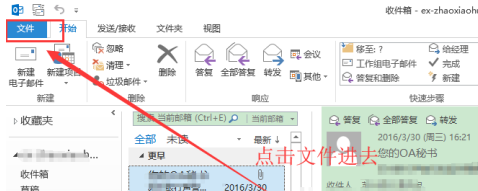
The following file options interface pops up, click [Auto Reply] to enter
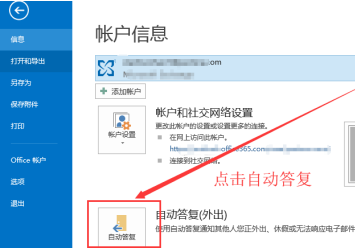
Enter the automatic reply setting interface. Automatically sending emails is not checked by default. We can click to check it.
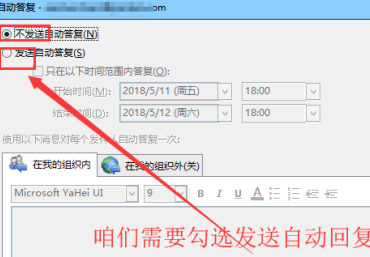
Next, set the period of time for automatic reply, as shown in the figure below.
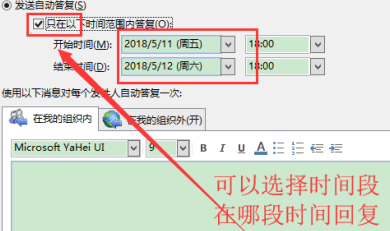
Finally, edit the content that needs to be restored. Click OK when the editing is completed, and then ask your colleagues to send you an email to see the effect.
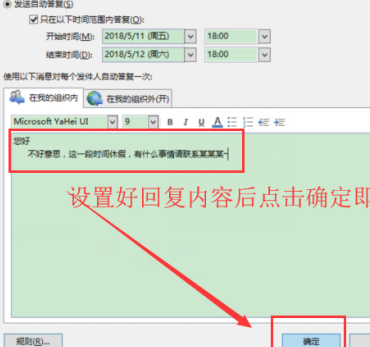
The above is the detailed content of How to set up automatic replies in Outlook 2013 - How to set up automatic replies in Outlook 2013. For more information, please follow other related articles on the PHP Chinese website!

Hot AI Tools

Undress AI Tool
Undress images for free

Undresser.AI Undress
AI-powered app for creating realistic nude photos

AI Clothes Remover
Online AI tool for removing clothes from photos.

Clothoff.io
AI clothes remover

Video Face Swap
Swap faces in any video effortlessly with our completely free AI face swap tool!

Hot Article

Hot Tools

Notepad++7.3.1
Easy-to-use and free code editor

SublimeText3 Chinese version
Chinese version, very easy to use

Zend Studio 13.0.1
Powerful PHP integrated development environment

Dreamweaver CS6
Visual web development tools

SublimeText3 Mac version
God-level code editing software (SublimeText3)
 How to set up automatic reply in Xianyu How to set up automatic reply
Mar 13, 2024 am 10:50 AM
How to set up automatic reply in Xianyu How to set up automatic reply
Mar 13, 2024 am 10:50 AM
Xianyu can easily meet the needs of everyone. Everyone can buy the goods they need here, and they can also sell their idle items here, making money easily. It is very cost-effective. Friends in need can You can use it to sell all the idle items that you no longer need. You can not only free up space, but also get money. You can set the price freely and others can buy it directly. Sometimes if you are not satisfied with the price and want it, you can also We will talk to you about the price or get more detailed product information. If we don’t reply at this time, we may lose a customer, so we can set up some automatic replies, which can effectively help everyone retain customers for some time. Very useful. The editor here provides you with how to set up automatic replies.
 How to set up QQ automatic reply? QQ automatic reply setting steps
Mar 15, 2024 pm 03:13 PM
How to set up QQ automatic reply? QQ automatic reply setting steps
Mar 15, 2024 pm 03:13 PM
QQ is a popular social networking software that not only supports multiple communication methods such as text, voice, and video, but also has rich personalized settings. Among them, the automatic reply function is a very practical setting. It can automatically send preset reply content to your friends when you are busy or unable to reply to messages in time, thus avoiding the embarrassment caused by failure to reply in time. In this way, when you are busy or temporarily away, QQ will automatically send preset replies to your friends, allowing you to enjoy social fun and easily cope with various scenarios. How to set up QQ automatic reply? QQ automatic reply setting steps 1. Unlock the phone, open the QQ application, on the homepage message page, lightly click the [Status] icon in the upper left corner, or long press your [avatar] to enter immediately
 How to set up automatic replies in Outlook 2013 - How to set up automatic replies in Outlook 2013
Mar 05, 2024 pm 02:01 PM
How to set up automatic replies in Outlook 2013 - How to set up automatic replies in Outlook 2013
Mar 05, 2024 pm 02:01 PM
Recently, many new friends who have just used Outlook 2013 have asked me how to set up automatic replies in Outlook 2013. Below, I will bring you how to set up automatic replies in Outlook 2013. Let's take a look below. After logging in, the following interface will pop up. Click on the file on the upper left to enter. The following file options interface pops up, click [Auto Reply] to enter the automatic reply setting interface. By default, automatic sending of emails is not checked. We can click and check to set the period of time for automatic reply, as shown in the figure below. You can finally edit the content that needs to be restored. Click OK when the editing is completed, and then ask your colleagues to send you an email to see the effect.
 How to use PHP to develop automatic reply email function?
Sep 11, 2023 pm 09:51 PM
How to use PHP to develop automatic reply email function?
Sep 11, 2023 pm 09:51 PM
How to use PHP to develop automatic reply email function? With the widespread use of email, the function of automatically replying to emails has become an essential feature in the daily work of many organizations and individuals. Using PHP to develop automatic reply email functions can help us save time and energy and improve work efficiency. In this article, we will introduce how to use PHP to develop the function of automatically replying to emails in order to better respond to the needs of email replies. First, we need a PHP library that can send and receive emails. PHPMailer is a very popular
 ChatGPT Java: How to implement automatic reply function
Oct 25, 2023 am 08:47 AM
ChatGPT Java: How to implement automatic reply function
Oct 25, 2023 am 08:47 AM
ChatGPTJava: How to implement the auto-reply function, specific code examples are needed. The auto-reply function is becoming more and more important in the development of modern technology. Whether it is online customer service, chatbots or social media platforms, they all need to have the ability to automatically respond to provide immediate and efficient service. This article will introduce how to use the Java programming language to implement the automatic reply function and provide specific code examples. Before we start, we need to understand how to build a basic ChatGPT model. ChatGPT is a
 How to implement automatic email reply in PHP
May 22, 2023 pm 08:21 PM
How to implement automatic email reply in PHP
May 22, 2023 pm 08:21 PM
PHP is a popular server-side scripting language that can be used to implement a variety of different types of applications, including automated email replies. Email autoresponder is a very useful feature that can be used to automatically reply to a series of emails, saving time and effort. In this article, I will introduce how to use PHP to implement automatic email replies. Step 1: Install PHP and web server. Before starting to implement automatic email reply, you must first install PHP and web server. For most people, Apache is the most common
 Tutorial: Using PHP to develop Exchange mailbox automatic reply function
Sep 11, 2023 pm 03:27 PM
Tutorial: Using PHP to develop Exchange mailbox automatic reply function
Sep 11, 2023 pm 03:27 PM
Tutorial: Use PHP to develop the automatic reply function of Exchange mailbox. In modern society, email is the most commonly used method of communication between people. At work, we often receive a large number of emails, and replying to these emails may take a lot of time and energy. In order to improve work efficiency, many people hope to have an automatic reply function that can automatically reply to emails based on specific rules. This tutorial will introduce how to use PHP to develop the automatic reply function of Exchange mailbox. 1. Environment preparation Before starting development,
 PHP development of WeChat public account: how to implement automatic reply
Oct 27, 2023 am 11:06 AM
PHP development of WeChat public account: how to implement automatic reply
Oct 27, 2023 am 11:06 AM
Develop WeChat public account with PHP: How to realize automatic reply WeChat public account is one of the important channels for enterprises or individuals to provide services and disseminate information to users through the WeChat platform. Automatic reply is one of the key points in the function of WeChat public account. It can help enterprises quickly respond to user inquiries, guide users to perform relevant operations, and improve user satisfaction and experience. This article will introduce how to use PHP to develop the automatic reply function of WeChat public accounts and provide specific code examples. 1. Obtain the developer credentials of the WeChat official account. Before starting development, you first need to






