
php Xiaobian Yuzai will introduce to you how to create a start button in Flash 8. Flash 8 is a classic animation production tool. Making a start button is one of the must-learn skills for getting started. With simple steps and tips, you can easily create a beautiful and functional start button that adds an interactive element to your animation projects. Follow the editor's tutorial to quickly master how to create a start button in Flash 8 and improve your animation production skills!
Start by creating a start button image on your start page.
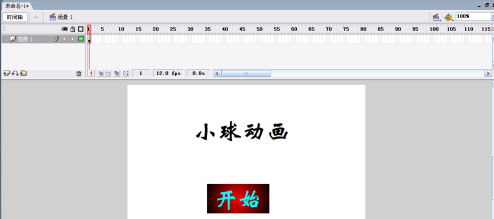
Then use the selection tool to select it, click Modify → Convert to Component, or press the shortcut key F8 to change it into a button component.
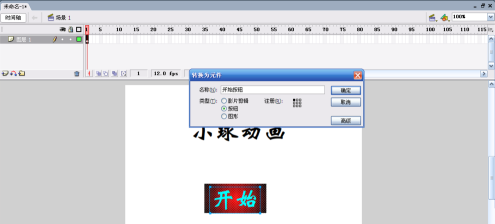
Next, click on the action bar below. Remember to select the button component just now, and then enter the command as shown in the blank bar. The "2" in the picture refers to the number of frames to jump to, which can be modified by yourself.
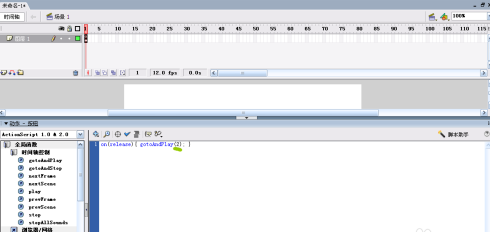
Then click on the first frame, then click on the action bar below, click Global Function → Timeline Control → Stop, which means to stop the page, otherwise it will play automatically.
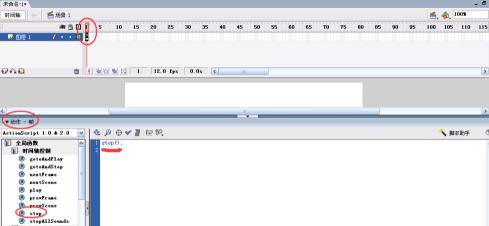
Then click Test Play and it will stop on the specified page. When you click the start button, it will start playing the animation.

The above is the detailed content of How to create a start button in Flash 8 - How to create a start button in Flash 8. For more information, please follow other related articles on the PHP Chinese website!