
php editor Zimo will introduce to you how to change the font size in Microsoft Edge browser. When browsing the web every day, we may encounter text that is too small or too large, and adjusting the font size can better suit personal needs. The following will introduce in detail how to quickly and easily change the font size in the Microsoft Edge browser, so that you can enjoy a more comfortable reading experience when browsing the web.
First, find the Microsoft Edge browser and double-click it to open it.
You can find the Microsoft Edge browser in the desktop shortcut, start menu or taskbar, and double-click to open it.
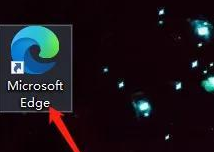
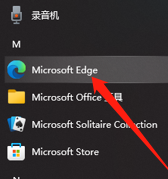
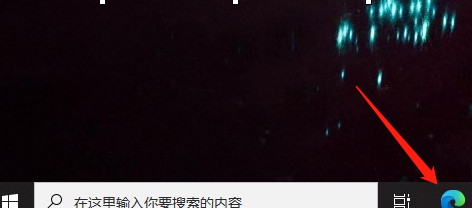
Secondly, open the [Settings] interface
Open the browser interface and click the [...] logo in the upper left corner;
Double-click [Settings] to open the setting interface.
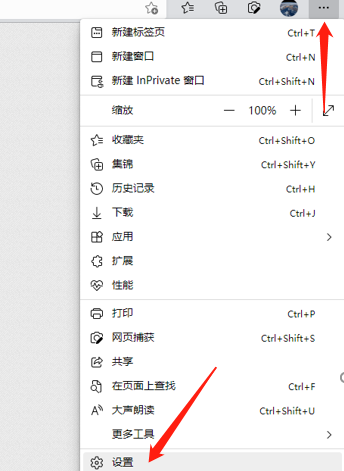
Again, find and open the [Appearance] interface
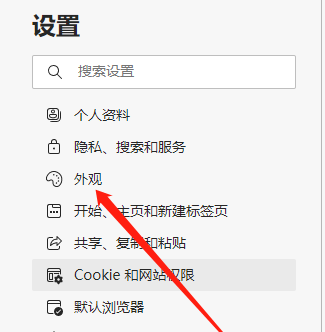
Scroll down with the mouse to find the [Font Size] interface.
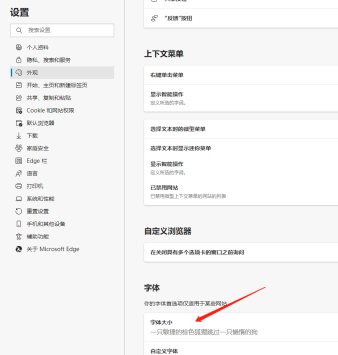
Set appropriate font size
There are 5 font sizes to choose from.
The above is the detailed content of How to change font size in Microsoft Edge browser - How to change font size in Microsoft Edge browser. For more information, please follow other related articles on the PHP Chinese website!




