How to turn on Wi-Fi calling on Apple iPhone 15?
php editor Xigua will decipher how to enable Wi-Fi calling on Apple iPhone 15. Wi-Fi calling is a convenient feature that allows you to make calls using Wi-Fi networks in areas with no signal. On iPhone 15, turning on Wi-Fi calling only takes a few simple steps, allowing you to maintain open communication anywhere. Next, let’s learn how to enable Wi-Fi calling on iPhone 15!
How to turn on Wi-Fi calling on Apple iPhone 15?
All iPhone models (including iPhone 5c and later) have Wi-Fi calling capabilities, but to enable Wi-Fi calling on iPhone, the first condition is that the network operator you are using must support it This function.
The network operator supports Wi-Fi calling, and then connect the iPhone to a stable Wi-Fi network to make Wi-Fi calling.
The following are the steps to enable Wi-Fi calling on iPhone:
1: Turn on iPhone, enter "Settings", then turn on "Phone" or "Mobile Data/Cellular Network";
Two: Click on Wi-Fi Calling;
Turn on the "Wi-Fi Calling on this iPhone" switch here, and then click on the "Enable" option in the pop-up menu.
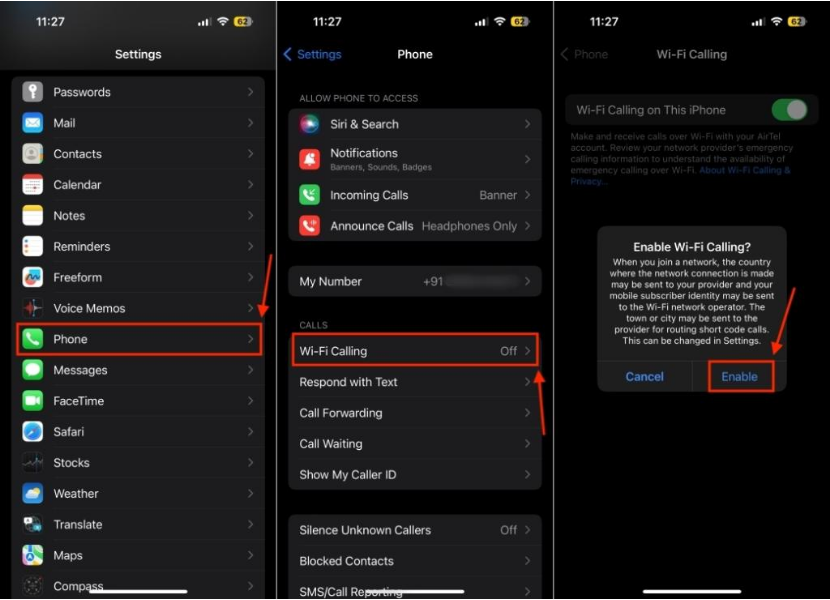
If prompted, enter or confirm your emergency services address.
Once you complete this operation, you will see "Wi-Fi" in the status bar next to the network operator name.
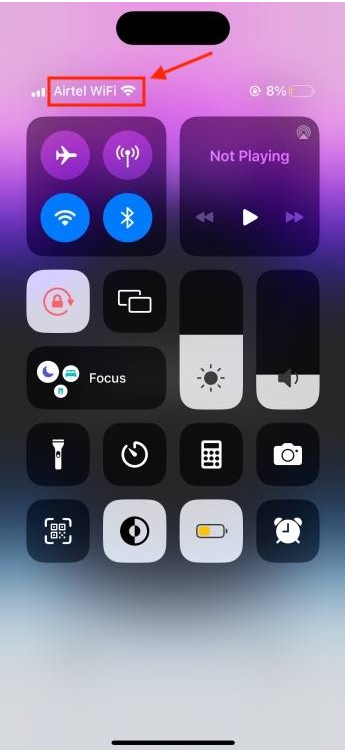
After enabling Wi-Fi calling on iPhone, all calls will automatically switch from cellular network to Wi-Fi when we connect to Wi-Fi network.
If there is no Wi-Fi signal strength or poor Wi-Fi signal strength, the call will automatically switch back to the cellular network.
Remember, personal hotspots cannot be used when making calls over Wi-Fi.
The above is the detailed content of How to turn on Wi-Fi calling on Apple iPhone 15?. For more information, please follow other related articles on the PHP Chinese website!

Hot AI Tools

Undress AI Tool
Undress images for free

Undresser.AI Undress
AI-powered app for creating realistic nude photos

AI Clothes Remover
Online AI tool for removing clothes from photos.

Clothoff.io
AI clothes remover

Video Face Swap
Swap faces in any video effortlessly with our completely free AI face swap tool!

Hot Article

Hot Tools

Notepad++7.3.1
Easy-to-use and free code editor

SublimeText3 Chinese version
Chinese version, very easy to use

Zend Studio 13.0.1
Powerful PHP integrated development environment

Dreamweaver CS6
Visual web development tools

SublimeText3 Mac version
God-level code editing software (SublimeText3)
 How to use the Find My app to locate your iPhone
Aug 05, 2025 pm 06:04 PM
How to use the Find My app to locate your iPhone
Aug 05, 2025 pm 06:04 PM
OpentheFindMyapponanotherAppledeviceorgotoiCloud.comtolocateyourlostiPhoneaslongasit'spoweredonandconnectedtotheinternet.2.UsetheDevicestabtoselectyourmissingiPhoneandviewitscurrentorlastknownlocationonamap.3.Playasoundtohelpfinditnearby,enableLostMo
 How to see your screen time report on your iPhone
Aug 06, 2025 pm 02:43 PM
How to see your screen time report on your iPhone
Aug 06, 2025 pm 02:43 PM
OpentheSettingsapponyouriPhoneandtapScreenTime.2.ViewyourScreenTimereport,whichdisplaysdailyandweeklyusage,includingtotaldevicetime,appcategoryusage,notificationsreceived,andpick-upfrequency.3.Switchbetween“ThisDay”and“Last7Days”fordifferenttimeframe
 How to pair AirPods with your iPhone
Aug 06, 2025 pm 01:35 PM
How to pair AirPods with your iPhone
Aug 06, 2025 pm 01:35 PM
OpentheAirPodscasenearacharged,unlockediPhonewithBluetoothenabled.2.Waitforthesetupanimationtoappearonthescreen.3.TapConnecttopairautomatically.4.Ifnopromptappears,manuallygotoSettings>Bluetooth,pressthesetupbuttononthecaseuntilthelightflasheswhit
 How to adjust Portrait Lighting on iPhone
Aug 07, 2025 pm 10:09 PM
How to adjust Portrait Lighting on iPhone
Aug 07, 2025 pm 10:09 PM
YoucanadjustPortraitLightingonyouriPhonebothbeforeandaftertakingaphoto.1.Beforetakingaphoto,opentheCameraapp,selectPortraitmode,frameyoursubject,tapthelightingeffectname,swipethroughoptionslikeNaturalLight,StudioLight,ContourLight,StageLight,StageLig
 How to find your iPhone's serial number
Aug 04, 2025 am 11:25 AM
How to find your iPhone's serial number
Aug 04, 2025 am 11:25 AM
OpenSettings,tapGeneral,selectAbout,andscrolltoSerialNumber.2.CheckthebarcodelabelontheoriginaliPhoneboxfortheserialnumber.3.ConnectiPhonetoacomputer,openFinder(macOSCatalina )oriTunes,selectthedevice,andclicktheSerialNumberfieldtorevealit.4.Visitapp
 How to organize your photos into albums on your iPhone
Aug 04, 2025 am 10:01 AM
How to organize your photos into albums on your iPhone
Aug 04, 2025 am 10:01 AM
OpenthePhotosappandtaptheAlbumstab.2.Tap andselectNewAlbumtocreateone.3.Nameitandoptionallychooseacoverphoto,thentapSave.4.Toaddphotos,gotothePhotostab,selectimages,tapShare,chooseAddtoAlbum,andpickthealbum.5.Editalbumsbyrenamingordeletingviaswipeact
 How to use Visual Look Up on iPhone
Aug 07, 2025 pm 04:20 PM
How to use Visual Look Up on iPhone
Aug 07, 2025 pm 04:20 PM
VisualLookUpisavailableoniPhone12orlaterrunningiOS15orneweranduseson-devicemachinelearningtoidentifyobjectsinphotos.2.Touseit,openthePhotosapp,taponarecognizablesubjectlikeapet,plant,orlandmark,andlookforaglowinghighlightandaninfoiconorlabel.3.Tapthe
 How to turn on the flashlight on your iPhone
Aug 15, 2025 am 08:54 AM
How to turn on the flashlight on your iPhone
Aug 15, 2025 am 08:54 AM
ToturnontheiPhoneflashlight,openControlCenterbyswipingdownfromthetop-rightcorneronFaceIDmodelsorswipingupfromthebottomonHomebuttonmodels.2.Taptheflashlighticon,whichlookslikeawhitebulb,anditwillturnonimmediatelywithaglowingwhiteappearanceandyellowbor







