
php editor Yuzai brings you a tutorial on using the PS blur tool. The PS blur tool is a common image processing technique that can create a soft effect in photos, increasing the beauty and visual effect of the picture. With this tutorial, you will learn how to use the PS blur tool correctly to add more artistry and visual appeal to your photos. Let’s explore together!
1. Double-click to open the PS picture file you want to blur, and then you can find the blur tool in the toolbox on the left side of the interface (as shown in the picture).
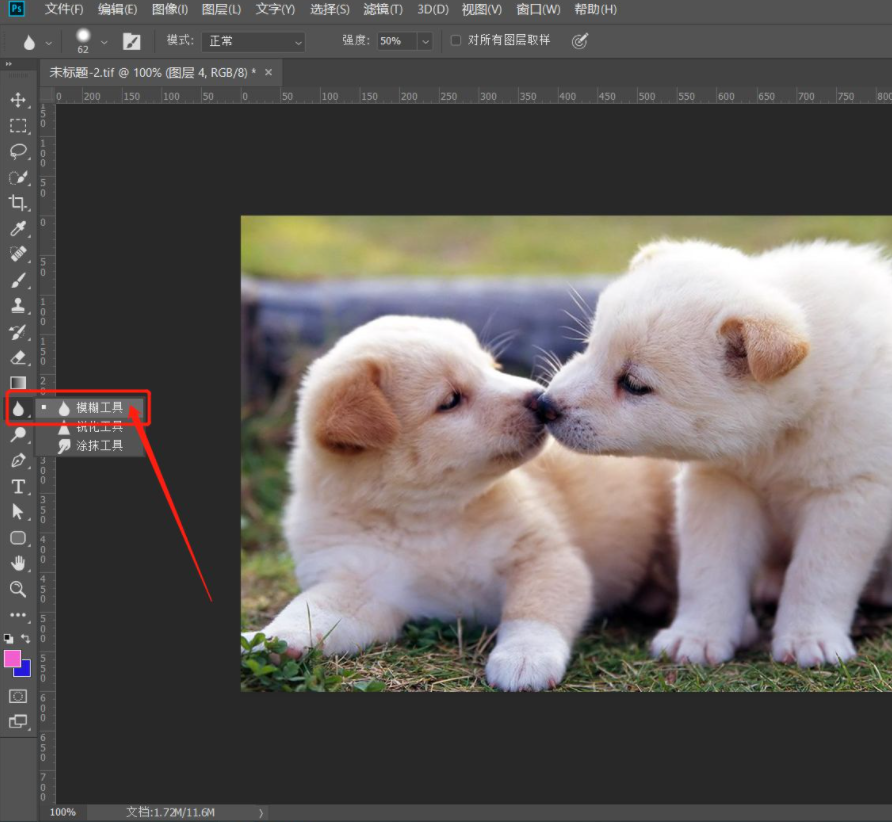
2. After selecting the blur tool, hold down the left mouse button and smear on the image to blur the pixels at the corresponding position (as shown in the picture).
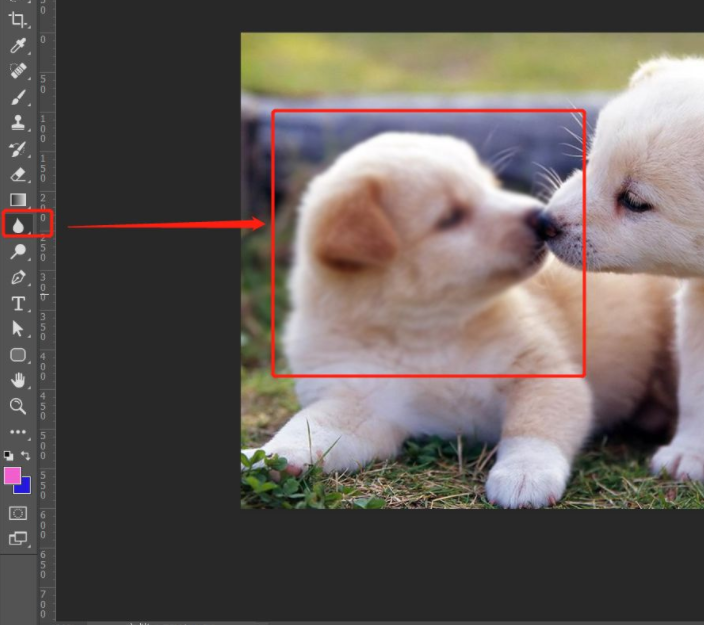
3. Click the [Brush Presets] and [Brush Settings] icons on the property bar to adjust parameters such as brush size, hardness, and shape dynamics. Generally use the default value, most of the time you only need to adjust the brush size here (as shown in the picture).
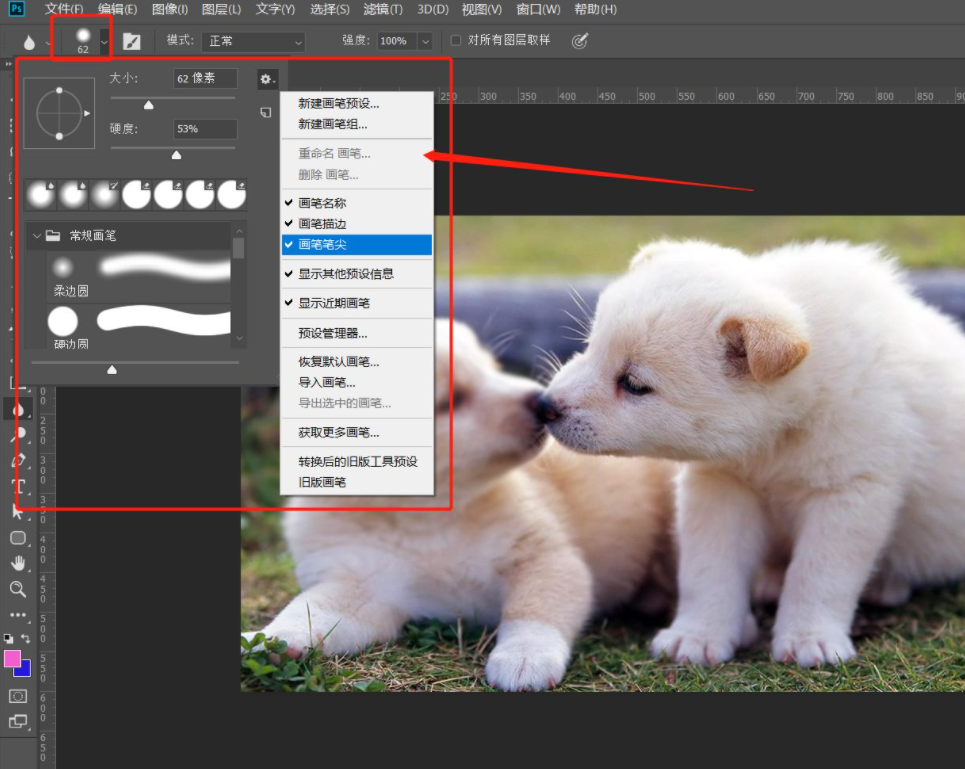
4. There are 7 modes to choose from in the mode drop-down box. Select different modes and the blur tool will produce corresponding overlay effects while blurring. When the selection becomes brighter, you can see that the smeared area is blurred and becomes more blurred. It lights up (as shown in the picture).
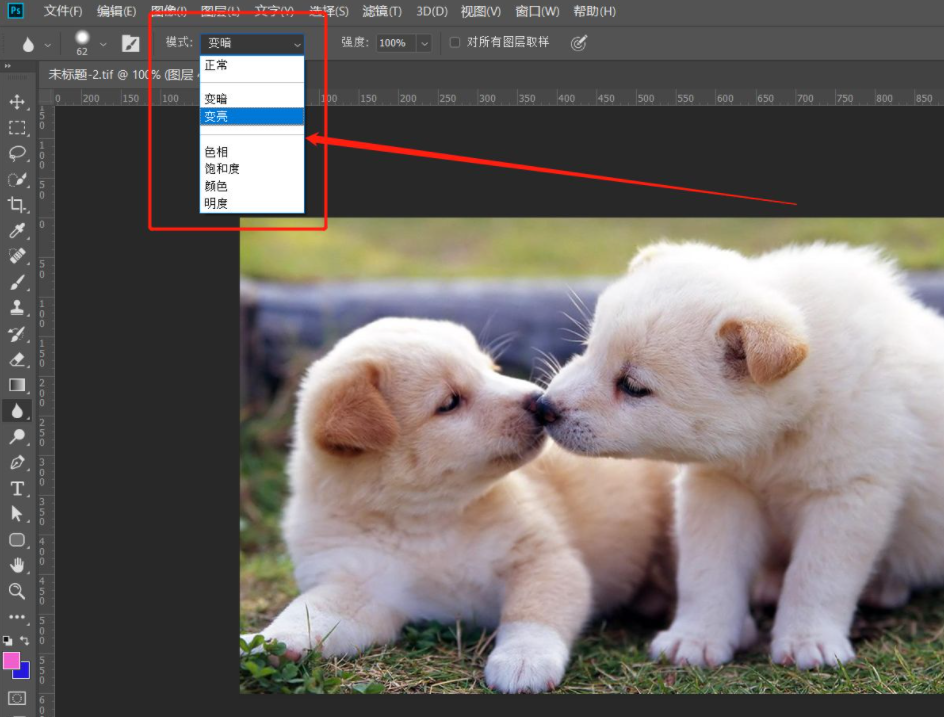
5. Adjust the intensity slider. The larger the value, the greater the intensity of the blur. On the contrary, the smaller the degree of blur (as shown in the figure).
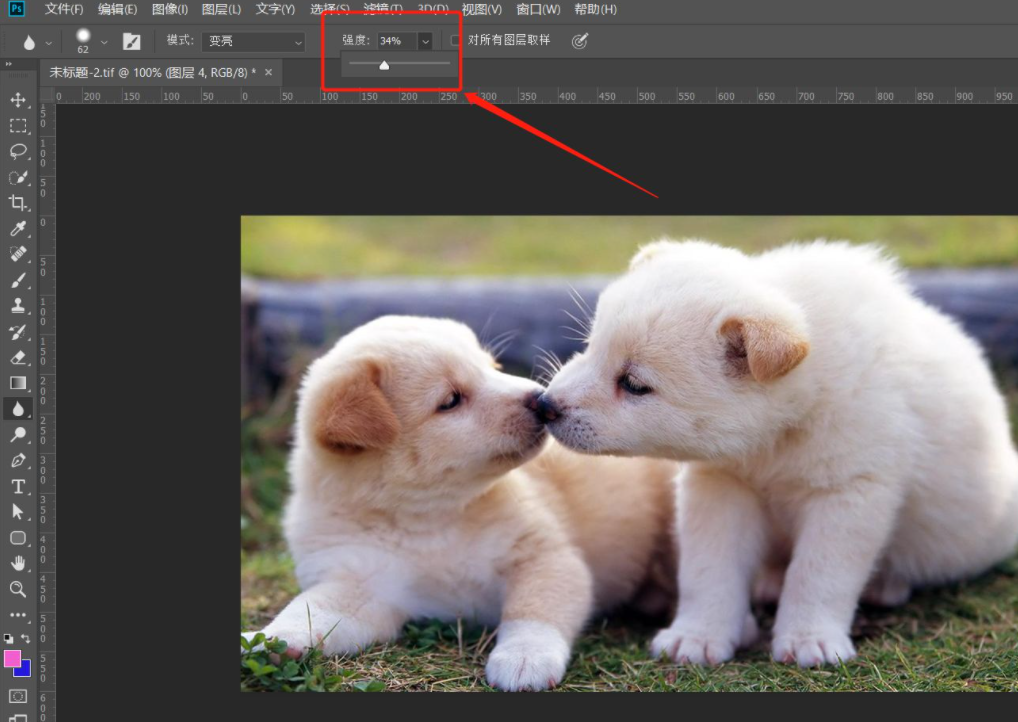
6. Finally, check [Sample All Layers] to blur multiple visible layers at the same time, and the blurred image is only in the current layer (as shown in the picture).
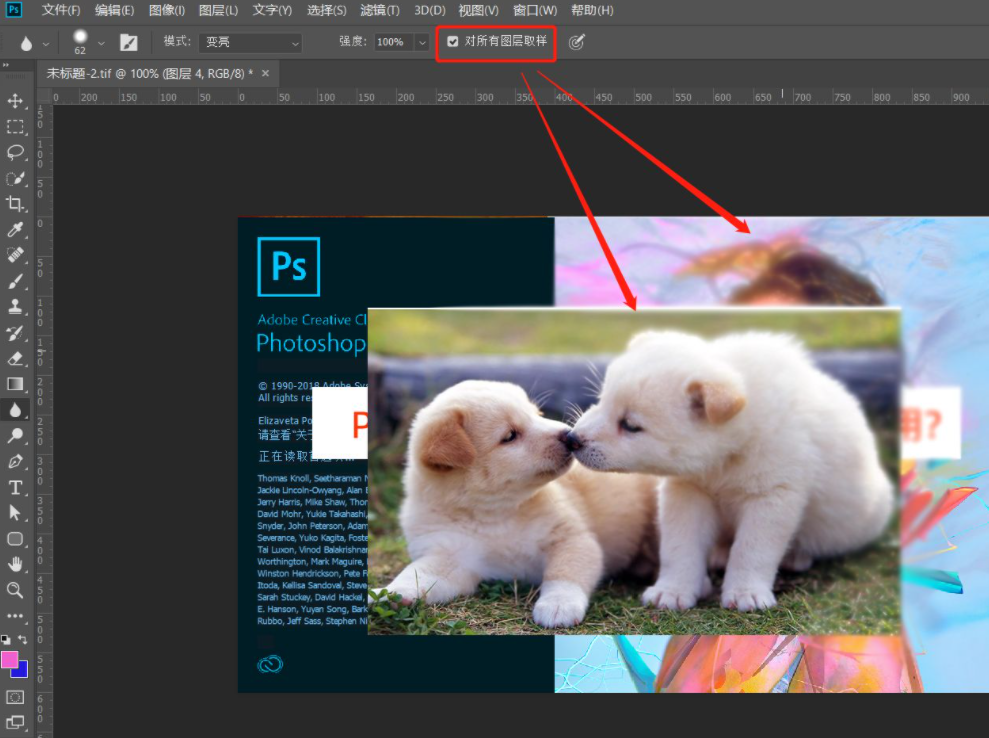
The above is the entire content of how to use the PS blur tool brought to you by the editor. I hope it can be helpful to everyone.
The above is the detailed content of How to use ps blur tool-ps blur tool usage tutorial. For more information, please follow other related articles on the PHP Chinese website!




