
php editor Baicao will introduce to you today how to add bubble text in the computer version of clipping. Bubble text is one of the commonly used special effects in video editing, which can add interest and information to videos. In the computer version of Cutout, the method of adding bubble text is not complicated and can be completed in just a few simple steps. Next, we will introduce in detail how to add text bubbles to the computer version of the clip to make your video more lively and interesting!
Step 1: Open the computer version of the video clipping. Subtitles can be automatically recognized in the "Text" column, or you can add subtitles manually, as shown in the figure below.
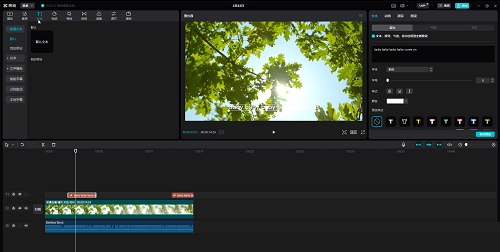
Step 2: After selecting the subtitles, click "Basic" under the "Text" column in the upper right corner to adjust the subtitle format and modify the recognized text, as shown in the example below.
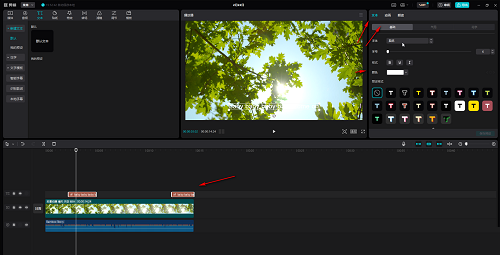
Step 3: Then click to switch to the "Bubble" column, click to download a bubble effect, and you can see the preview effect on the left, as shown in the figure below.
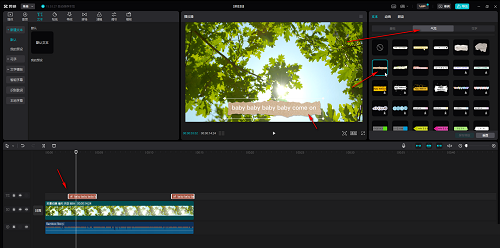
Step 4: After downloading, you can apply it automatically, as shown in the figure below.
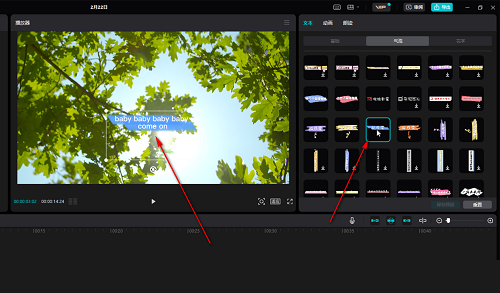
Step 5: There are many bubble effects to choose from. We can view different bubble effects in turn and then choose. If necessary, we can also switch to the "Animation" bar above to add animation effects to the subtitles, as shown in the figure below.
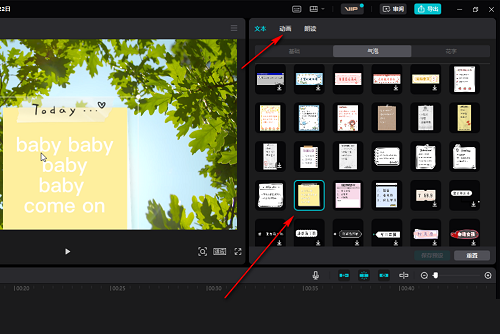
The above is the entire content of how to add bubble text in the computer version of clipping brought to you by the editor. I hope it can be helpful to everyone.
The above is the detailed content of How to add bubble text in the computer version of Cutout - How to add bubble text in the computer version of Cutout. For more information, please follow other related articles on the PHP Chinese website!
 How to export project in phpstorm
How to export project in phpstorm
 How to solve the problem that this copy of windows is not genuine
How to solve the problem that this copy of windows is not genuine
 linux view system information
linux view system information
 Ethereum today's market price
Ethereum today's market price
 Solution to java success and javac failure
Solution to java success and javac failure
 Why disabling automatic updates in Windows 11 is invalid
Why disabling automatic updates in Windows 11 is invalid
 The difference between fprintf and printf
The difference between fprintf and printf
 window.setinterval
window.setinterval




