
php editor Youzi will introduce to you how to use "360 portable wifi" as a wireless network card. Through simple settings, you can convert 360 portable wifi into a wireless network card to share network connections on your computer, conveniently and quickly. Next, let us learn how to operate it together to make your 360 portable wifi play more functions!
First, plug [360 portable wifi] into the computer. If the computer has the relevant software installed, it will automatically start and turn on the portable wifi function.

Step 2: In the control bar in the lower right corner of the computer, locate the [360 Portable WiFi] icon and right-click it. In the pop-up right-click menu, select [Switch to wireless network card mode].

Step 3: Then in the pop-up window, click [Switch to Wireless Network Card], so that 360 Portable WiFi can be used as a wireless network card (as shown in the picture).
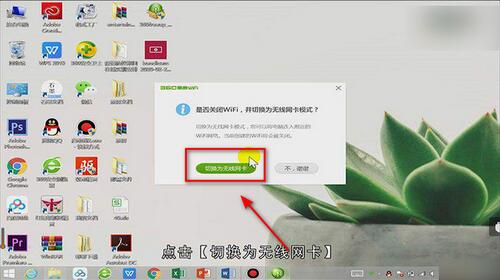
The above is the entire content of how to use 360 portable wifi as a wireless network card brought to you by the editor. I hope it can be helpful to everyone.
The above is the detailed content of How to use 360 portable wifi as a wireless network card - How to use 360 portable wifi as a wireless network card. For more information, please follow other related articles on the PHP Chinese website!




