
php editor Baicao introduces you how to set the autoplay function in Firefox browser. Autoplay is convenient but sometimes frustrating, and it's crucial to know how to control the autoplay feature in Firefox. With a simple operation, you can easily set the autoplay preferences of Firefox browser, making you more comfortable when browsing the web. Next, we will introduce you in detail how to set up automatic playback in Firefox browser so that you can easily master it.
1. First open the Firefox browser, as shown in the picture below.
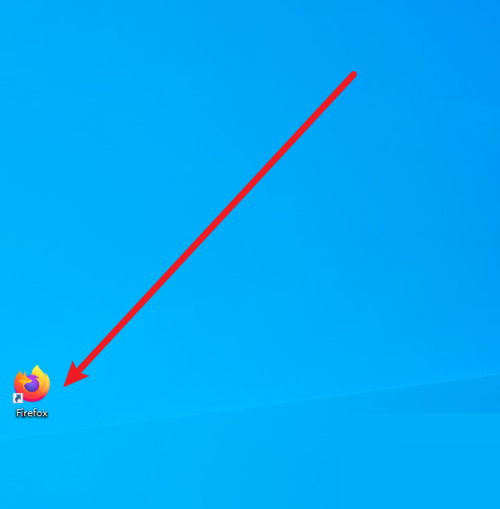
2. After entering the main interface, select the icon on the upper right, as shown in the figure below.
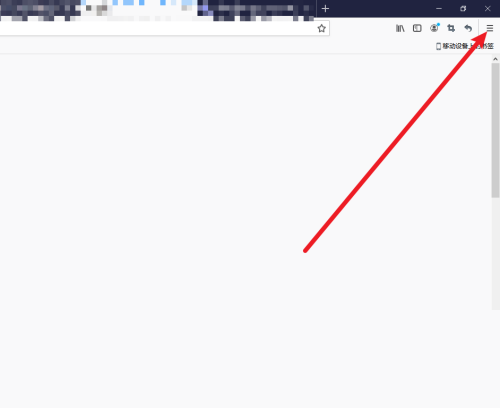
3. Then a pop-up window will appear, select [Options], as shown in the figure below.
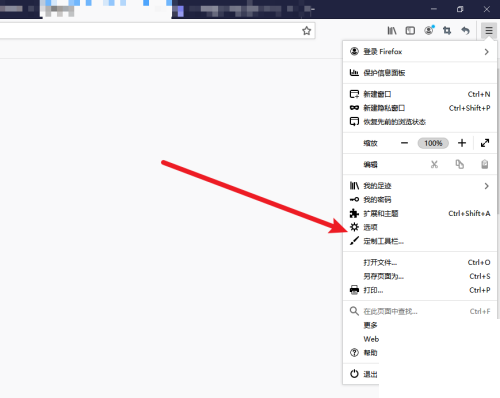
4. Then select [Privacy and Security] on the left, as shown in the figure below.
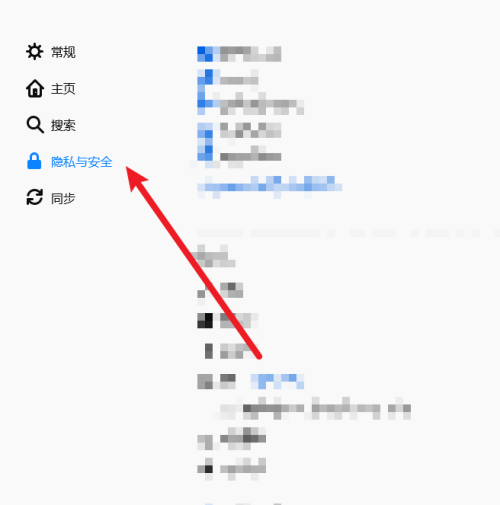
5. On the right page, scroll down to find the [Autoplay] item, and click [Settings], as shown in the figure below.
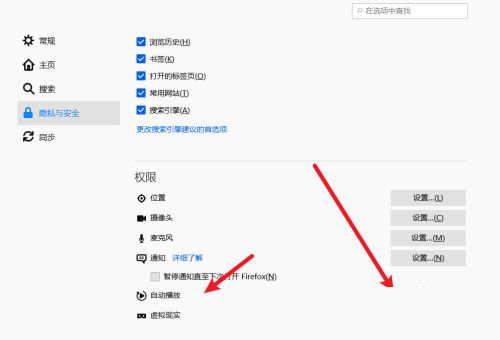
6. Finally, a window will pop up, where you can set up automatic video and audio playback, as shown in the figure below.
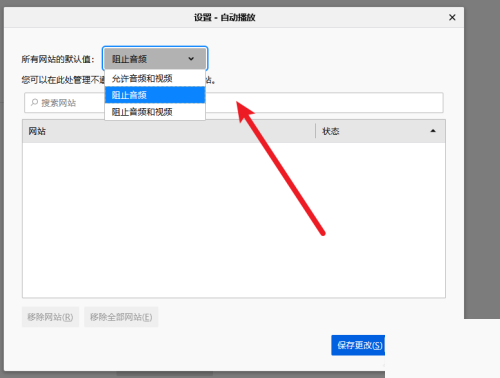
The above is the entire content of where to set up automatic playback in Firefox browser that the editor has brought to you. I hope it can be helpful to everyone.
The above is the detailed content of Where to set up autoplay in Firefox - How to set up autoplay in Firefox. For more information, please follow other related articles on the PHP Chinese website!
 Introduction to the characteristics of virtual space
Introduction to the characteristics of virtual space
 Python return value return usage
Python return value return usage
 How to use digital currency
How to use digital currency
 What should I do if English letters appear when I turn on the computer and the computer cannot be turned on?
What should I do if English letters appear when I turn on the computer and the computer cannot be turned on?
 The difference between vue2.0 and 3.0
The difference between vue2.0 and 3.0
 How to switch cities on Douyin
How to switch cities on Douyin
 no such file solution
no such file solution
 How to configure default gateway
How to configure default gateway




