
Solution: 1. Press F2 or Del, Esc or other shortcut keys to enter Bios after booting, check whether our Bios boot mode corresponds to the computer hard disk partition; 2. Manually change the computer by entering the Windows PE system The hard disk partition mode can be changed or the hard disk can be changed to MBR or UEFI partition.

Solution:
1. Press F2 or shortcut keys such as Del or Esc to enter Bios after booting. Check whether our Bios boot mode corresponds to the computer hard disk partition. Generally, the Invalid Partition Table table is basically caused by booting the GPT partition in Legacy mode. At this time, just change the boot mode to UEFI mode in Bios.
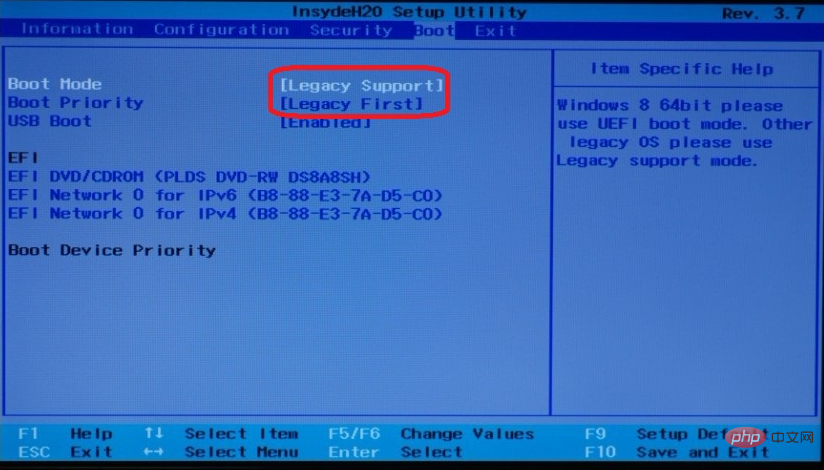
#2. Another method is to manually change the computer hard disk partition mode by entering the Windows PE system or change the hard disk to MBR or UEFI partition.
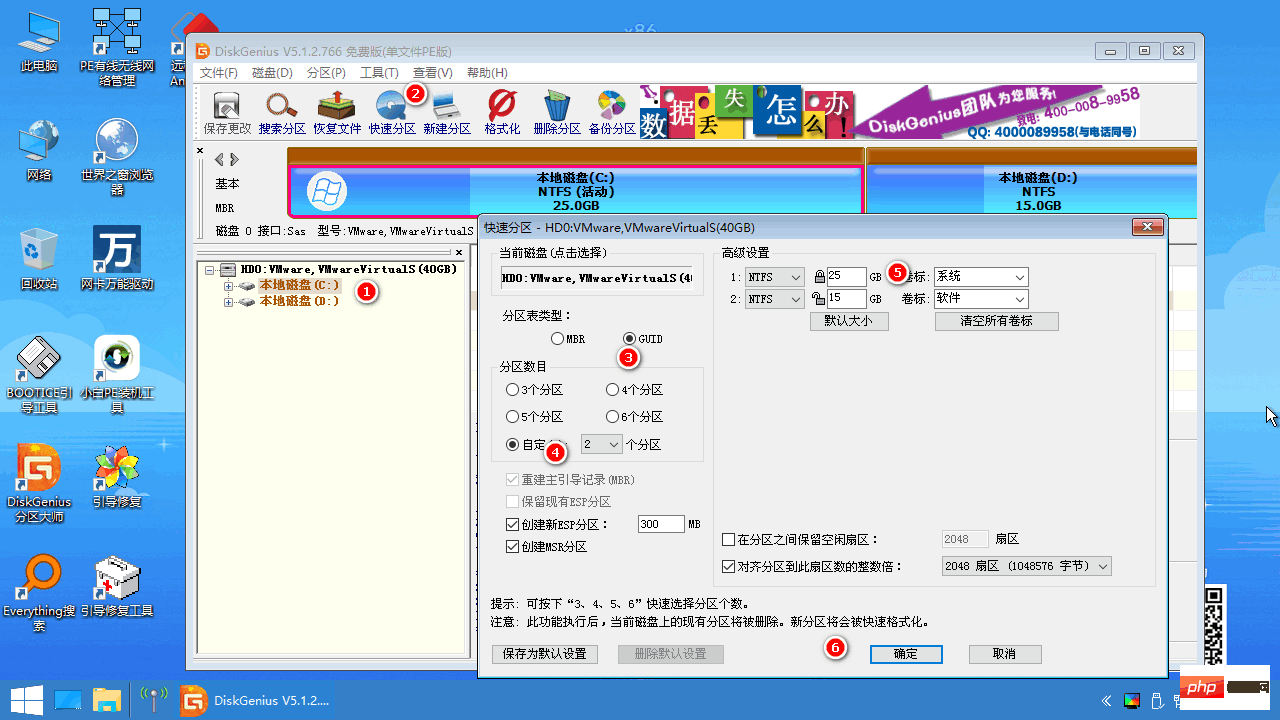
The above is the detailed content of How to solve the problem of Invalid Partition Table when booting Windows 10. For more information, please follow other related articles on the PHP Chinese website!
 win10 bluetooth switch is missing
win10 bluetooth switch is missing
 Why do all the icons in the lower right corner of win10 show up?
Why do all the icons in the lower right corner of win10 show up?
 The difference between win10 sleep and hibernation
The difference between win10 sleep and hibernation
 Win10 pauses updates
Win10 pauses updates
 What to do if the Bluetooth switch is missing in Windows 10
What to do if the Bluetooth switch is missing in Windows 10
 win10 connect to shared printer
win10 connect to shared printer
 Clean up junk in win10
Clean up junk in win10
 How to share printer in win10
How to share printer in win10




