
When using Word to edit a document, sometimes you will encounter the problem of horizontal header lines. So how to remove the horizontal header lines in Word? It can be easily achieved through simple operations. First, open the page that needs to be modified in the Word document, find the "Header" tab, and then select "No Shading" under "Header Shading" to remove the header horizontal lines. Such a simple method allows you to easily solve the problem of horizontal lines in Word headers and improve document editing efficiency. PHP editor Yuzai introduces it to you, I hope it will be helpful to you.
How to remove the horizontal line from the header in word, how to remove the horizontal line from the header in word
Specific steps are as follows:
1. Double-click the header, and then click "Start".
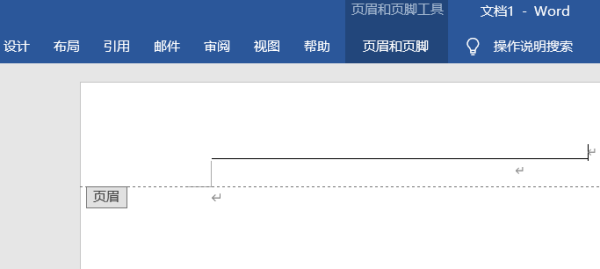
2. Select the text in the header and find the option in "Paragraph".
3. Click "▼", find and click "No Frame".
4. Then you can find that the horizontal line under the header is missing.
The method of removing horizontal lines from the header in Word is very practical. A good document is not only rich in content, but also needs to grasp the details. Although the method of how to remove horizontal lines from the header in Word is very simple, it is also an important function that is easily overlooked. It is very important for us to develop the habit of handling the details well.
The above is the detailed content of How to remove the horizontal line from the header in word, how to remove the horizontal line from the header in word. For more information, please follow other related articles on the PHP Chinese website!
 How to change word background color to white
How to change word background color to white
 How to delete the last blank page in word
How to delete the last blank page in word
 Why can't I delete the last blank page in word?
Why can't I delete the last blank page in word?
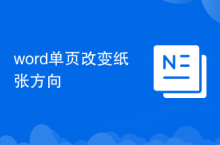 Word single page changes paper orientation
Word single page changes paper orientation
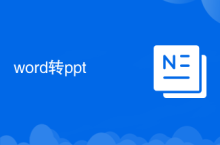 word to ppt
word to ppt
 Word page number starts from the third page as 1 tutorial
Word page number starts from the third page as 1 tutorial
 Tutorial on merging multiple words into one word
Tutorial on merging multiple words into one word
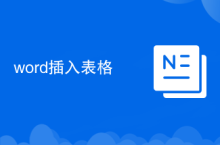 word insert table
word insert table




