
When your Windows PC appears to be switching on and off repeatedly and has no display, it may be caused by a hardware failure. This problem is usually related to power issues. Here are some solutions to help you resolve this situation.
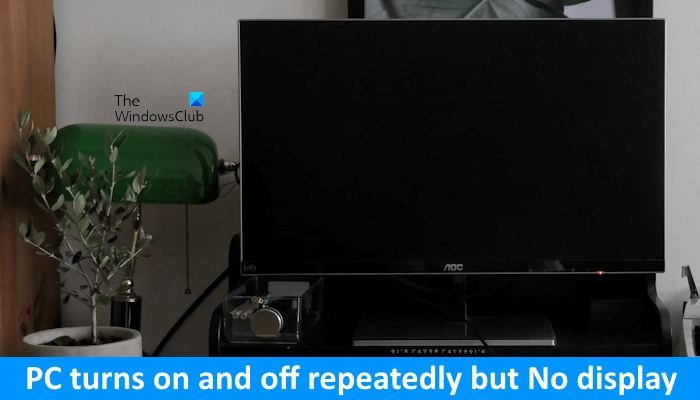
Frequent switching of the computer on and off may be a sign of hardware failure, and power supply problems may also cause this phenomenon. CPU and RAM are the most common hardware components that cause this problem.
If your computer turns on and off, but there is no display, the following suggestions will help you.
Although flashing the BIOS is one way to solve boot problems, it is not recommended to try this operation if the computer continues to power on and off repeatedly. Because flashing the BIOS requires a stable power supply, if the power supply is interrupted during the process, it may cause damage to the motherboard.
Let’s take a look at all these fixes in detail.
First, make sure you disconnect the power cord from your computer case and then reconnect it. Before doing this, be sure to turn off the power switch to disconnect power from the wall outlet. Sometimes, the power cord connection can become loose, causing similar issues.
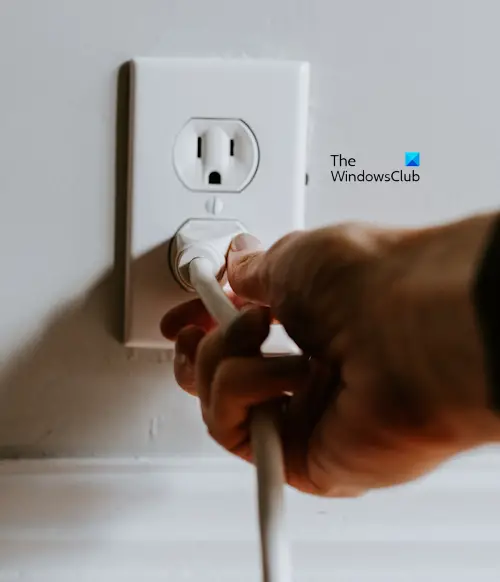
There may be a problem with your wall outlet that is preventing any electronic devices plugged into it from functioning properly. It is recommended that you try plugging your computer into another reliable outlet and restarting. Check if the problem still exists.
Please contact technical support to repair the faulty wall outlet to prevent damage to your connected devices. Thank you for your understanding and cooperation.

If you are a laptop user and encounter this issue on your system, we recommend that you boot the laptop without using battery. This will let you know if the problem is related to your laptop battery.
Resetting CMOS will also reset BIOS settings to default values. There are two ways to reset CMOS; one is to use the jumper method and the other is to remove the CMOS battery.

Completely shut down the system and open the computer case. Now, move the jumper from the default position to another position (refer to the user manual or your computer manufacturer’s official website). Wait a few minutes and then return the jumper to its default position.
If the jumper method is difficult for you, you can use another method. After completely shutting down the computer, open the computer case. Now, remove the CMOS battery. This is a small silver coin shaped battery. After removing the battery, wait a few minutes and put the battery back in its place.
After resetting the CMOS, turn on the computer to see if the problem still exists.
One possible cause of this issue is a draining cmos battery. We recommend you install a new cmos battery and see if it helps. If you have a digital multimeter, you can use it to check the voltage of the cmos battery.
Frequent restarts are one of the symptoms of memory failure. If you have multiple memory modules, one of them may be faulty. Windows 11/10 computers have a built-in tool to test the health of RAM called the Memory Diagnostic Tool. In your case, the computer keeps turning on and off. Therefore, you cannot use this tool.

To check if there is a problem with the memory, insert the memory into all available memory slots and turn on the computer each time. This will also let you know if the RAM slot or RAM slots are faulty. If your system has multiple memory modules, test each memory module individually.

Did you clean your computer last time? If so, you may have made a mistake while removing and reinstalling the CPU. Completely shut down your computer and carefully remove the CPU. Now, check its pins. Make sure the pins are not damaged. If the pins are damaged, you will need to buy a new CPU.
Your computer keeps switching on and off. This may also be due to power issues. The power supply unit converts AC voltage into DC voltage and then transmits it to the motherboard. If the PSU fails, you may encounter such problems. Your PSU may be faulty.

If the PSU is working fine, the problem may be with your motherboard. A PC motherboard contains several hardware components. If any of these components malfunction, your computer system will start to experience problems. We recommend that you take your computer to a professional computer repair technician to resolve the cause of the issue and resolve the issue.
that's all. I hope this helps you.
The above is the detailed content of PC turns on and off repeatedly but no display. For more information, please follow other related articles on the PHP Chinese website!




