
In iOS 17, Apple has added a contact poster feature to its commonly used Phone and Contacts apps. This feature allows users to set personalized posters for each contact, making the address book more visual and personal. Contact posters can help users identify and locate specific contacts more quickly, improving user experience. Through this feature, users can add specific pictures or logos to each contact according to their preferences and needs, making the address book interface more vivid
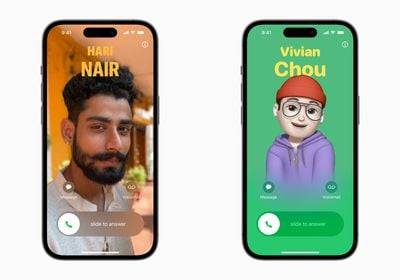
Apple in iOS 17 is iPhone users are given a novel way to express themselves with the addition of personalizable contact posters.
The Contact Poster feature allows you to display unique, personalized content when calling other iPhone users. You can customize your contact's poster with photos and emoticons, so that when you call, the poster you set will be displayed on the other party's iPhone. Just like the pictures on your lock screen, you can choose the right image and eye-catching typography to design your contact poster.
But your contact poster doesn't just appear on calls. It's also part of your contact's business card in the Contacts app, keeping it consistent where you communicate and share. Apple is also providing an API to developers so that third-party VoIP applications can also display contact posters.
As mentioned above, custom contact posters work very similarly to personalized lock screens. You can choose images, fonts and colors. The following steps show you how to do this on devices running iOS 17 and above.
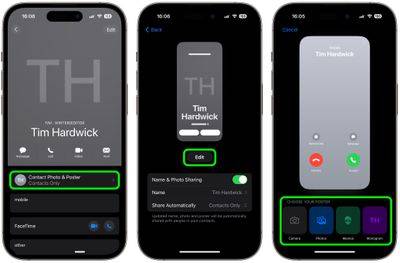
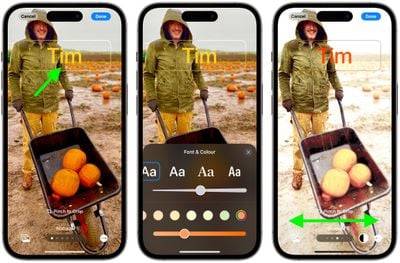
That's your contact poster and contact photo complete. Contact posters can be shared automatically with your contacts, or you can wait to be prompted to share your poster with anyone who calls you, so no one can see your custom image without your permission.
Please note that the design of the Contacts app has been adjusted to account for contact posters. When you tap a contact, you will now see their contact image, Memoji, or initials takes up a larger portion of the screen. This also applies to contacts to which you have assigned an image.

You can click the Contact photo and poster option below the contact name to select Automatically update to the latest information when a contact changes something like their profile photo, or turn on manual updates to prompt you to update.
The above is the detailed content of How to Create a Contact Poster for Your iPhone. For more information, please follow other related articles on the PHP Chinese website!
 String array assignment method
String array assignment method
 Why disabling automatic updates in Windows 11 is invalid
Why disabling automatic updates in Windows 11 is invalid
 How to embed CSS styles in HTML
How to embed CSS styles in HTML
 The difference between official replacement phone and brand new phone
The difference between official replacement phone and brand new phone
 Can't open app store
Can't open app store
 The role of parseint function
The role of parseint function
 Android desktop software recommendations
Android desktop software recommendations
 Ethereum today's market price
Ethereum today's market price