
php editor Zimo teaches you how to ban a member in a Douyin group chat. In the Douyin group chat, the administrator can prohibit a member from speaking by setting permissions. First, open the Douyin APP, enter the group chat interface, click the "Settings" icon in the upper right corner of the group chat, select "Group Member Management", and find the required For banned members, click the "Block" button. Muted members will not be able to speak in the group chat, effectively managing the order of the group chat.
After entering the group chat in the Douyin interface on your mobile phone, click the three small dots icon in the upper right corner to open more options.
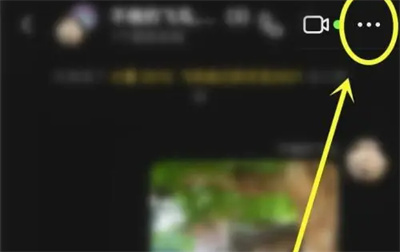
#2. A window will appear at the bottom of the page. Find the "More" item and click on it to enter.
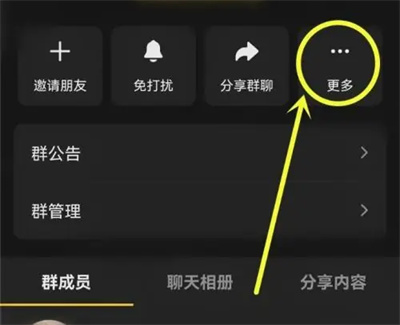
#3. Next, find “Group Ban” in the window at the bottom of the page and click to select it.
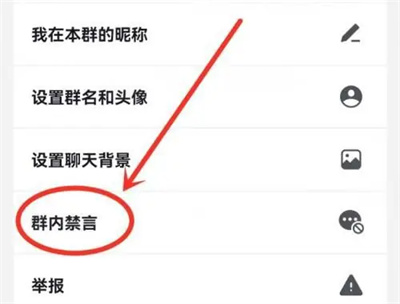
4. After jumping to the ban interface in the group, click "Add Banned Member" below the "List of Banned Members".
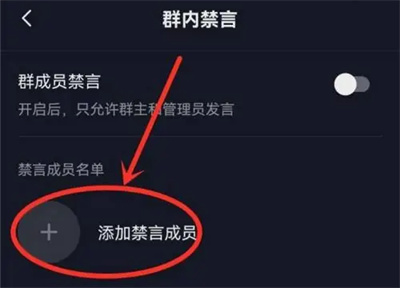
5. At this time, you will enter the group member list. Find the group member you want to ban, click the check mark in the small circle in front of him, and then Click the "Add" button in the upper right corner.
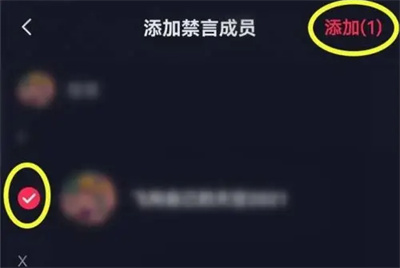
#6. Finally, set the muting time for the group members in the muting time setting interface and click "OK" on the upper right to complete.
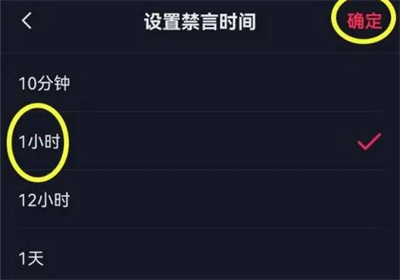
The above is the detailed content of How to ban a member in a Douyin group chat. For more information, please follow other related articles on the PHP Chinese website!
 Douyin cannot download and save videos
Douyin cannot download and save videos
 How to watch live broadcast playback records on Douyin
How to watch live broadcast playback records on Douyin
 Check friends' online status on TikTok
Check friends' online status on TikTok
 What's the matter with Douyin crashing?
What's the matter with Douyin crashing?
 Why can't I see visitors on my TikTok
Why can't I see visitors on my TikTok
 How many people can you raise on Douyin?
How many people can you raise on Douyin?
 How to get Douyin Xiaohuoren
How to get Douyin Xiaohuoren
 How to raise a little fireman on Douyin
How to raise a little fireman on Douyin




