
When using Win10, some users reported that the input method icon was missing, making it impossible to switch the input method. This situation may cause trouble to users, so how to solve it? PHP editor Baicao summarized the methods for recovering the Win10 input method icon after it is lost. I hope it can help you. Next, let's take a look at the specific solutions.
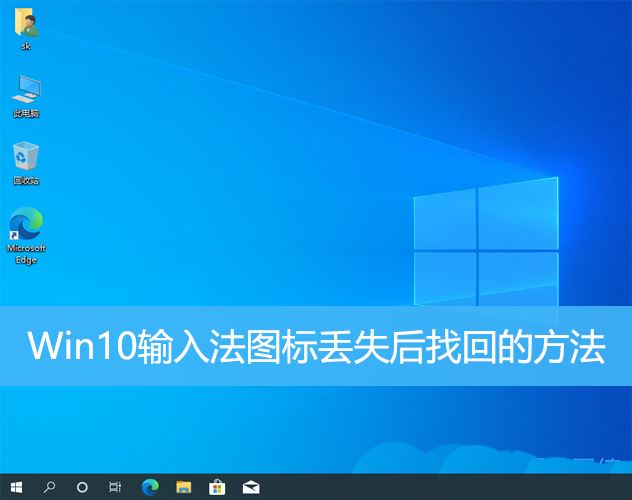
1. Keyboard layout problem: If the keyboard layout is accidentally switched, such as switching from Chinese to English or other languages , the input method may temporarily disappear.
2. Input method setting problem: In the system settings, we can customize the display mode of the input method. Improper settings may result in the input method being unable to be displayed or hidden.
3. Input method errors or crashes: The input method software itself may have errors or crashes, causing the input method to fail to display properly.
Method 1:
1. Press the [Win X] key combination, or [right-click] click [Windows] on the taskbar Start Logo], in the [right-click] menu item that opens, select [Run];
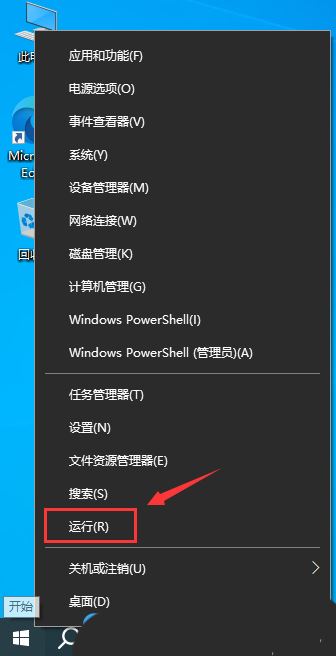
2. In the run window, enter the [regedit] command, and press [OK or Return] Car】You can open the Registry Editor;
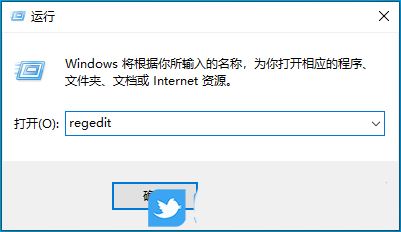

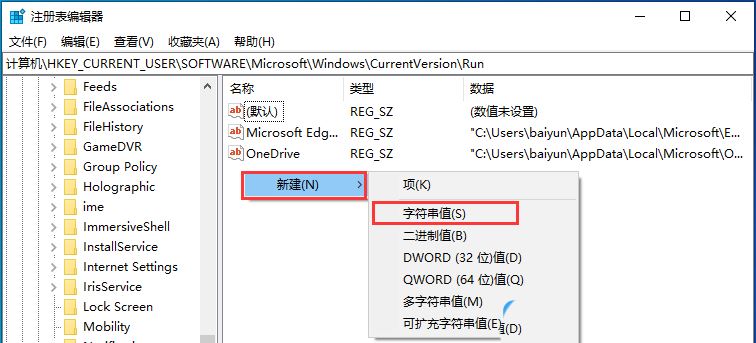
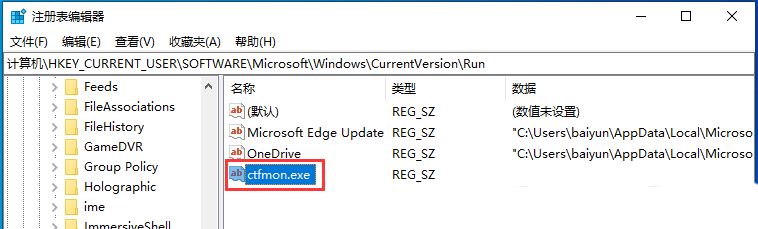
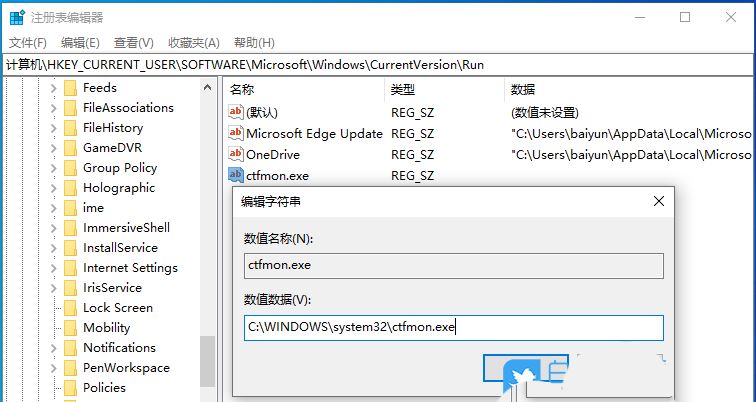
6. Reset input method settings: Under "Region and Language" in the "Time and Language" settings, find the input method in question and select "Options". Click "Reset" to restore the input method settings to their default state.
7. Install optional updates: In Windows 10 settings, select "Windows Update" > "Check for Updates" to install optional updates that may have critical fixes.
8. Check the integrity of the system files: Open the command prompt (as administrator) and run the command "sfc /scannow" to check and repair errors in the system files.
When we encounter the problem of missing input method in Windows 10, we can try to call up the input method through shortcut keys, taskbar menu, system settings, etc. If the problem persists, we can take a series of effective measures to solve the input method problem, including checking settings, updating software, detecting viruses, drivers and system files, etc.
The above is the detailed content of What should I do if the Win10 input method icon is missing? How to retrieve the Win10 input method icon after it is lost?. For more information, please follow other related articles on the PHP Chinese website!
 win10 bluetooth switch is missing
win10 bluetooth switch is missing
 Why do all the icons in the lower right corner of win10 show up?
Why do all the icons in the lower right corner of win10 show up?
 The difference between win10 sleep and hibernation
The difference between win10 sleep and hibernation
 Win10 pauses updates
Win10 pauses updates
 What to do if the Bluetooth switch is missing in Windows 10
What to do if the Bluetooth switch is missing in Windows 10
 win10 connect to shared printer
win10 connect to shared printer
 Clean up junk in win10
Clean up junk in win10
 How to share printer in win10
How to share printer in win10




