
php editor Zimo brings you tips on setting up headphones and speakers to play at the same time in Win10. In Win10 system, you can achieve the effect of having headphones and speakers output sound at the same time through simple settings, so that you are no longer limited by equipment when enjoying music, movies, etc. Next, let us learn the specific steps to enable you to easily implement this function.
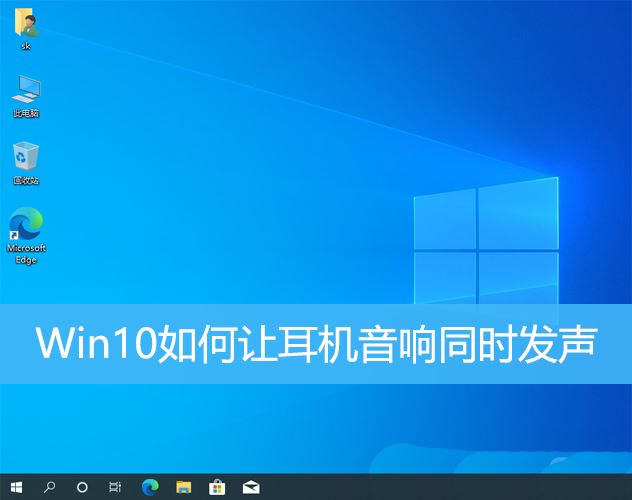
1. [Right-click] click the [Sound icon] in the lower right corner of the taskbar, and from the menu item that opens, select [Sound];
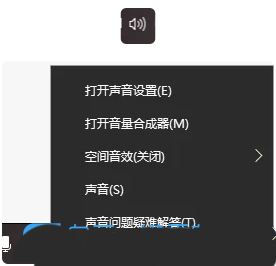
2. In the sound window, switch to the [Playback] tab and set the speaker as the default device (the first speaker is the speaker and the second speaker is the headset);
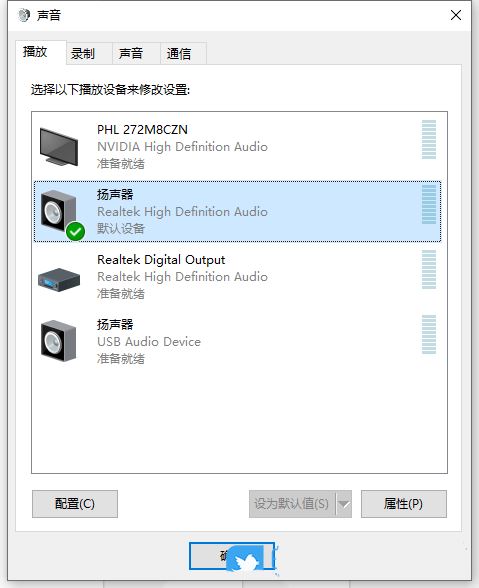
3. Switch to the [Recording] tab and select [Microphone] as the default device to ensure that the speech sound can be recorded normally;
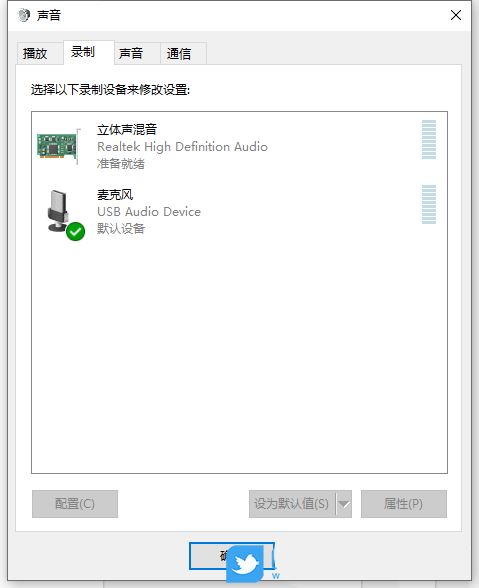
4 , [right-click] Stereo Mix, and in the menu item that opens, select [Properties]. Then switch to the [Listening] tab, check [Listen to this device], and select to listen to [USB Speaker];
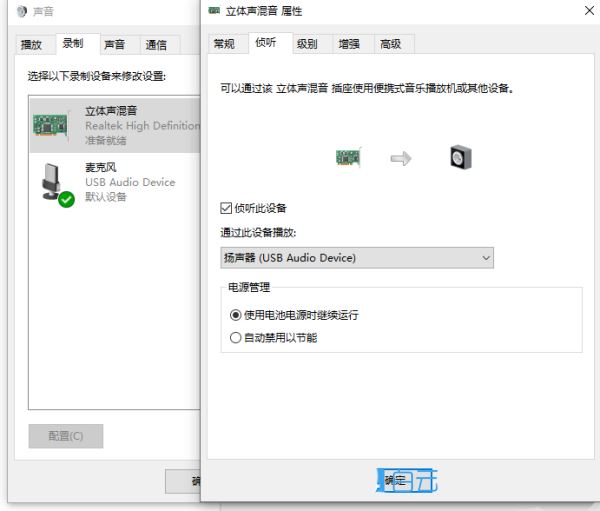
The above is the detailed content of How to make headphones and speakers sound at the same time in win10? Tips for setting headphones and speakers to sound at the same time in win10. For more information, please follow other related articles on the PHP Chinese website!
 win10 bluetooth switch is missing
win10 bluetooth switch is missing Why do all the icons in the lower right corner of win10 show up?
Why do all the icons in the lower right corner of win10 show up? The difference between win10 sleep and hibernation
The difference between win10 sleep and hibernation Win10 pauses updates
Win10 pauses updates What to do if the Bluetooth switch is missing in Windows 10
What to do if the Bluetooth switch is missing in Windows 10 win10 connect to shared printer
win10 connect to shared printer Clean up junk in win10
Clean up junk in win10 How to share printer in win10
How to share printer in win10



