
php editor Xinyi brings you six practical methods to solve the problem of iPhone15 unable to turn off dark mode! Dark mode is useful for nighttime use, but sometimes it can't be turned off. Don’t worry, we have compiled six solutions for you, including adjusting settings, restarting the device, updating the system, etc. to help you easily solve the problem and restore your iPhone15 to normal brightness mode, making your experience smoother!
If the iPhone 15 cannot turn off dark mode, you can refer to the following methods to solve the problem:
To check whether the iPhone is in dark mode, first You need to confirm whether the application you are using supports light mode. Although most apps these days support dark and light modes, there are still some apps that don’t support light mode, such as Spotify, BeReal, and the default stock app on iPhone.
If you can't switch to Light using the Light and Dark Mode toggle on the Display & Brightness page of the Settings app model.
If you want to quickly switch between dark mode and light mode in the Control Center, you can open Settings - Control Center, scroll down and click the green plus button next to Dark Mode, click the Dark Mode button to switch it closure.
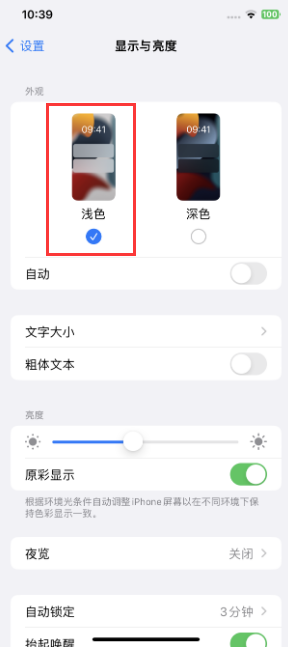
If the initial fix cannot get the iPhone to exit dark mode, some temporary software glitch may be causing the problem, and you can try to force restart the iPhone.
Force restart method: quickly press the volume up and down keys respectively, and then continue to press the power key until the iPhone screen goes black and you see the Apple logo, release all the keys and wait for the iPhone to restart;

The automatic dark mode switching feature on iPhone can automatically switch between dark or light mode based on local sunrise and sunset times, which is convenient though But it may cause the iPhone to switch to dark mode unexpectedly, and it is recommended to turn off automatic dark mode switching. Open Settings, go to Display & Brightness, and turn off Auto.
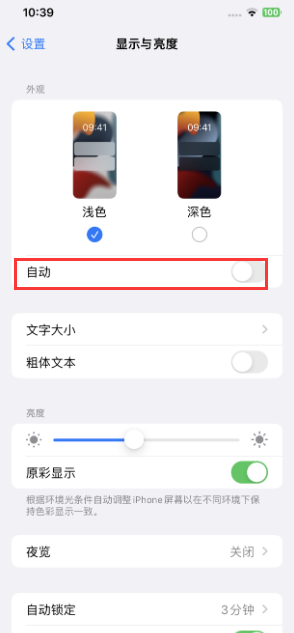
If you don’t want to turn off automatic dark mode switching for added convenience, you can also choose to schedule it to your liking. Turn on "Automatic" - click "Options", click Custom schedule → Set custom times for light and dark mode.
There are some accessibility settings in iOS that, if turned on accidentally, can make your iPhone look like it’s stuck in dark mode.
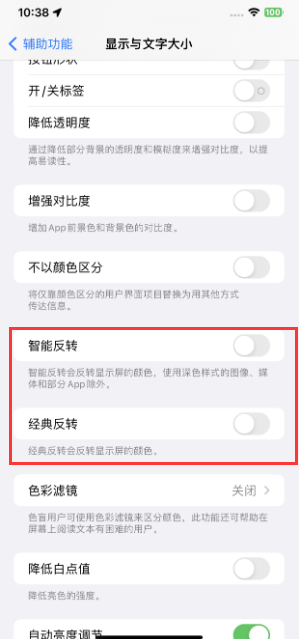
Open Settings-Accessibility-Display and text size, scroll down and turn off "Smart Inversion" and "Classic Inversion".
iOS system problems on iPhone 15 will also cause this situation.
We can use professional tools to repair system problems, such as the Apple mobile phone repair tool, which can repair 150 iOS system faults. Including, such as stuck on Apple icon, black screen, screen cannot be turned on, stuck in recovery mode, device infinite loop, etc.
Operation Guide:
Step 1: Start the Apple phone repair tool, connect the device to the computer through the data cable, and click "Repair iOS System Problems" directly.
You can give priority to "Standard Repair", which will not lose device data. "Deep Repair" has a high repair success rate, but will clear device data!
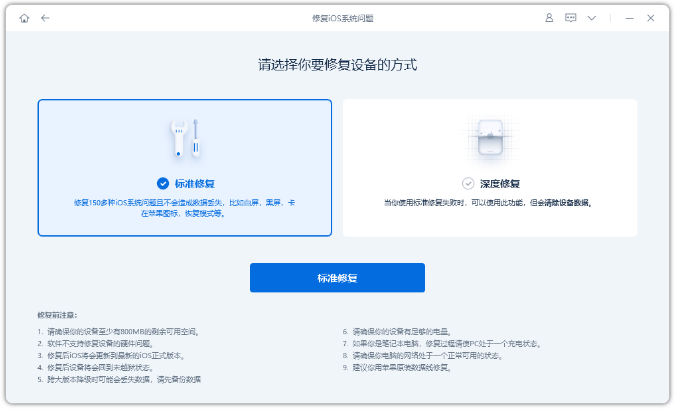
Step 2: After clicking "Standard Repair", follow the software interface prompts to put the iPhone into recovery mode or DFU mode.
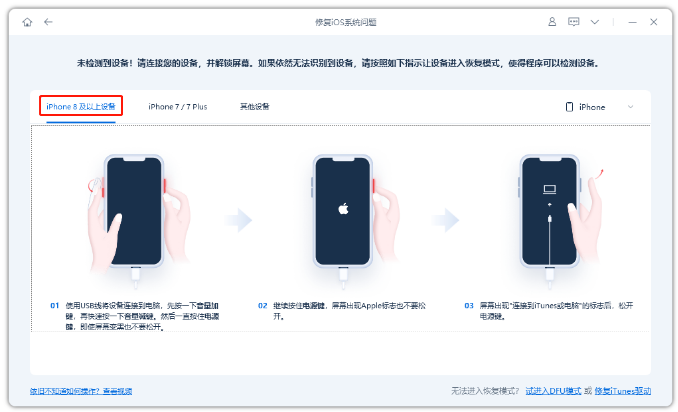
Step 3: After the software recognizes the device, click "Download Firmware". After the firmware download is completed, the repair will begin. The entire repair process takes about 10 minutes. Be careful not to disconnect the data cable and wait until "Repair Completed" is displayed.
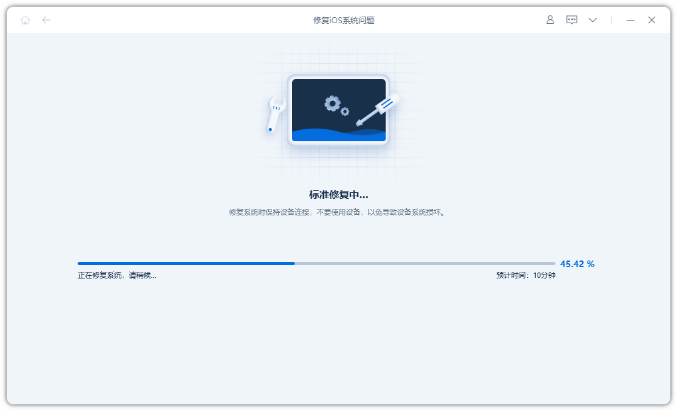
If you still cannot solve the problem after trying the above methods, it is recommended to contact Apple for technical support. An Apple-certified professional will be able to diagnose your iPhone for potential software issues and recommend solutions.
The above is the detailed content of What should I do if I can't turn off dark mode on iPhone 15? Six solutions to share!. For more information, please follow other related articles on the PHP Chinese website!




