
DingTalk Workbench is an important tool for internal collaboration within the enterprise. Properly setting permissions can better manage team work. PHP editor Xinyi introduces you to the method of setting permissions on DingTalk Workbench. From basic permissions to advanced permissions, we will explain step by step how to flexibly configure permissions to ensure efficient and orderly team collaboration. Let’s learn how to set DingTalk workbench permissions to improve team work efficiency!

1. First open the DingTalk APP and click [Workbench] at the bottom of the main page to enter the special area;
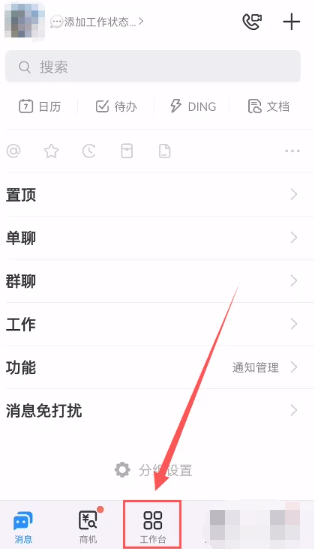
2. Then select the [Cloud Disk] service function on the workbench page;
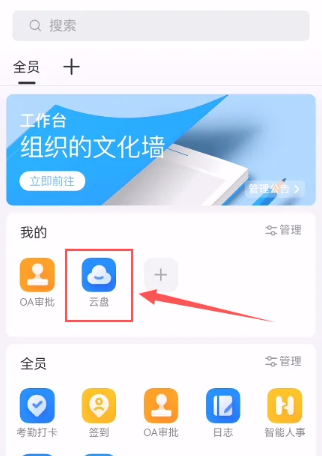
3. Then on the cloud disk page, click the three dots icon behind the file;
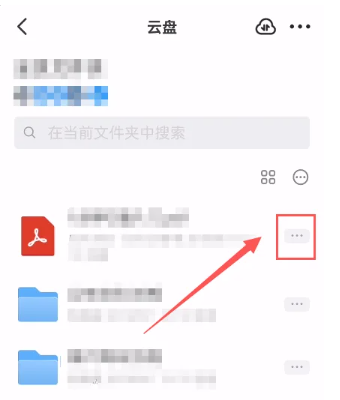
4. Then the page jumps out and click the [Permission Management] function;
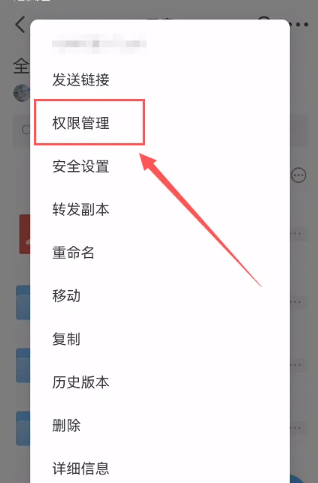
5. Finally, click [Add Designated Person] at the bottom of the permission management page to set it.
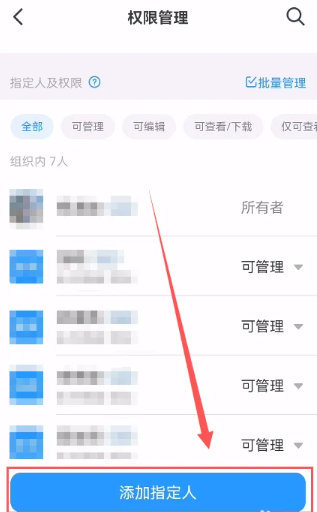
The above is the detailed content of How to set permissions on DingTalk workbench. For more information, please follow other related articles on the PHP Chinese website!




