
php Xiaobian Youzi teaches you how to set shortcut keys for switching between Chinese and English in Win11 to quickly and easily solve the problem of multi-language input. The default shortcut key of Win11 system is "Shift Alt", which can be personalized in the settings. Select the "Input Method" option in the keyboard settings and find the "Input Method Shortcut Keys" setting to customize the shortcut keys for switching between Chinese and English input methods. Through simple settings, you can efficiently switch between Chinese and English input under the Win11 system, improve work efficiency, and enjoy a smooth input experience.
1. "Win i" shortcut key to open the "Settings" interface, then click the "Time and Language" option in the left column.
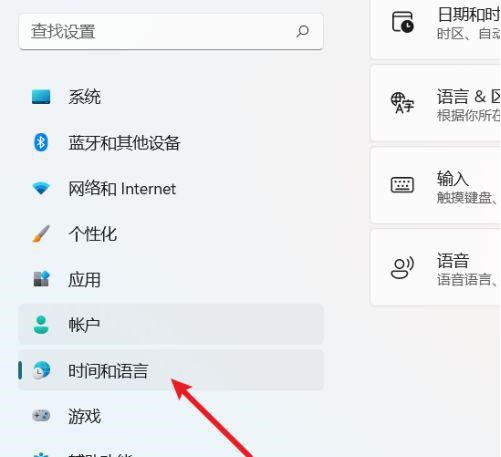
#2. Then click "Enter" on the right.
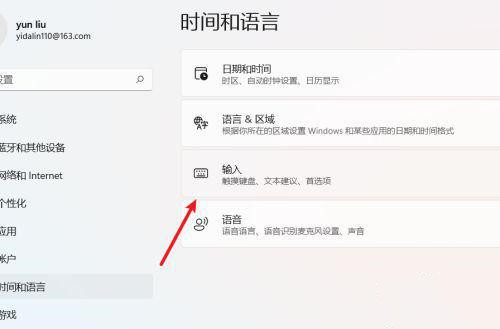
#3. Then click the "Advanced Keyboard Settings" option.
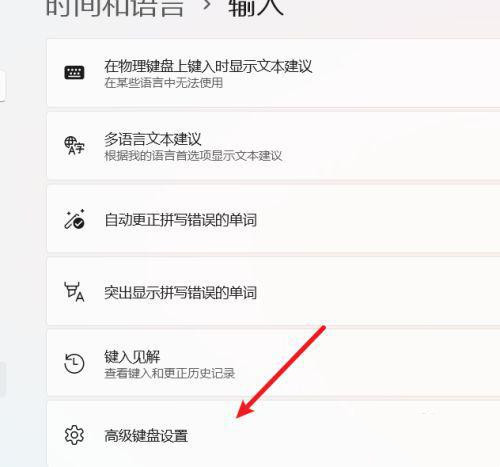
#4. Then click "Input Language Hotkey".
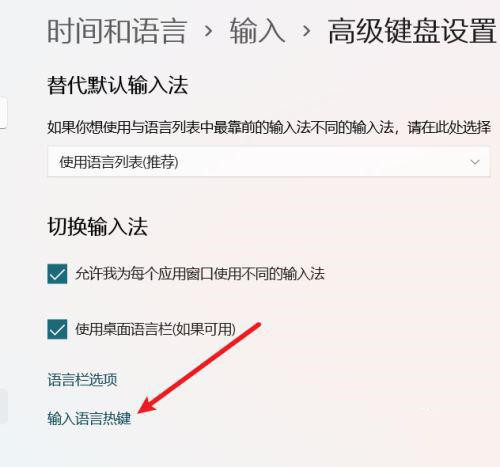
#5. In the last window that opens, click the "Advanced Key Settings" option in the top to set the switching shortcut keys.
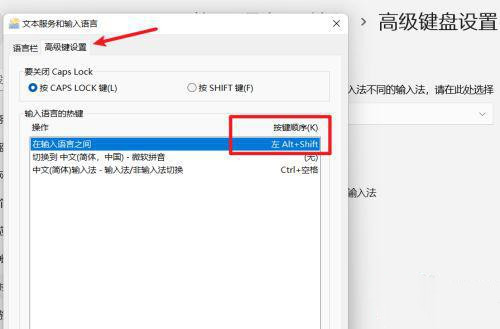
| Shortcut keys | |||
| prtsc screenshot is not responding | |||
The above is the detailed content of Tutorial on setting shortcut keys for switching between Chinese and English in Win11. For more information, please follow other related articles on the PHP Chinese website!
 How to repair lsp
How to repair lsp
 There is no WLAN option in win11
There is no WLAN option in win11
 How to skip online activation in win11
How to skip online activation in win11
 Win11 skips the tutorial to log in to Microsoft account
Win11 skips the tutorial to log in to Microsoft account
 How to open win11 control panel
How to open win11 control panel
 Introduction to win11 screenshot shortcut keys
Introduction to win11 screenshot shortcut keys
 Windows 11 my computer transfer to the desktop tutorial
Windows 11 my computer transfer to the desktop tutorial
 Solution to the problem of downloading software and installing it in win11
Solution to the problem of downloading software and installing it in win11




