
php editor Xigua will answer your question about win r being unable to open the running window in win11. win r is a commonly used shortcut key in Windows systems, but sometimes you may encounter the problem of being unable to open the running window, causing trouble to users. This article will analyze this problem and provide solutions to help you easily solve the problem that Win R cannot open the running window.
win11win r cannot open the running window problem analysis
Method 1:
Check whether there is a problem with the keyboard and make sure it is not damaged or locked. If it is locked, you can unlock it by pressing the [numlock] key on the keyboard.
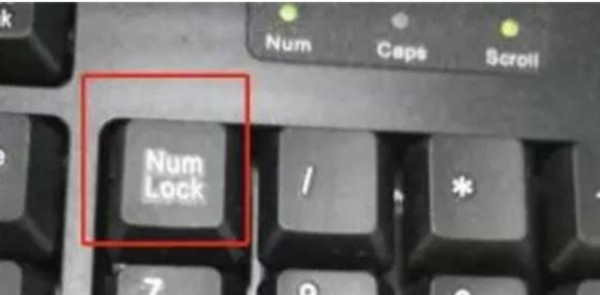
Method 2:
1. If the keyboard is normal and there is still a problem, right-click [Start Menu] or [win r] and open [Run 】.
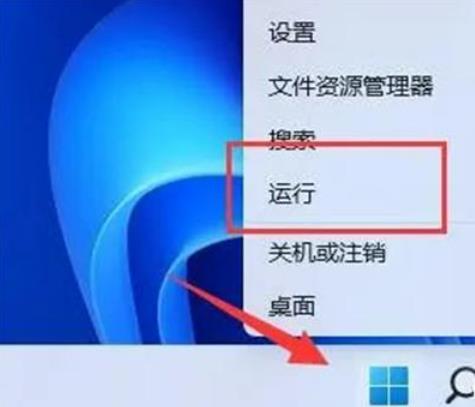
#2. Enter [gpedit.msc] and press Enter to open the group policy.
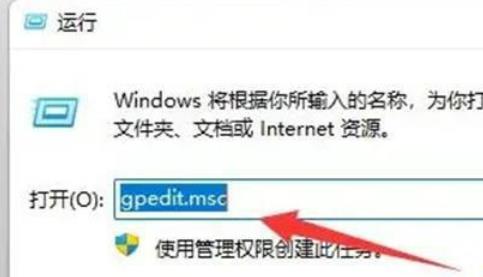
#3. Enter [User Configuration] and open [Windows Components] under [Administrative Templates].
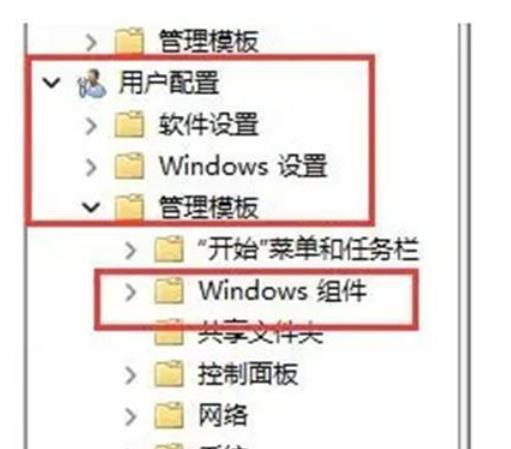
#4. Then enter [File Explorer] under the list on the left.
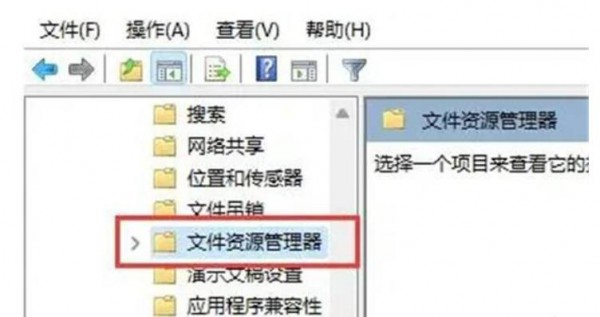
#5. Double-click to open [Turn off Windows key hotkeys] on the right.
6. Check [Not Configured] in the upper left corner and click [OK] to save to solve the problem.
The above is the detailed content of What to do if win11 win+r cannot open the running window? Analysis of the problem that win11 win+r cannot open the running window. For more information, please follow other related articles on the PHP Chinese website!
 There is no WLAN option in win11
There is no WLAN option in win11
 How to skip online activation in win11
How to skip online activation in win11
 Win11 skips the tutorial to log in to Microsoft account
Win11 skips the tutorial to log in to Microsoft account
 How to open win11 control panel
How to open win11 control panel
 Introduction to win11 screenshot shortcut keys
Introduction to win11 screenshot shortcut keys
 Windows 11 my computer transfer to the desktop tutorial
Windows 11 my computer transfer to the desktop tutorial
 Solution to the problem of downloading software and installing it in win11
Solution to the problem of downloading software and installing it in win11
 How to skip network connection during win11 installation
How to skip network connection during win11 installation




