
If you need to know how to use the filter function with multiple conditions in Excel, the following tutorial will guide you through the corresponding steps to ensure that you can effectively filter and sort the data.
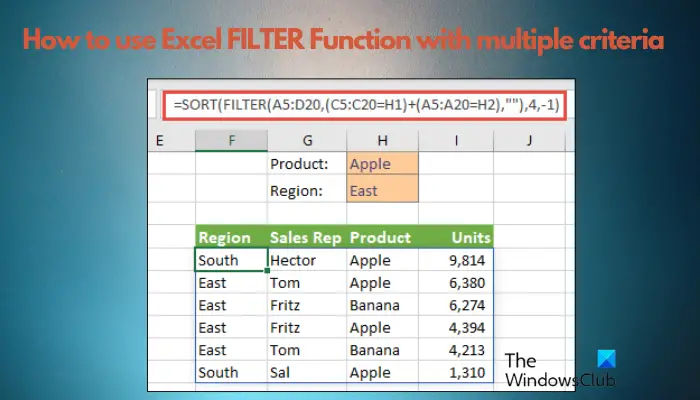
Excel’s filtering function is very powerful and can help you extract the information you need from large amounts of data. This function can filter data according to the conditions you set and display only the parts that meet the conditions, making data management more efficient. By using the filter function, you can quickly find target data, saving time in finding and organizing data. This function can not only be applied to simple data lists, but can also be filtered based on multiple conditions to help you locate the information you need more accurately. Overall, Excel's filtering function is a very practical tool that makes data analysis and processing more convenient.
The basic syntax for filtering data ranges, lists, or arrays using single or multiple conditions is as follows:
=筛选器(数组,包含,[IF_EMPTY])
So, if you want to extract specific data from a large amount of data, for example, from 1000 rows, this filter function formula makes the job easier. Previously, we only used dropdown lists with checkboxes to filter data, but this didn't help with complex conditions.
In other words, the Excel filter function has three input parameters:
Before we explain how to use the Excel Filter function with multiple criteria, it is important to understand how the Excel Filter function formula works.
The following is an example of a basic Excel filter function formula, for example, filtering on the number of employees who stayed in Florida (see table):
=过滤器(C5:E19,E5:E19=I1,“佛罗里达”)
The formula extracts the results in the cell range (H4:J9) without changing the original data.
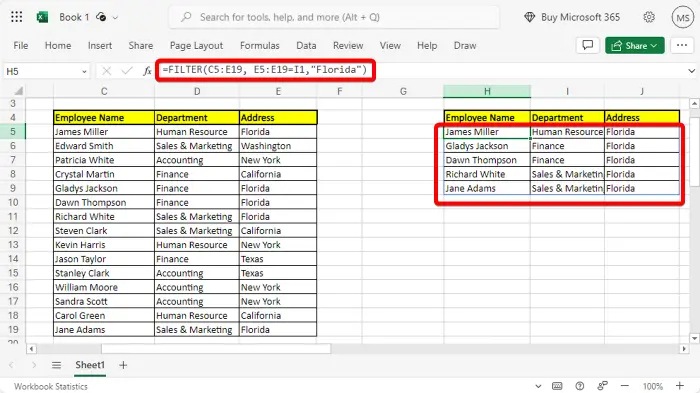
Alternatively, you can use the built-in filter functionality to make things easier. Just select the data range, go to the home page, and click the sort filter icon.
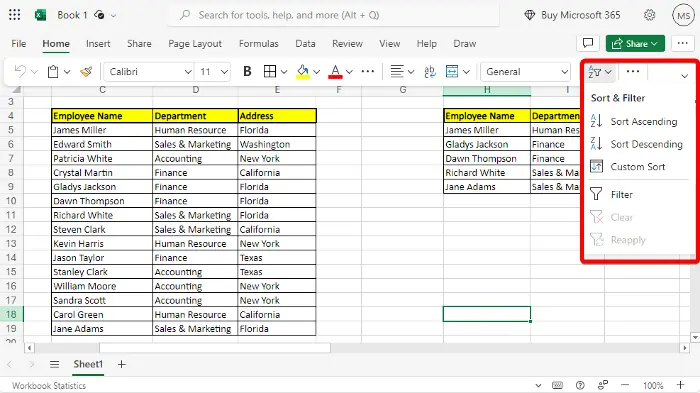
Select a filter from the menu to add a drop-down menu to the selected range.
Next, go to the Address column, select the dropdown, uncheck Select All, and select only Florida.
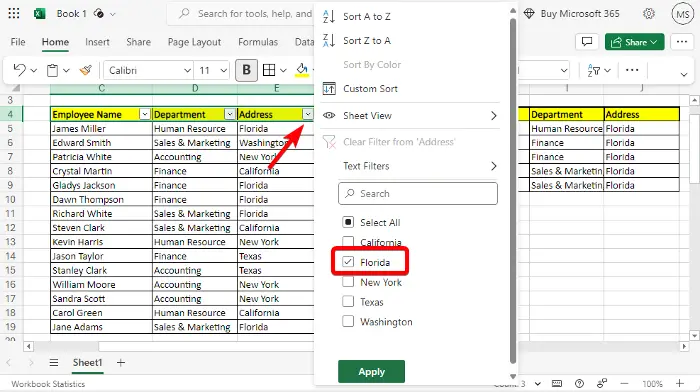
These cells now only display the names of Floridians and their respective departments.
However, if you encounter any SPILL errors in Excel, please refer to our linked post for solutions.
Now that you know how to use basic filter functions in Excel, here is a Microsoft Excel tutorial on how to use filter functions with multiple conditions.
To use multiple conditions for data filtering, you can perform AND or OR operations.
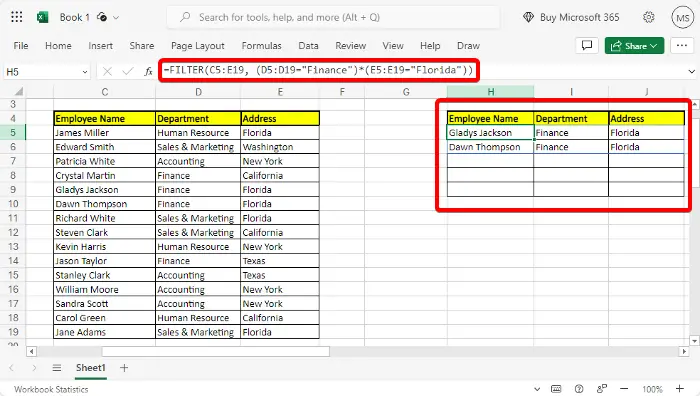
The AND function requires all conditions to be True to include a row in the filtered results, while the OR function requires at least one condition to be True to include a row in the filtered results.
So, the following example illustrates how to use the AND logical function in Excel filter functions to extract data from a specific range of cells with two conditions:
=过滤器(C5:E19,(D5:D19=“金融”)*(E5:E19=“佛罗里达”))
This will extract how many finance department employees are from Florida.
Read: How to use slicers to filter data in Excel
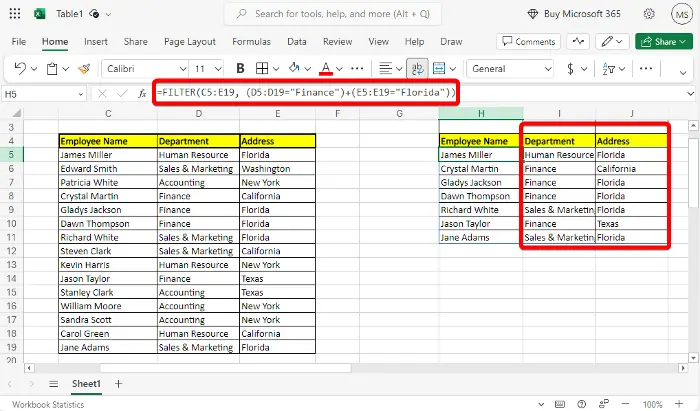
When any one or more conditions are met, the OR operation will be completed. So, for example, if you wanted to find out how many employees there are in the accounting department or the finance department, you would just use the formula above and replace the * operator with , like this:
=过滤器(C5:E19,(D5:D19=“金融”)+(E5:E19=“佛罗里达”))
就是这样,它应该在两个单独的列中返回两个结果。
但如果您更喜欢使用Microsoft Access,以下是如何在Access中对记录进行排序和筛选。
The above is the detailed content of How to use Excel filter function with multiple conditions. For more information, please follow other related articles on the PHP Chinese website!
 Compare the similarities and differences between two columns of data in excel
Compare the similarities and differences between two columns of data in excel
 excel duplicate item filter color
excel duplicate item filter color
 How to copy an Excel table to make it the same size as the original
How to copy an Excel table to make it the same size as the original
 Excel table slash divided into two
Excel table slash divided into two
 Excel diagonal header is divided into two
Excel diagonal header is divided into two
 Absolute reference input method
Absolute reference input method
 java export excel
java export excel
 Excel input value is illegal
Excel input value is illegal




