
As an email manager application, Microsoft Outlook allows us to schedule events and appointments. It enables us to stay organized by providing tools to create, manage and track these activities (also called events) in the Outlook application. However, sometimes unwanted events are added to the calendar in Outlook, which creates confusion for users and spams the calendar. In this article, we will explore various scenarios and steps that can help us prevent Outlook from automatically adding events to my calendar.
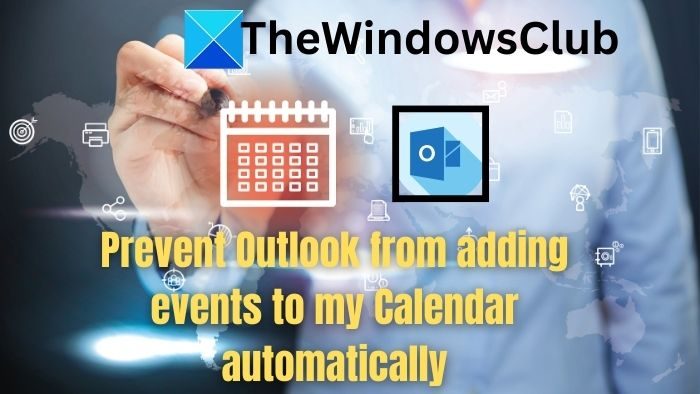
Outlook events are versatile and have many useful functions, as follows:
Microsoft Outlook includes a built-in scanning feature that automatically adds events to the calendar based on the content of emails sent or received. However, modifying settings in the Outlook application, Web Access, or Windows PowerShell may prevent it from automatically adding events, as described below:
The Outlook application provides an option that allows us to modify the event settings to avoid the step of automatically adding the event to the Outlook mail account.
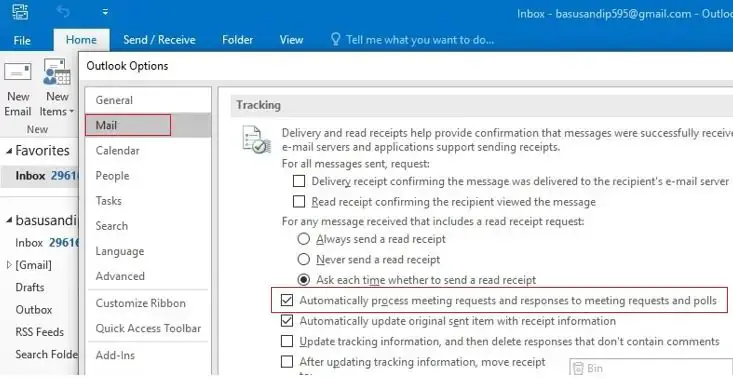
Restart Outlook and check if the problem is resolved.
If we are using the web version of Outlook, we can follow the steps below to change the event settings:
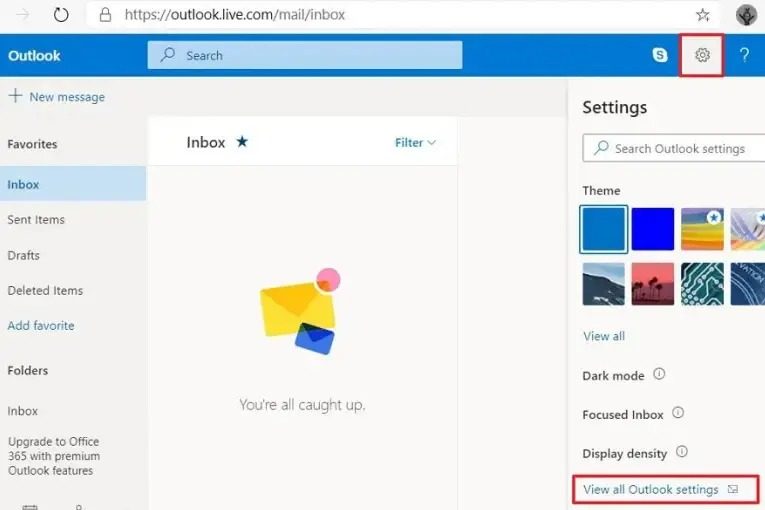
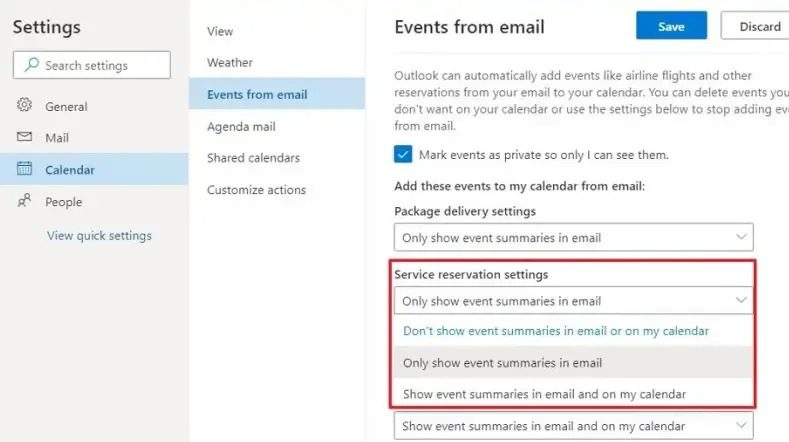
Note: If Outlook is configured for multiple email accounts, you must repeat the above steps for each account. However, events added before the above changes were made will remain until manually deleted.
Get-Mailbox|Set-MailboxCalendarConfiguration-EventsFromEmailEnabled$False
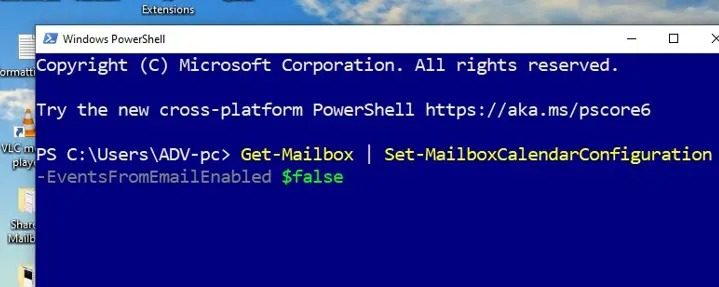
In the above command:
Get-Server: Retrieve mailbox information from Exchange Server.
|(pipe): Symbol used to pipe the cmdlet output to its left.
Set-MailboxCalendarConfiguration: Used to configure the calendar settings of the mailbox retrieved from the Get-Mailbox command.
EventsFromEmailEnabled$FALSE: This particular command sets the parameter of EventsFromEmailEnabled to FALSE. This ensures that calendar events created from events for the specified mailbox are disabled.
I hope this article helps.
We can set a new rule in Outlook, which will automatically restrict meeting requests or appointments sent by specific people or public groups.
You can stop by unchecking the Add online meeting to all events under the Calendar options.
The above is the detailed content of How to stop Outlook from automatically adding events to my calendar. For more information, please follow other related articles on the PHP Chinese website!
 Windows cannot complete formatting hard disk solution
Windows cannot complete formatting hard disk solution What are the access modifiers for classes in php
What are the access modifiers for classes in php okx exchange
okx exchange What are the IP reverse domain name checking tools?
What are the IP reverse domain name checking tools? What should I do if I can only send one private message on TikTok?
What should I do if I can only send one private message on TikTok? Cost-effectiveness analysis of learning python and c++
Cost-effectiveness analysis of learning python and c++ How to read carriage return in java
How to read carriage return in java How about Binance exchange?
How about Binance exchange?



