
When you need to view pictures in Win10 system, but find that the built-in "Photos" application is missing, this may make you confused. Don't worry, in fact, this problem is not difficult to solve. This article will give you a detailed introduction to the solution to the problem of "What to do if the built-in picture viewing tool of Win10 is missing". If you also encounter this problem, you might as well follow PHP editor Xinyi to see how to solve it!
1. First, the user needs to create a new text file on the desktop.
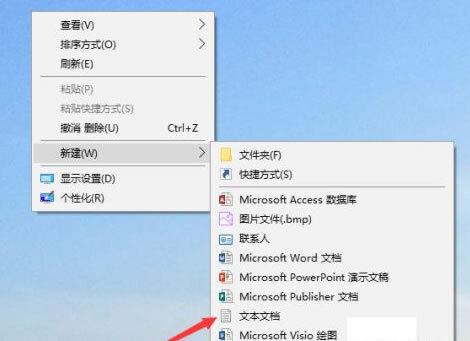
2. Open the text file and copy the code below.
Windows Registry Editor Version 5.00
; Change Extension's File Type [HKEY_CURRENT_USER\Software\Classes\.jpg] @="PhotoViewer.FileAssoc.Tiff"
; Change Extension's File Type [HKEY_CURRENT_USER\Software\Classes\.jpeg] @="PhotoViewer.FileAssoc.Tiff"
; Change Extension's File Type [HKEY_CURRENT_USER\Software\Classes\.gif] @="PhotoViewer.FileAssoc.Tiff "
; Change Extension's File Type [HKEY_CURRENT_USER\Software\Classes\.png] @="PhotoViewer.FileAssoc.Tiff"
; Change Extension's File Type [HKEY_CURRENT_USER\Software\Classes\. bmp] @="PhotoViewer.FileAssoc.Tiff"
; Change Extension's File Type [HKEY_CURRENT_USER\Software\Classes\.tiff] @="PhotoViewer.FileAssoc.Tiff"
; Change Extension's File Type [HKEY_CURRENT_USER\Software\Classes\.ico] @="PhotoViewer.FileAssoc.Tiff"
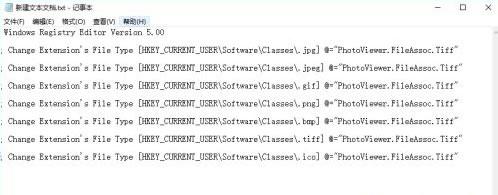
3. After pasting the code, click on the upper left corner of the file. Just "File" - "Save".
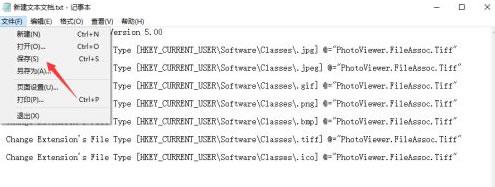
4. After closing the file, rename the file name to "Windows Photo Viewer.REG".
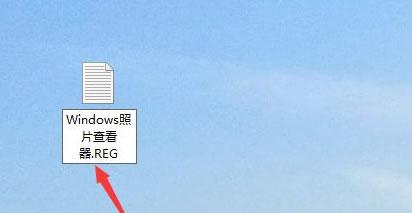
#5. At this time, the system prompts that the file is unavailable will pop up. Click "Yes" directly.
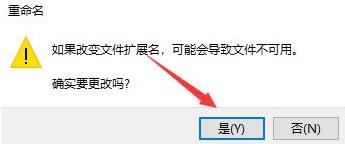
#6. After the change is completed, the file will become a registration file and needs to be double-clicked to open.
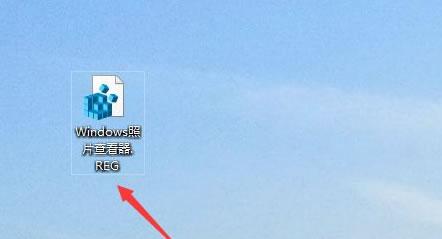
#7, then click OK to add the code in the file to the registry.
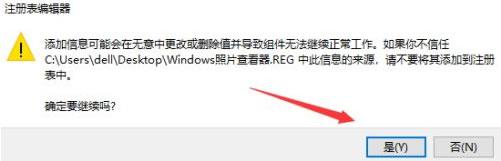
#8. Then right-click the image and find the Windows Image Viewer in the open mode.
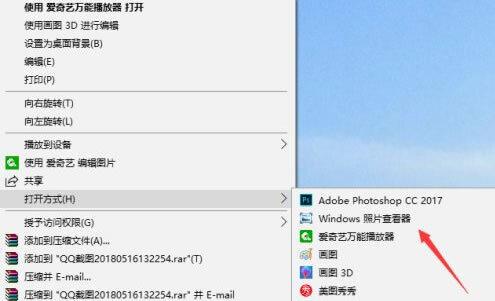
The above is the detailed content of What should I do if the built-in image viewing tool in Windows 10 is missing?. For more information, please follow other related articles on the PHP Chinese website!
 win10 bluetooth switch is missing
win10 bluetooth switch is missing
 Why do all the icons in the lower right corner of win10 show up?
Why do all the icons in the lower right corner of win10 show up?
 The difference between win10 sleep and hibernation
The difference between win10 sleep and hibernation
 Win10 pauses updates
Win10 pauses updates
 What to do if the Bluetooth switch is missing in Windows 10
What to do if the Bluetooth switch is missing in Windows 10
 win10 connect to shared printer
win10 connect to shared printer
 Clean up junk in win10
Clean up junk in win10
 How to share printer in win10
How to share printer in win10




