
php editor Xinyi introduces to you how to display the WIN10 system toolbar as a list. The default toolbar of WIN10 system is displayed in the form of icons, but some users prefer to display it in the form of a list. In the WIN10 system, the method to display the toolbar in list form is simple and easy. Just follow the following steps to complete.
1. Open the registry: windows R open "Run", and then enter: regedit
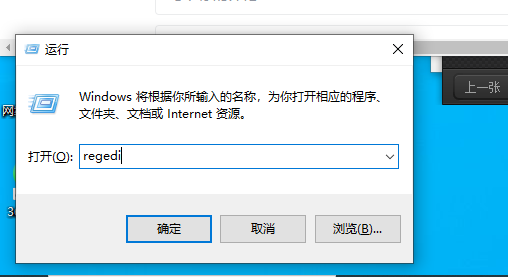
2. Find: \HKEY_CURRENT_USER\Software\Microsoft\Windows\CurrentVersion\Explorer\Taskband
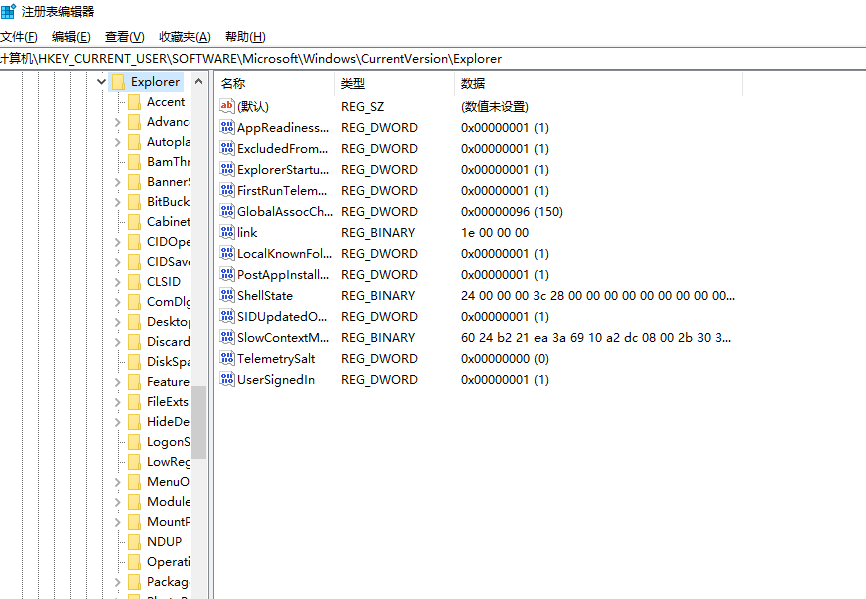
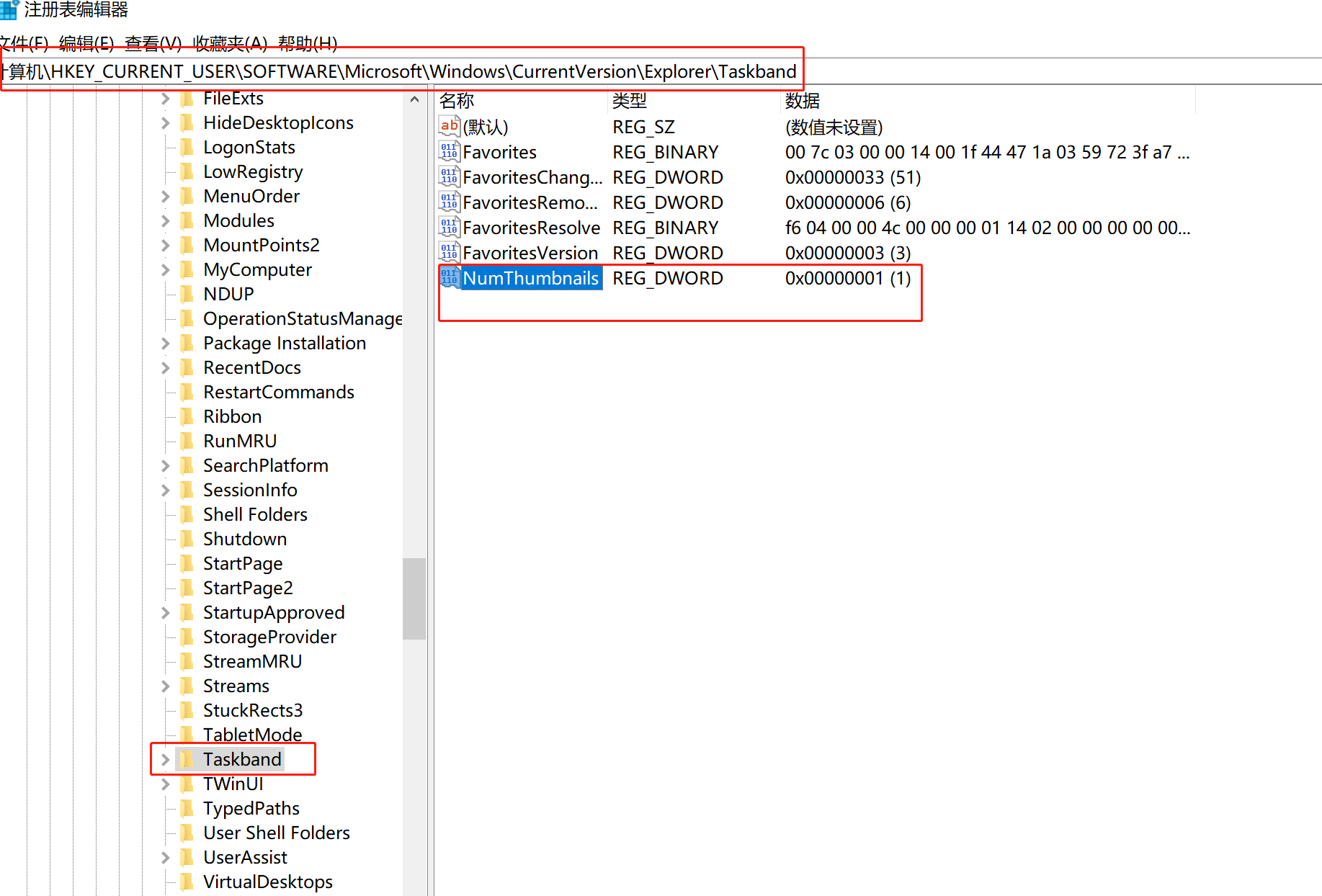
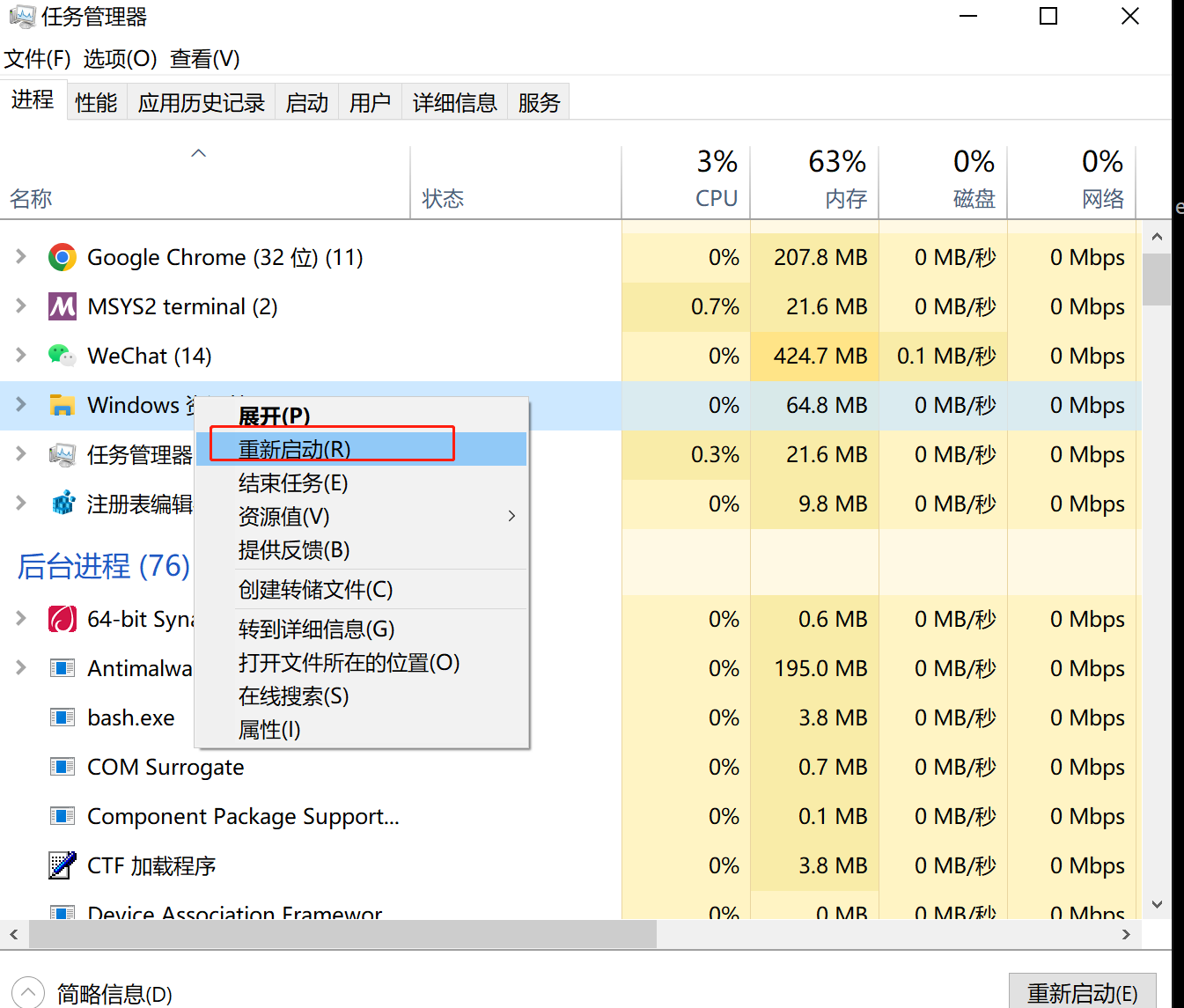
The above is the detailed content of How to display WIN10 toolbar as a list. For more information, please follow other related articles on the PHP Chinese website!
 win10 bluetooth switch is missing
win10 bluetooth switch is missing Why do all the icons in the lower right corner of win10 show up?
Why do all the icons in the lower right corner of win10 show up? The difference between win10 sleep and hibernation
The difference between win10 sleep and hibernation Win10 pauses updates
Win10 pauses updates What to do if the Bluetooth switch is missing in Windows 10
What to do if the Bluetooth switch is missing in Windows 10 win10 connect to shared printer
win10 connect to shared printer Clean up junk in win10
Clean up junk in win10 How to share printer in win10
How to share printer in win10



