
Without the themes provided by Windows Terminal, the command line experience may seem tedious. Today, we will explore some excellent Windows Terminal themes that not only enhance the visual effects, but also add a sense of fun to command line operations.
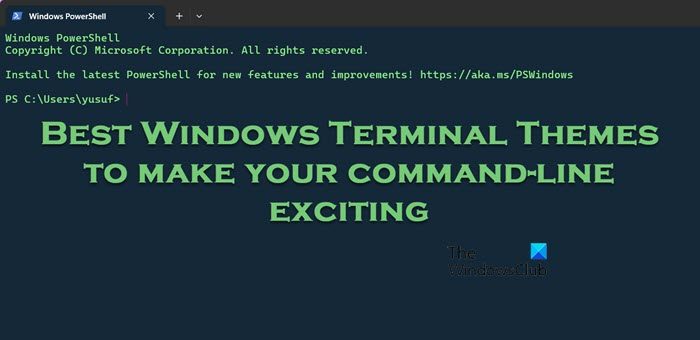
Although installing a third-party theme may seem complicated, it’s actually not that difficult. We simply copy the code and paste it into the corresponding JSON file and save it, allowing the terminal to recognize the theme. Follow the steps listed below to do the same.
You can save your changes and it will do it for you.
If you are looking for some popular Windows Terminal themes, here are some recommended titles:
Let’s find out all the details about these topics.
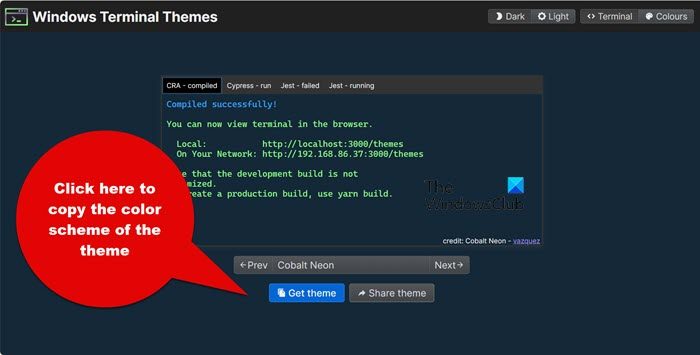
Cobalt Neon is first on the list, highly regarded for its vibrant and modern design and widely accepted as a Windows terminal theme. The theme features deep, rich blue tones and highly contrasting elements that help create a stylish and professional look.
The theme boasts light green text on a dark blue background, pink cursor color, and dark blue selection background. It's very soothing and relaxing, with a good balance between readability and visual appeal. A carefully chosen color palette ensures text remains clear and legible, even during extended coding or command line sessions. Therefore, it is not only preferred for its aesthetic appeal but also for its practicality in daily use. Go to windowsterminalthemes.dev to download the Cobalt Neon theme, it's just code.
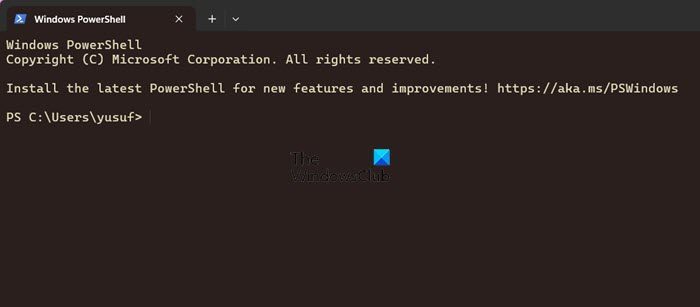
Birds of Paradise stands out for its earthy, nature-inspired tones and pastel tones. It omits a sense of serenity and serenity, offering a sophisticated and harmonious palette. It strikes a delicate balance between subtlety and contrast, ensuring the text is easily understood against the background.
One of its advantages is the consistent application of colors across different terminal elements. The theme avoids harsh contrast or overly bright colors, making it suitable for long-term terminal use without straining the eyes. There is also room for customization, where users can adjust certain aspects of the theme to suit their preferences
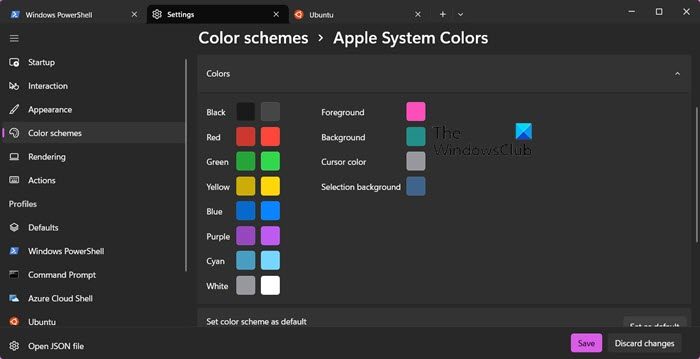
The next name on the list is Apple Classic, a timeless elegance that perfectly combines the aesthetic appeal of Apple’s iconic user interface with functional design. It features gold fonts on a dark gray background and soft neutral tones to help reduce eye strain.
The theme includes intuitive syntax highlighting to make code and command structures easy to identify. Users can also take advantage of the night light setting for ultimate display comfort with minimal discomfort. Users simply navigate to WindowsTerminalThemes.dev, download the theme file via a JSON link, and open it in Notepad. Whether it's code, system commands, or scripting languages, Apple Classic adapts gracefully to provide a coherent and beautiful environment, so give it a try.
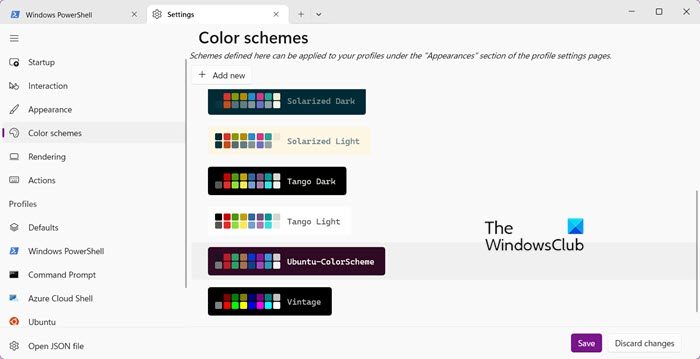
The Ubuntu color scheme is a popular choice that offers a clean and familiar design with a palette associated with the Ubuntu Linux distribution. The color scheme features soft and calming tones, such as plum for the background and white for the foreground and cursor. Users can also use other combinations of light and dark colors, such as fuchsia and orange, to create balance, reduce eye strain, and increase readability.
The similarities are non-existent, all functions like running commands, copy-paste and other activities are similar. Overall, users can expect an enhanced user experience with the Ubuntu color scheme theme as it is highly adaptable to new features and updates and is simple to configure. Users can easily import themes by adding corresponding JSON configuration.
To get this theme, open Terminal, then click the down arrow (V) and select Settings > Color Plan > Ubuntu-Colorplan > Save.
Dracula theme is another popular theme for Windows Terminal, known for its black background and bright, contrasting colors. It is visually appealing and provides a comfortable coding environment. It has a blue-gray background and white text, which is easy on the eyes and therefore suitable for extended coding sessions.
Dracula themes typically include syntax highlights and consistency across various programming languages. It is widely adopted and supported by many popular text editors, IDEs, and terminal emulators, including Windows Terminal, Visual Studio Code, and Atom. There is no hassle to install the theme and switch to Dracula theme, so give it a try and decide. Navigate to draculatheme.com to install and apply this theme.
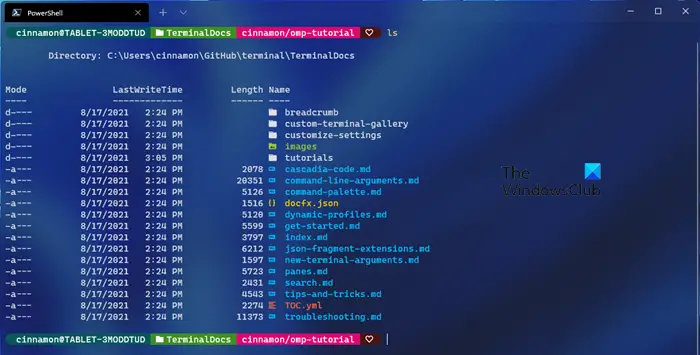
Oh My POSH is a tool that allows you to take full advantage of your terminal's color set by using colors to define and present your prompts. No matter which shell you are using or how many shells you are using, you can easily port your configuration from one shell or machine to another, ensuring you get the same prompt no matter where you work. To install this theme, go to ohmyposh.dev.
that's all!
Read: Windows Terminal Tips and Tricks
There are many ways to customize the appearance of the command prompt. Starting with a custom color scheme, like Dracula or another visually appealing one, would be a great first step on this journey. We can then move on to other simple customization options, such as enabling transparency, quick editing mode, and changing font and text size.
Read: How to change the color scheme of a profile in Windows Terminal
To make the Windows Terminal more colorful we will choose a color scheme, here is how to do it:
We can also change the color scheme, such as foreground and background colors and cursor color, from the settings.
Also Read: How to set a Custom Theme in Windows Terminal.
The above is the detailed content of The best Windows Terminal themes to make your command line exciting. For more information, please follow other related articles on the PHP Chinese website!




