
php editor Youzi will introduce to you how to set shortcut keys for switching between Chinese and English in Win11 system. In the Win11 system, through simple settings, you can quickly switch between Chinese and English input and improve work efficiency. This article will introduce in detail the steps to set the shortcut keys for switching between Chinese and English in Win11 system, so that you can easily master the operation skills.
Win11 Chinese and English switching shortcut key setting method:
1. In the system settings page, open the time and language options.
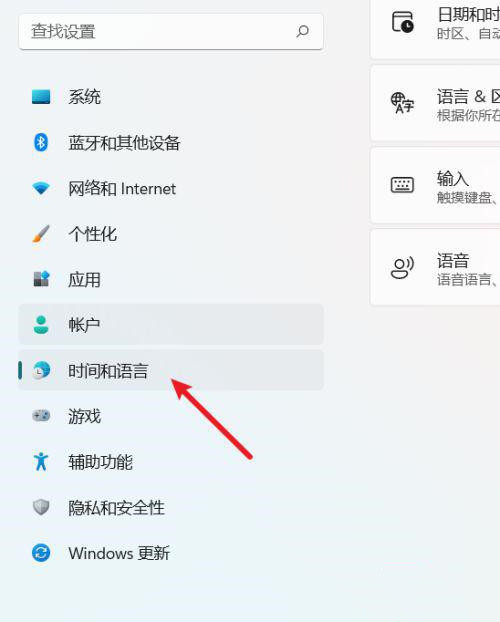
2. In the time and language page, open the input options.
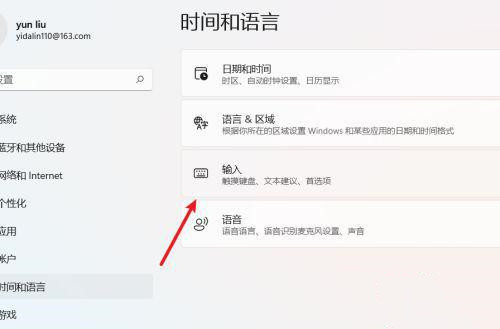
3. In the input page, open the advanced keyboard setting options.
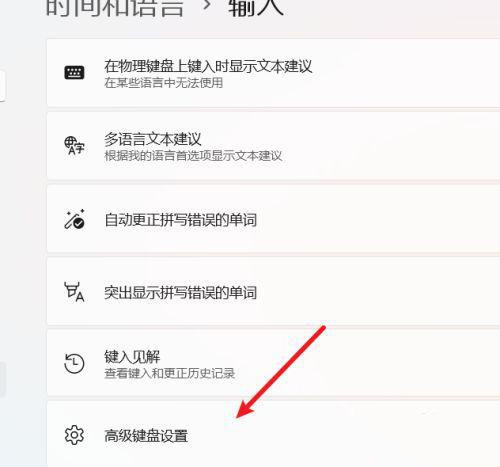
#4. In the advanced keyboard settings page, open the input language hotkey option.
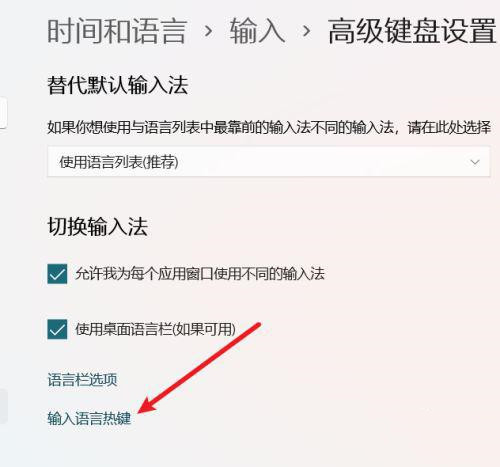
#5. In the advanced key setting options, we can set the hotkeys for the input language.
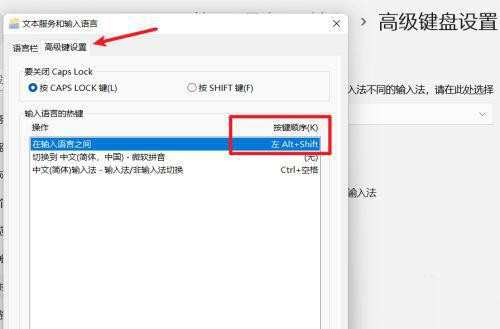
The above is the detailed content of How to set shortcut keys for switching between Chinese and English in win11?. For more information, please follow other related articles on the PHP Chinese website!
 There is no WLAN option in win11
There is no WLAN option in win11
 How to skip online activation in win11
How to skip online activation in win11
 Win11 skips the tutorial to log in to Microsoft account
Win11 skips the tutorial to log in to Microsoft account
 How to open win11 control panel
How to open win11 control panel
 Introduction to win11 screenshot shortcut keys
Introduction to win11 screenshot shortcut keys
 Windows 11 my computer transfer to the desktop tutorial
Windows 11 my computer transfer to the desktop tutorial
 Solution to the problem of downloading software and installing it in win11
Solution to the problem of downloading software and installing it in win11
 How to skip network connection during win11 installation
How to skip network connection during win11 installation




